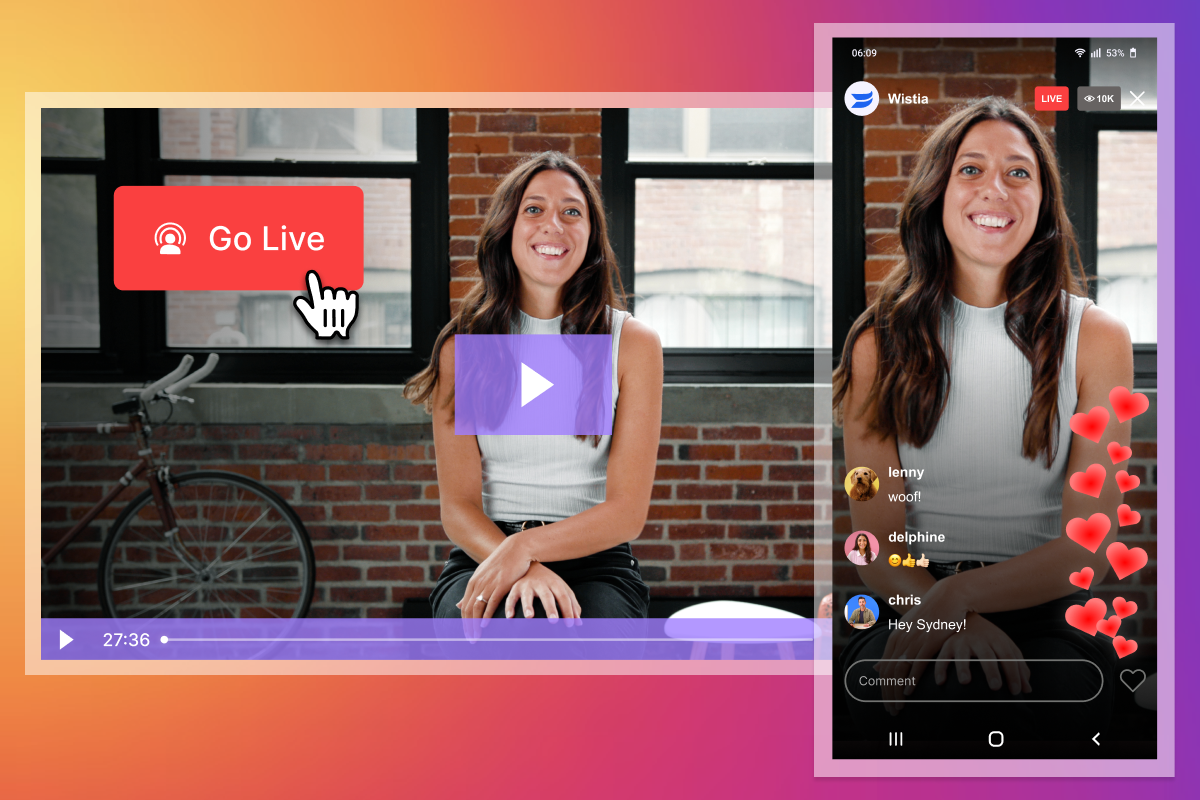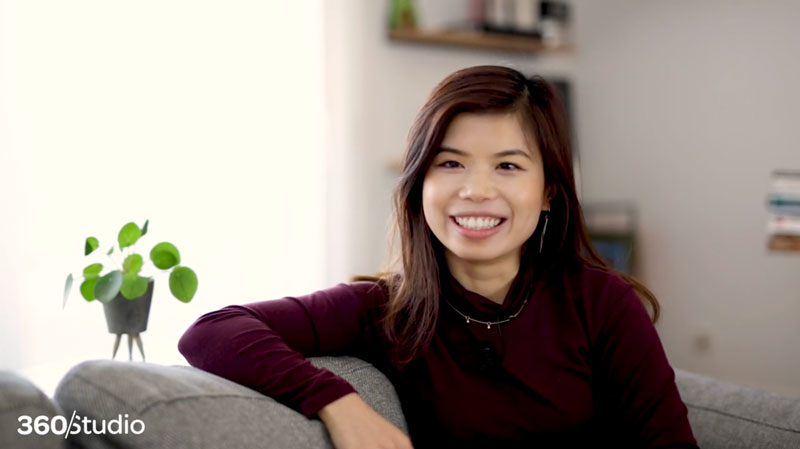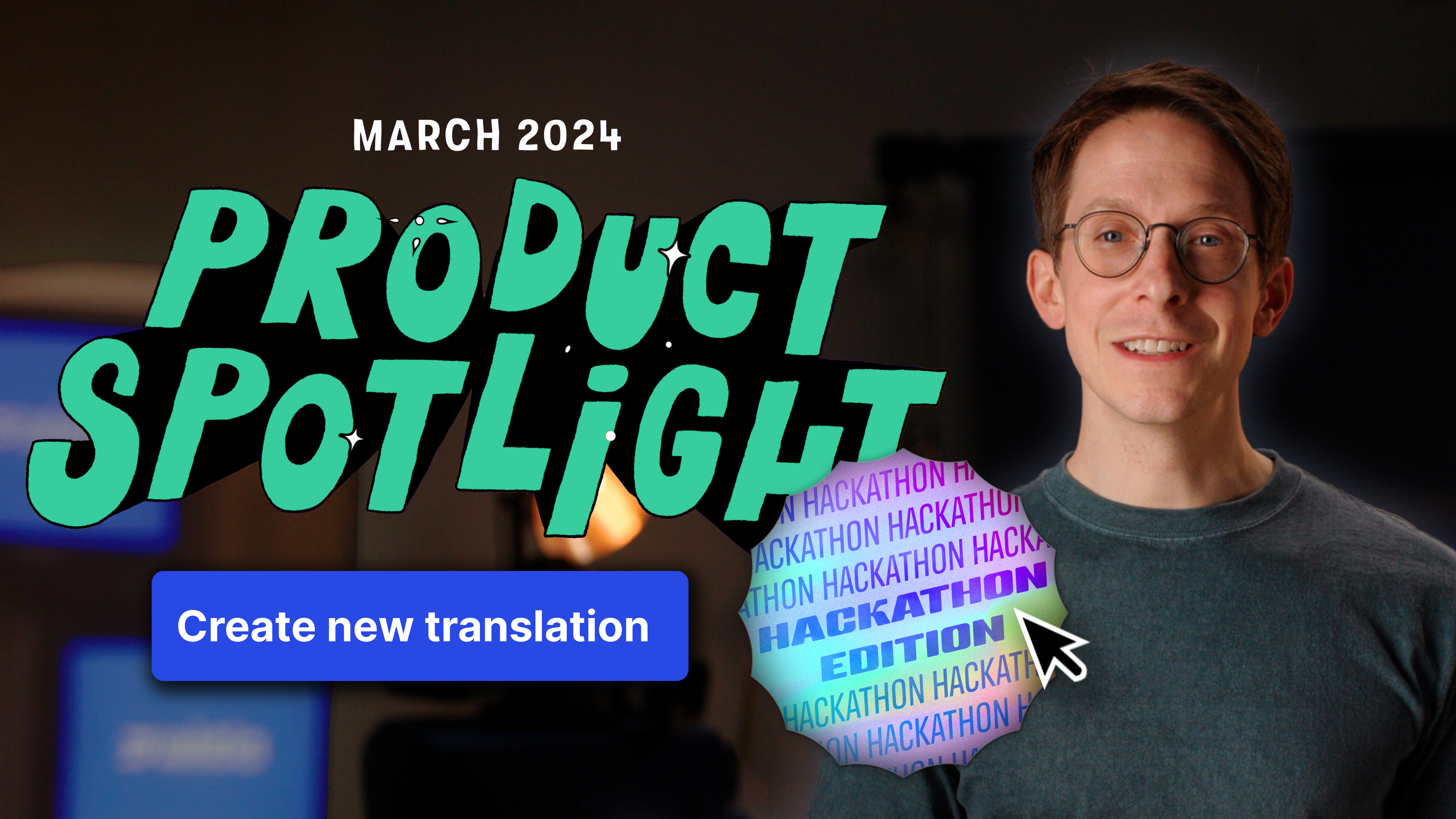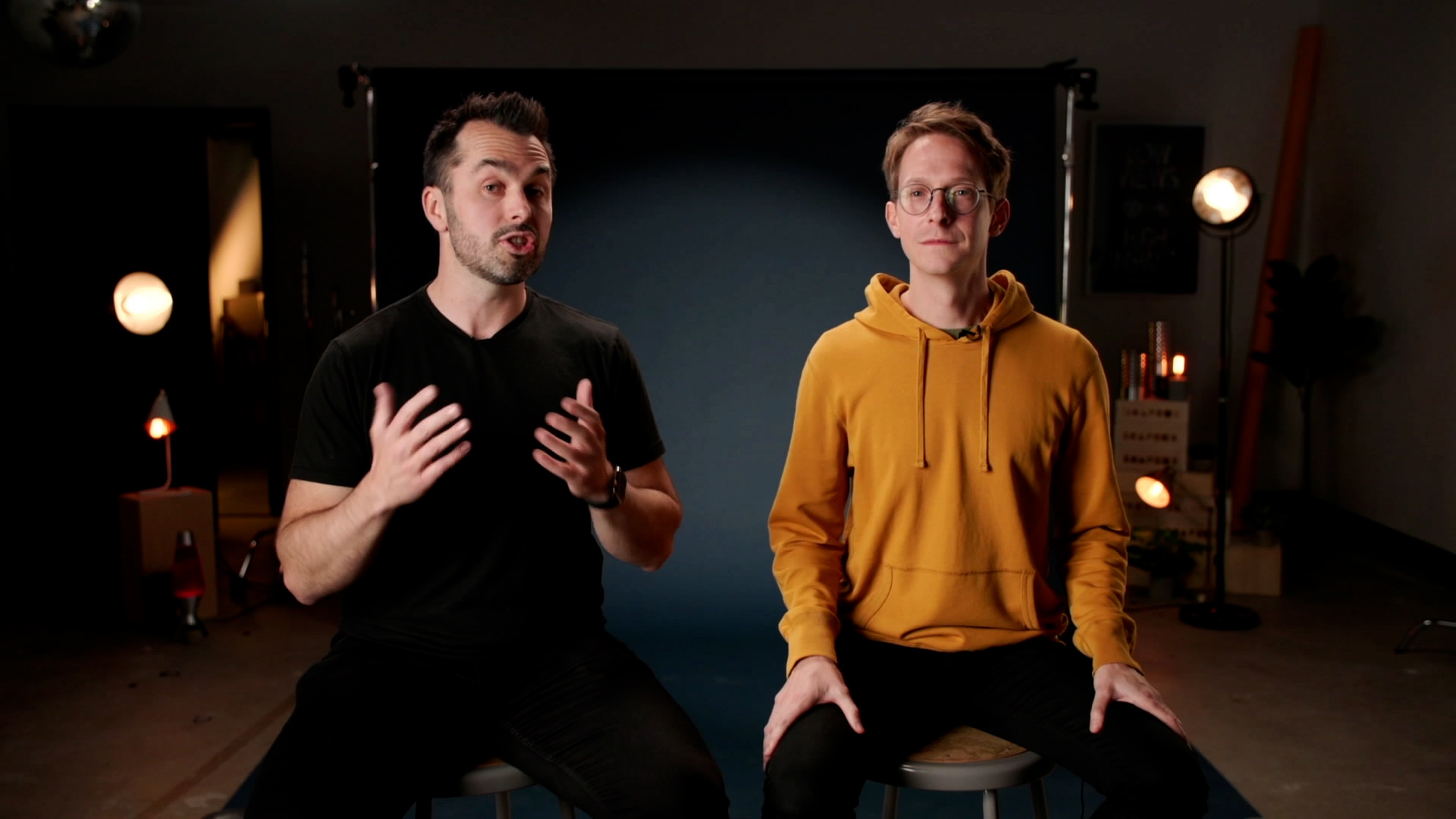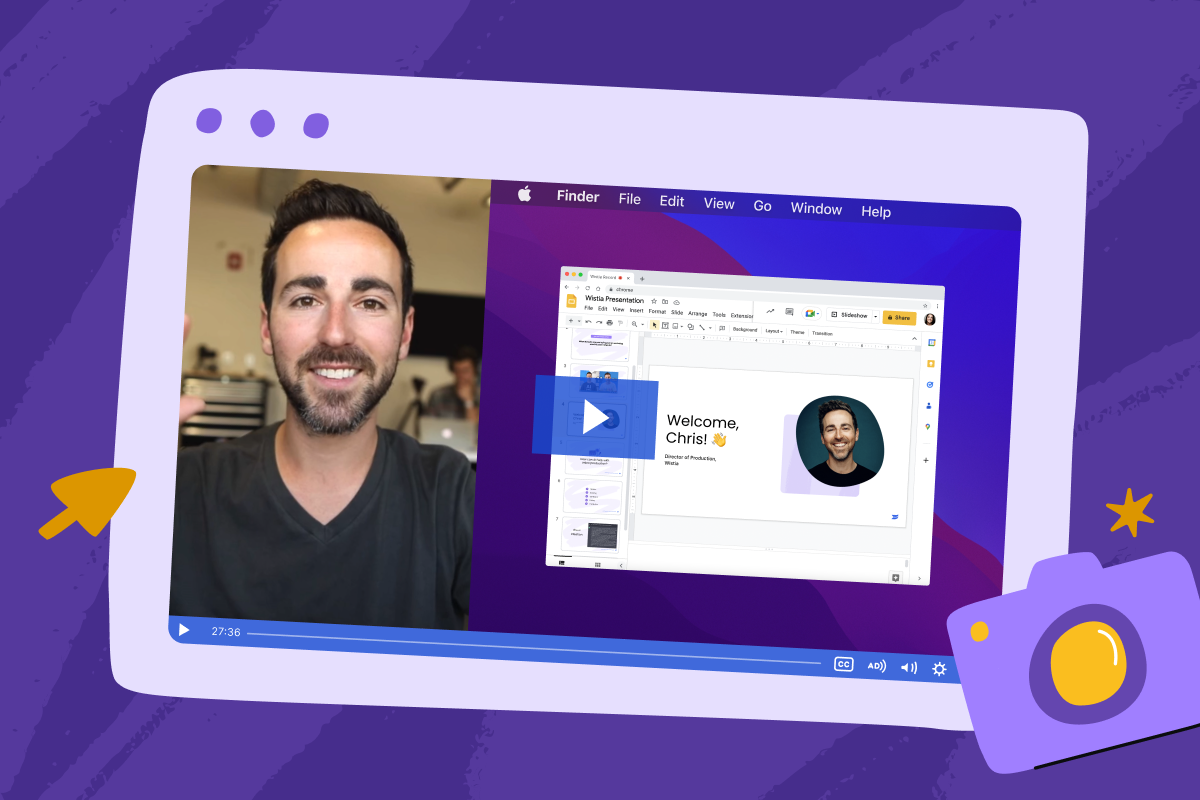Video Captions: How to Add Closed Captioning to a Video
March 1, 2024
Topic tags
Lisa Marinelli
Creative
Want to make your videos accessible to everyone? Start by adding captions to them! It should be a core step in your video distribution process — and it’s super easy to do.
In this post, we’ll explain what closed captions are, why they’re important, and how to add captions to videos. Let’s dive in!
What are video captions?
Video captions are text overlays that show up at the bottom of the screen when you’re watching a video. They show you the spoken words in text form right as they’re being said. But it’s not just the dialogue; captions also clue you in on other sounds happening in the video, like background noises, music, and sound effects.
To see what we mean, check out this video with captions:
Captions are a great addition to any video because they make videos accessible to everyone, whether they’re deaf or hard of hearing, a non-native speaker, or simply watching videos without sound.
Closed captions vs. open captions
There are two types of video captions: closed captions and open captions.
Closed captions can be turned on or off by the viewer, which is especially useful for folks who don’t need captions all the time.
Open captions are permanently on top of a video and cannot be turned off. They can be pretty handy for big events like conferences where lots of people are watching the same screen. Plus, they’re a great choice for videos hosted on platforms that don’t support closed captioning.
The choice between the two boils down to the video platform you’re using and what works best for your audience.
Captions vs. transcripts
Some people use captions and transcripts interchangeably, but they’re actually two different things.
Like we mentioned earlier, captions show up in the video and they cover almost anything you can hear in the video, including dialogue and sound effects.
A transcript is simply a written log of all dialogue that happens in a video, and sometimes it comes with time stamps. You can get a transcript for anything — a video, a podcast, or even your conversation at lunch (if it was recorded).
Transcripts are offered alongside the video, typically as a separate document or text file, for folks who prefer to read the content rather than watch or listen to it.
To caption a video, you start by transcribing it. This gives you a transcript, which you can then refine for accuracy and detail (like adding sound effects). Once edited, this transcript can be uploaded to become the captions that viewers see on the screen.
What’s more, you can turn a transcript into a descriptive transcript, which describes relevant visual elements in the video, and then provide it with the video. Since transcripts are compatible with screen readers, a descriptive one will come in super useful for folks who rely on screen readers when consuming videos.
So if you want to make your content fully accessible to your viewers, you should include both captions and descriptive transcripts.
Why do videos need captions?
It’s simply because captions benefit both your audience and your business in many different ways:
- Accessibility: Captions open your videos up to a much wider audience. Not only will more people get to enjoy your content, but also this expanded reach can help you net more leads and strengthen your brand’s presence in the market.
- Compliance with video accessibility laws: Did you know there are several laws that require businesses to add captions to videos? To make sure your videos get a thumbs up from Uncle Sam, all you gotta do is give them good, accurate captions.
- SEO boost: Search engines can’t watch videos, but they can read transcripts and captions. By adding these to your videos, you’re helping your videos rank for relevant keywords and attract more search traffic.
- Increased time spent on your site: Since captions make your videos watchable in less audio-accessible environments and across a wider audience, they can get folks to stick around on your site longer. And the more interested and engaged they are, the more likely your dwell times will start rising too.
- Increased engagement on social media: Digiday found that 75% of people watch mobile videos with the sound off. Throw in some captions, and these folks will probably keep watching your video beyond the first few seconds.
In short, adding captions to your videos not only makes them more accessible, discoverable, and engaging but also ensures compliance with accessibility laws. Plus, it encourages longer visits to your site.
How do I add captions to my videos?
Now, we’ll explore a couple options for adding captions to your video content, including how to do it right in Wistia.
Adding captions in Wistia
Wistia makes adding captions to your videos a walk in the park. All you need to do is toggle a switch in the Customize panel — yep, really!
When you upload a video to Wistia, we’ll automatically transcribe it for you. You can choose between:
- Automated transcripts: free of charge (depending on your plan type), ready in minutes, and rated at 92% accuracy (but you can edit the transcript to bring the accuracy to 100%)
- Professional, human-generated transcripts: a default wait time of four business days (or one business day for an additional cost) and rated at 99% accuracy
When you have the transcript, it’s time to hop into the Customize panel, open up the Controls tab, switch on the captions, and voila. The captions button will appear in the video playbar and your viewers can turn them on if they want.
But wait, there’s more! We also inject captions into the structured data of your video, which helps search engines better understand the video’s contents and rank it higher. We’ve got an article on video metadata if you want to learn more about video SEO.
If you already have an SRT file ready to upload to your video, no problem. With Wistia, you can upload as many transcript files as you’d like to your media to accommodate different languages. If you’re working with multilingual captions, we’ll supply captions that match the language of your viewer’s browser. If those captions aren’t available, we’ll serve English captions by default.
Ordering caption files
A simpler way to manually add captions to your videos is to order caption files from a provider like 3Play Media or Rev. These sites offer super-accurate human transcription at a higher rate, or artificial intelligence (AI) transcription for a lower price per minute.
Next, you’ll want to download your captions as an SRT (SubRip Subtitle) file. When uploading your video to a platform like Wistia or YouTube, you can upload the SRT file along with the video.
Creating captions manually
If you want full control of the captioning process, you can always create your own SRT file. You should include information like the start and end times of each subtitle, along with the corresponding text.
This process can be very time consuming and requires you to type-up caption files for your videos by hand, which makes room for errors and mistakes. You also might not know the captioning standards of a trained captioning professional (or AI). Save yourself time by getting them through Wistia or a third-party provider!
Reviewing your captions for accuracy
Checking your video captions for accuracy is key to making content that’s inclusive, professional, and on the right side of the law. It’s all about making sure the captions match what’s said and heard in the video and that they work for everyone. Here are some reasons why giving your captions a once-over really matters:
- Inaccurate captions can confuse your viewers and make your content actually less accessible — particularly for folks who are deaf or hard of hearing.
- With accurate captions, you can convey the intended message of your video correctly.
- Accurate captions help your business comply with media accessibility laws.
- Captions that are on-point reflect well on your brand! Viewers are more likely to trust content that’s error-free and easy to understand.
- Accurate captions make your videos more discoverable. Search engines may use the text in captions to understand and index the content, potentially improving your rank in search results.
Making corrections to your captions in Wistia
If you spot an error while reviewing your captions, fixing them in Wistia is no big deal. All you have to do is edit the transcript file from your media page and hit “Save.” That’s all!
Get captions for your videos with Wistia
It’s as easy as 1, 2, 3:
- Upload your video to Wistia.
- Sit back as Wistia automatically transcribes your video.
- Turn on the captions.