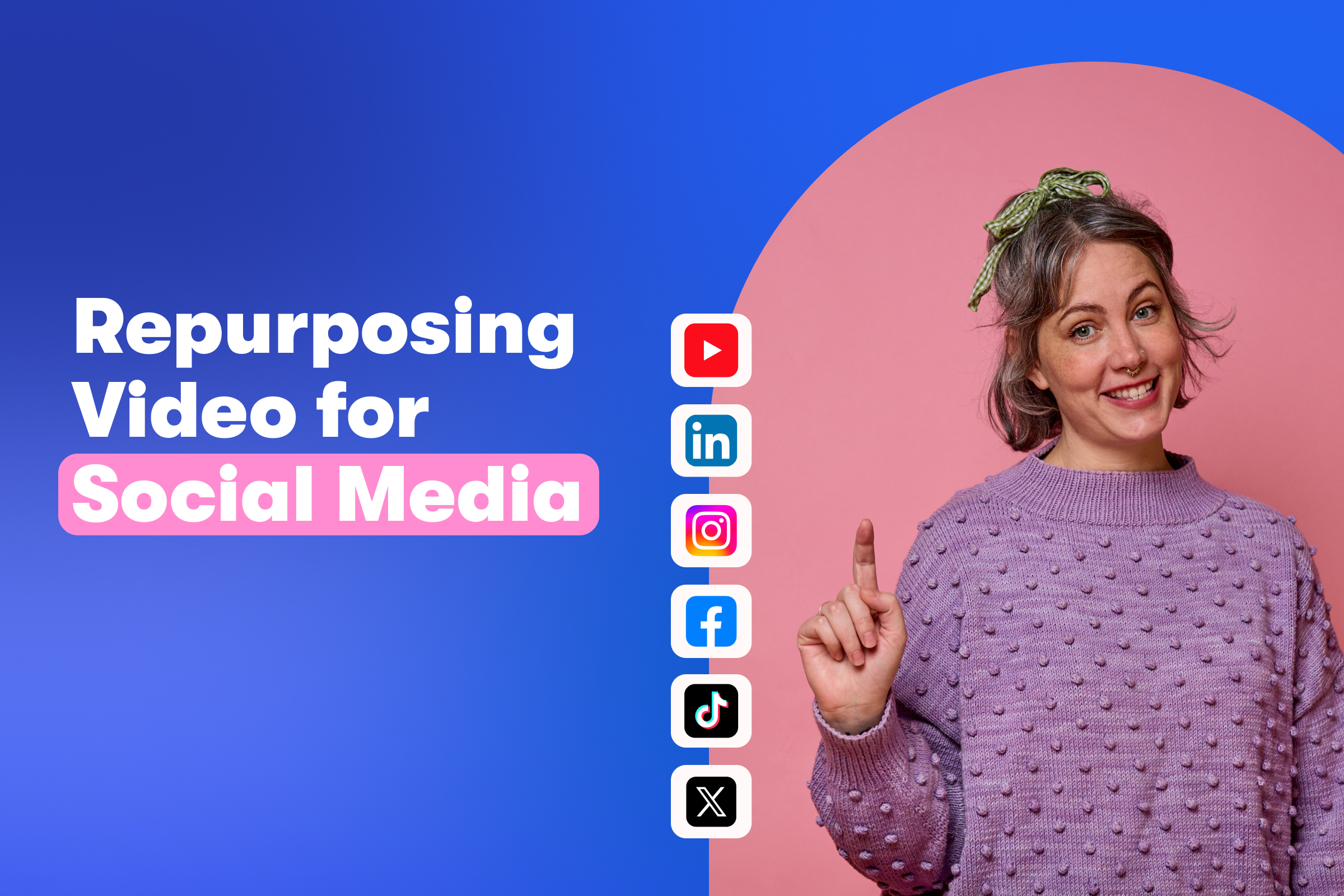Expert Tips for Organizing Your Wistia Channel
It’s a problem most of us marketers face — we have a lot of great videos on our site, but find it difficult to showcase many of them in a way that attracts more viewers. It’s a problem we’ve experienced here at Wistia over the years (and one we’ve heard our customers talk a lot about, too). That’s why we created Wistia Channels — from a binge-worthy video series to customer support videos, product announcements, and more, Wistia Channels makes it super easy to get up and running in no time.
If you’re wondering how Wistia Channels can help you display your content in a cohesive and engaging way right on your website, then you’ve come to the right place! First, let’s dig into how you actually organize videos on your Channel within your account.
Understanding the basics of your Channel
Setting up your Channel
In order to create a Channel, you’ll first need to start with a Wistia Project that contains all of the related videos you’ll want to display. If you’re creating a Channel that’s focused on an episodic series, for example, you’ll want to have every episode of the series in that Project.
To create a new Project, simply select New Project from the Actions menu. Remember, if you want to move videos from one Project to another, use the Move & Copy feature. Once you have all the videos you want in your Project, it’s time to organize how it’s all displayed! You can create Subfolders to organize the videos within your Project. Each new section will appear as a new row within your Channel.
Create a new Section in your Project by hovering at the top of your list of media in a Project or Channels and selecting + New Section. Edit the section name, and either upload or drag and drop videos into this section. Videos will appear in the same order in your Channel as the order they’re listed in your Project, so be sure to move around the videos in your section accordingly!
Choosing how to display your collection
Once you’ve created your video collection (aka your Channel), you’ve got two ways to display it:
- Playlist: A group of videos that play one after another in the same video player.
- Channel: A branded gallery that feels like a mini Netflix right on your site.
Both tools are lightweight, fully customizable, and always up to date. Change a thumbnail, add a new video, or reorder your content, and the change is reflected everywhere the collection is embedded.
Not sure where to put your video collection? Our step-by-step guide helps you embed it on your site in a way that drives views, captures leads, and feels like a natural part of your brand.
Choosing a channel layout
When you create a Channel, you can choose how it looks by selecting a layout that fits your content. The main options include Carousel, Grid, and List View.
- Carousel is great if you have a lot of videos in each section and want viewers to scroll through easily.
- Grid shows all thumbnails at once — perfect for highlighting a small set of featured videos.
List View gives you a playlist-style experience that works well for step-by-step content.
Excellent! You’ve got your Channel set up within your account, you’re ready to get a little more strategic about how you want to lay out your content. The possibilities are endless, but here we’ve got some examples that will help get your wheels turning!
Organizing your Channel based on content type
When do collections stand out?
Here’s a few ways that collections help your content shine:
- Resource hubs
- Product walkthrough libraries
- Customer onboarding journeys
- Support centers
- Webinar or virtual event archives
Episodic video series
Working on a sweet new video series that has multiple episodes? Sounds great! Klaviyo, a business that helps ecommerce brands drive more growth, created an original docu-series called Beyond Black Friday that follows the marketing campaigns of three brands and what they’re doing differently. They cleverly organized their series’ Channel by creating a section that focuses on the videos for each brand, making it easy for viewers to follow along. The last row of their Channel features bonus content, like the series trailer and an AMA panel with the cast.
For viewers who may not be ready to dive into the entire docuseries, they have the opportunity to check out bite-sized clips and get to know the content a bit more before committing. Featuring additional, behind-the-scenes content on your Channel is a great way to drum up engagement and keep viewers watching (and wanting) more!
Educational videos
If you’re sitting on a pile of awesome educational videos that need a little more love, then this one’s for you. You can use Channels to display your content however you’d like — whether you want to showcase your videos in a linear, step-by-step fashion, or in a way that lets viewers jump around and consume in whatever order they like. At the end of the day, it’s all about organizing your content in a way that puts the smallest burden on the viewer.
Take, for example, The Beginner’s Guide to Video Production Channel on our site. We organized the sections by sequential subtopics — Part 1, for example, groups videos that are focused on a particular theme together, like “Preparing for Your Shoot.” Part 2 is centered around “How to Use Your Camera” and Part 3 is all about “Understanding Audio Basics.” As you can see, when displaying educational videos, you want to think about the journey your viewer takes when they land on your Channel. If you’re just starting out on your video production journey, you’re going to want to know what you need to prepare for your shoot before you start shooting.
Customer support videos
When it comes to customer support videos, organization is key. Think of the last time you were looking for an answer to a problem on a company’s website. Chances are, you probably spent at least 10 minutes surfing around to find what you were really looking for. Maybe you even gave up on finding the answer yourself and decided to reach out to their customer support team instead.
Keep your support tickets down by taking the time to make your Channel as clear and organized as possible. If you have access to data around what questions people ask most frequently, why not make a section that covers all of the issues right at the top of the page? Placester, a business platform for real estate professionals, uses sections to group videos in their Channel by support subtopic, making it easy for users to find exactly what they’re looking for.
Conference or event videos
Many businesses host annual conferences where they unveil new and exciting updates to their products and even highlight tips and tricks of the trade on a large scale to big audiences. However, conferences can be expensive and not everyone can travel to far off places to attend. Luckily, Channels make it easy for businesses to showcase their conference videos and sessions online so no one misses out! Workforce Software, a business that creates cloud-based workforce management software, uses a Channel to showcase videos from their annual conference, VISION.
Using a Channel to display your company conference videos is a great way to show prospective attendees a taste of what they’ll experience if they register for your next conference. It’s easy to group these videos in sequential order or use Sections to group event videos by theme or topic.
Product update videos
If you have a series of product launch or update videos, adding them to a Wistia Channel is an awesome way to keep them organized and accessible to all. We feature all of our product launch videos on a Channel with rows that are organized by type of update, starting with our most recent product updates followed by other specific sections that speak to different aspects of our product.
Helping your customers get the most value out of your product is key to keeping them satisfied with what you have to offer. Using a Channel to bring those important announcements and updates to the surface is a great way to ensure that your users know what’s going on, what they should pay attention to, and what they should try out if they haven’t already!
Host video and audio together
Wistia also supports podcasting! Arguably one of the coolest parts of our podcast feature is the ability to feature audio and video side by side in a super sleek Channel right on your site. Let’s take a look at this Channel for our original series Brandwagon and podcast The Brandwagon Interviews as an example.
Here, you’ll see we have videos displayed, and then below, we have audio as well. Click into an episode, and you can see show notes and transcripts. You can also edit the overall look and feel of your Channel from this view as well.
Go on and get organized
One of the best parts about Wistia Channels is that once you’ve embedded it on your website, you can always add additional videos to the Project, add or remove sections, and modify it to your heart’s content without ever having to touch the code again. Simple as pie!
And, now that we’re craving some delicious pie, we hope you’re also hungry — to start organizing your Wistia Channel today! It’s super simple to make your content more easy to digest for your viewers, so take the time to get it just right! All of your viewers will thank you for it in the long run.