Online video player
Plays as good as it looks
What happens when you combine lightning-fast video playback with a sleek, customizable player? You’re lookin’ at it.
Trusted by over 375,000 customers
Customize your heart out
If you can dream it, you can do it with the Wistia player.
Brand your player
Change the logo, thumbnail, color, and more with the tap of a finger.
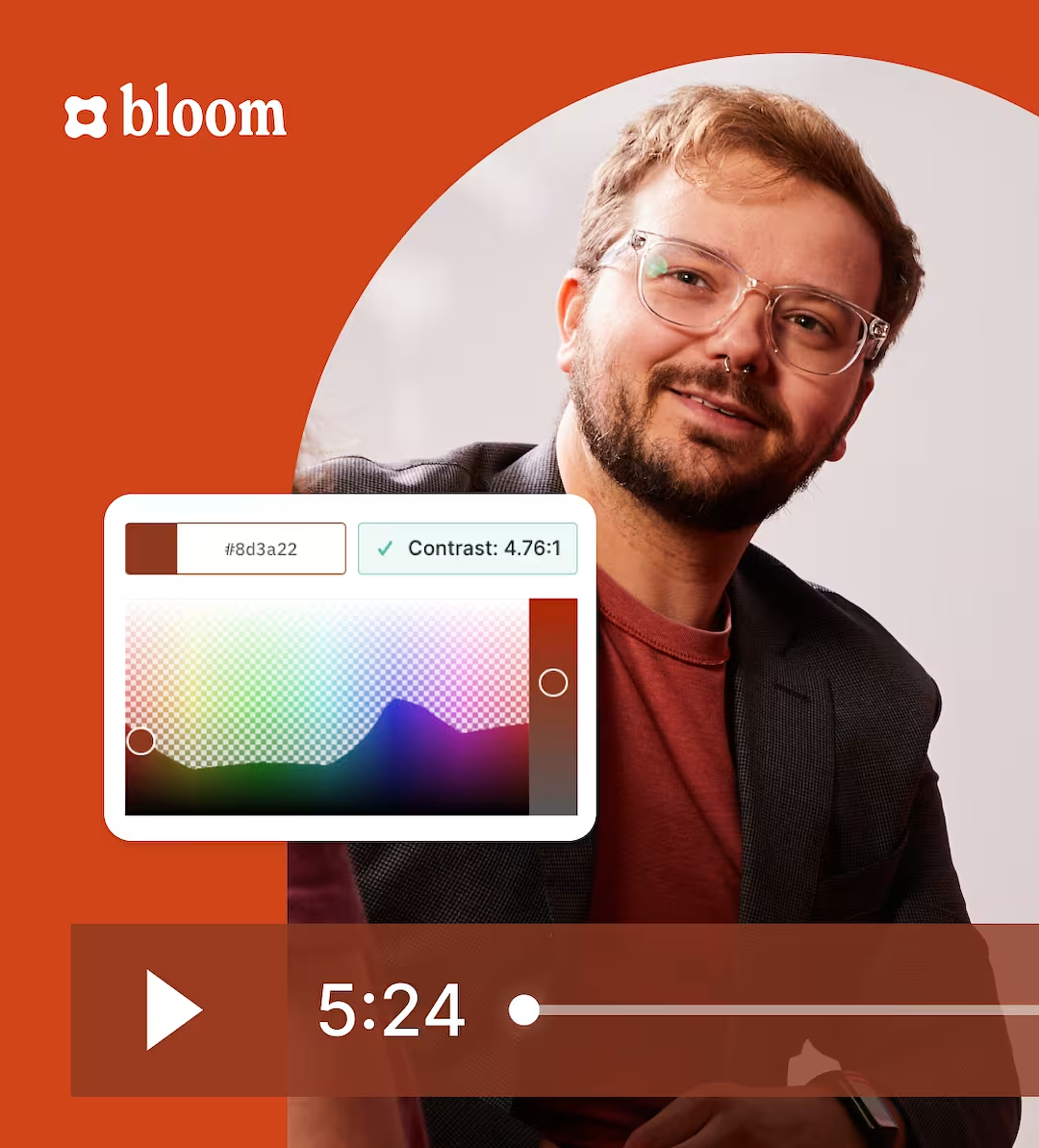
Give viewers what they want
Add video chapters, remove the playbar, and even adjust the playback controls your audience sees.
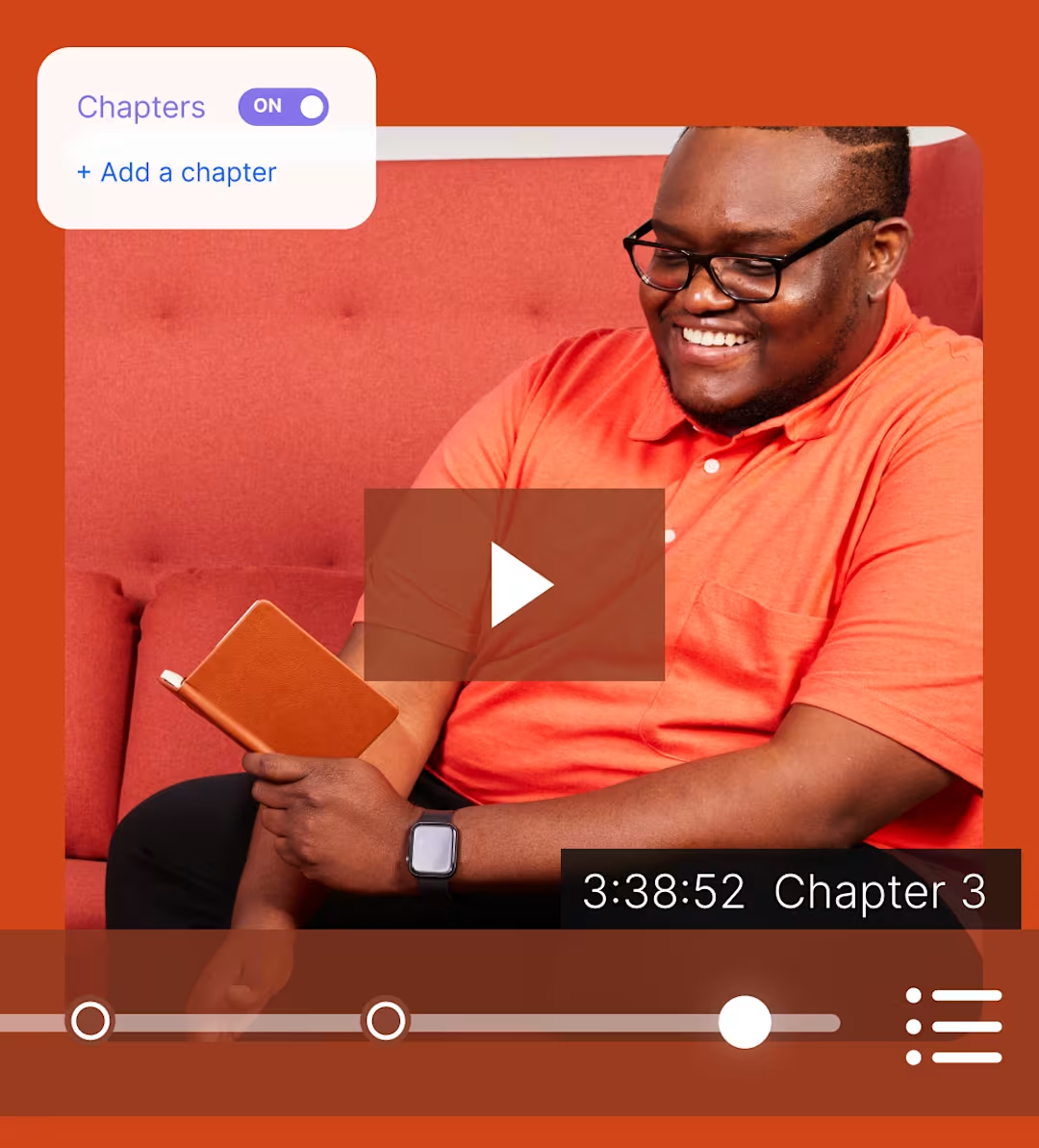
Want even more customization?
OK, twist our arm. Our ultra-flexible API gives you control over just about every part of the viewing experience.
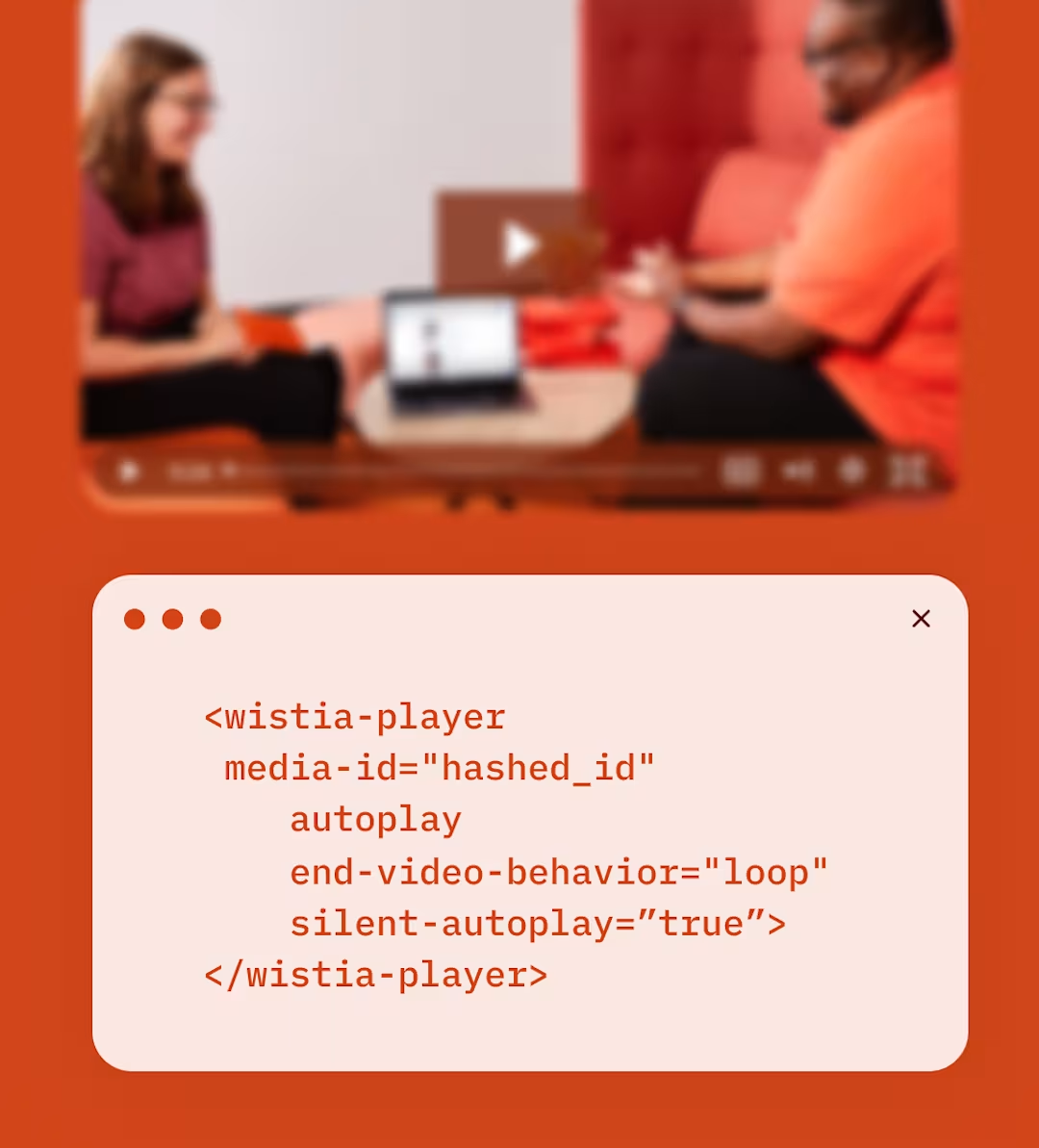
The fastest video player… ever
That’s right. Aurora is the smallest, most lightweight player on the market, so your videos play at lightning speed.
Responsive design
We make sure your videos look great everywhere, from mobile devices to giant screens.
Adaptive streaming
Your viewers get uninterrupted playback, no matter their connection speed.
4K compatibility
We’ll deliver your videos exactly as you intended—at their highest quality up to 4K.
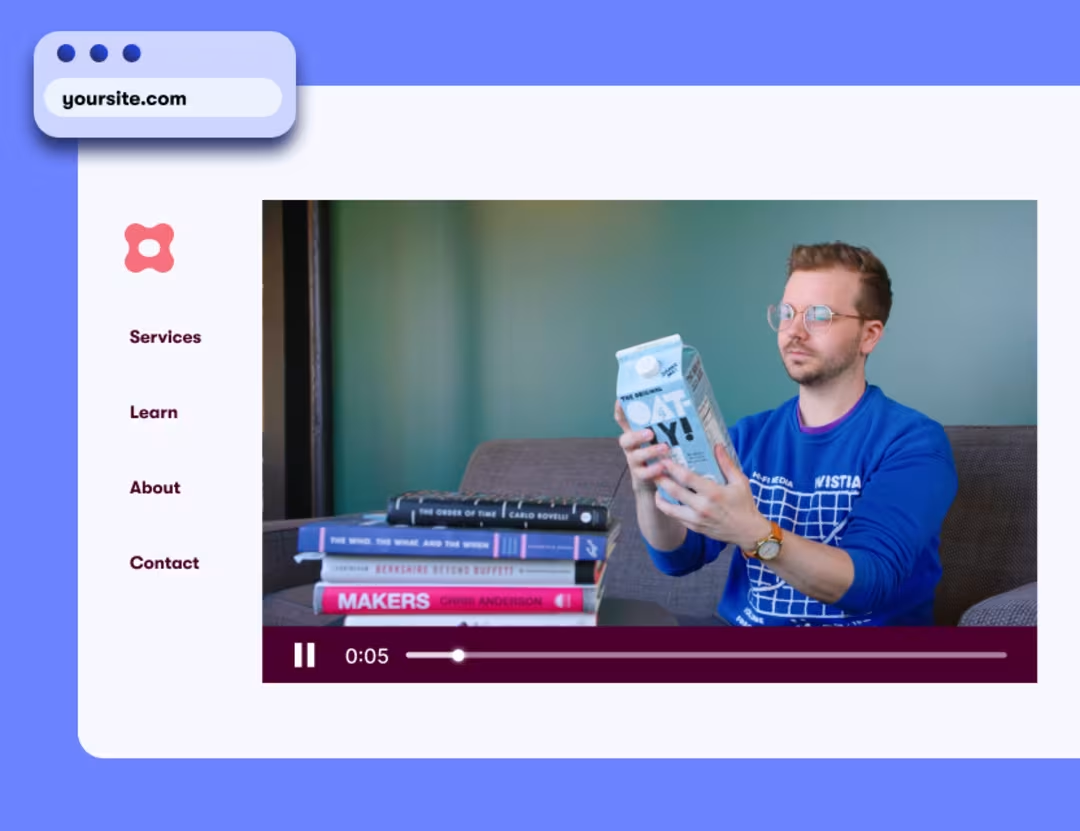
No ads
Your videos are always ad-free, which makes visitors more likely to stick around on your site.
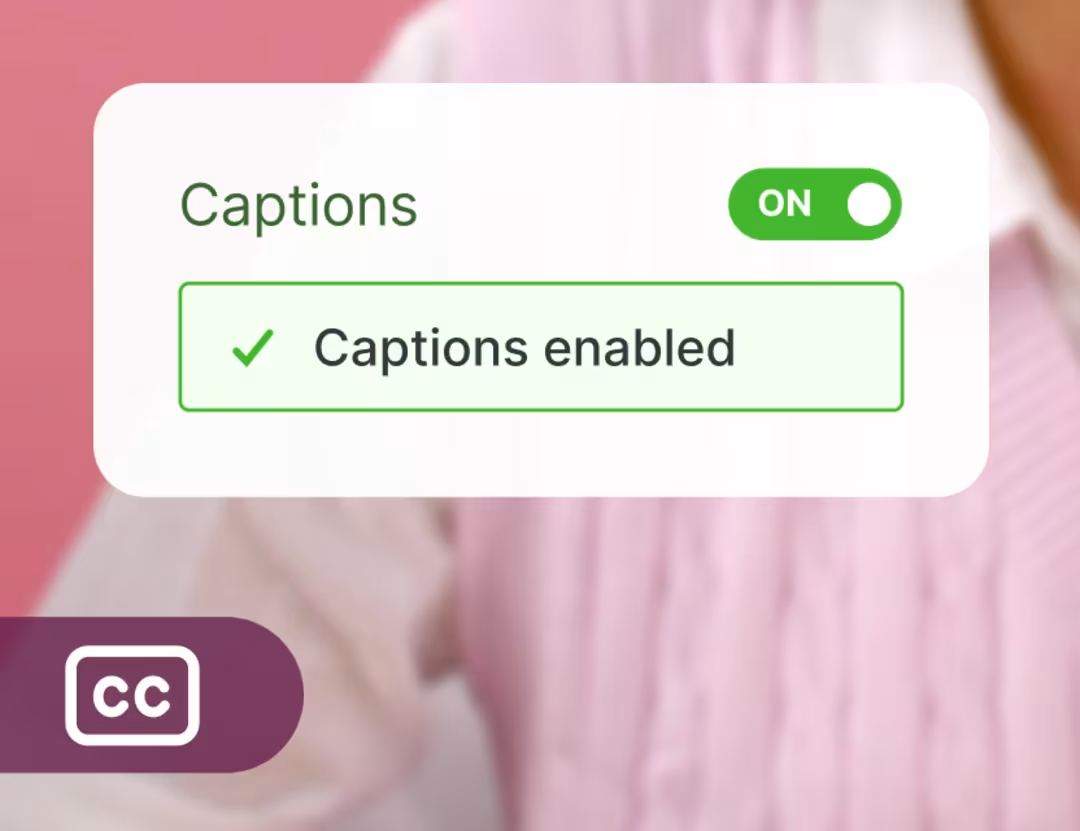
Accessible
Add audio descriptions, captions, and high-contrast visuals with our WCAG AA-compliant player.
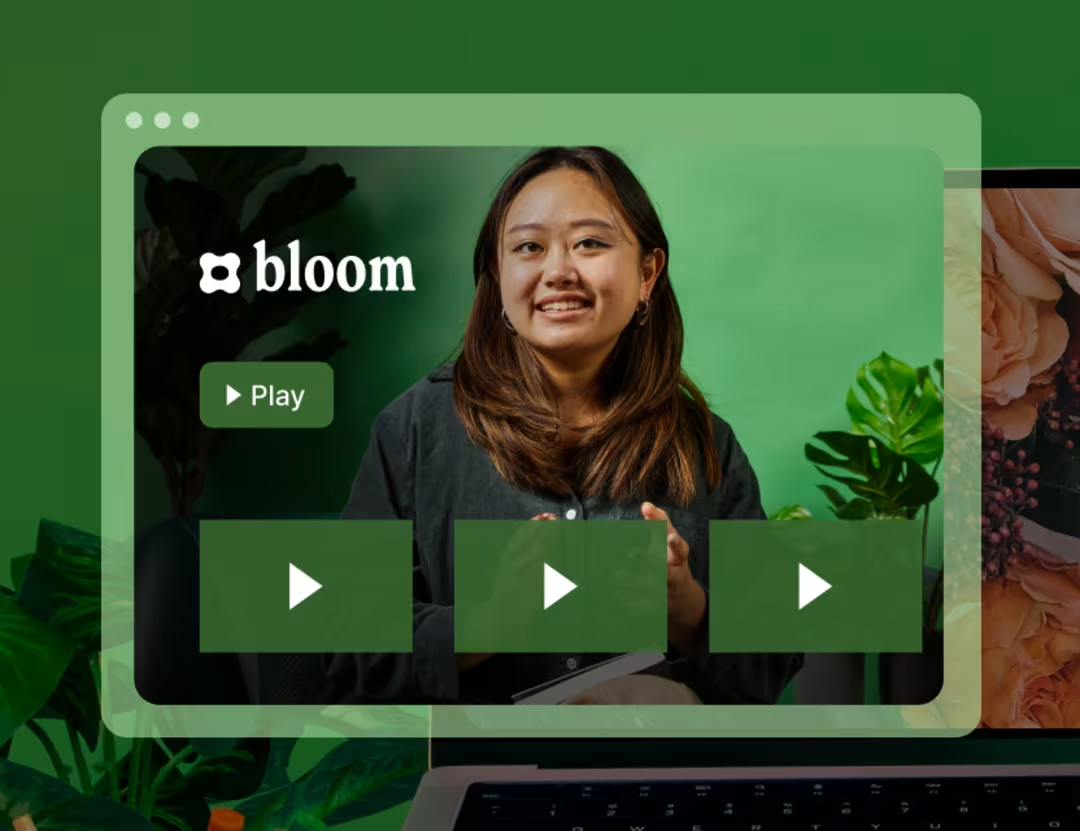
Media galleries
Easily spin up stunning pages for your videos, podcasts, or branded series with Wistia Channels. No coding required.
Like what you see?
Sign up for freeGet down to business
A great-looking player is nice, but a great-looking player that helps you grow and nurture your customer base? Even better.
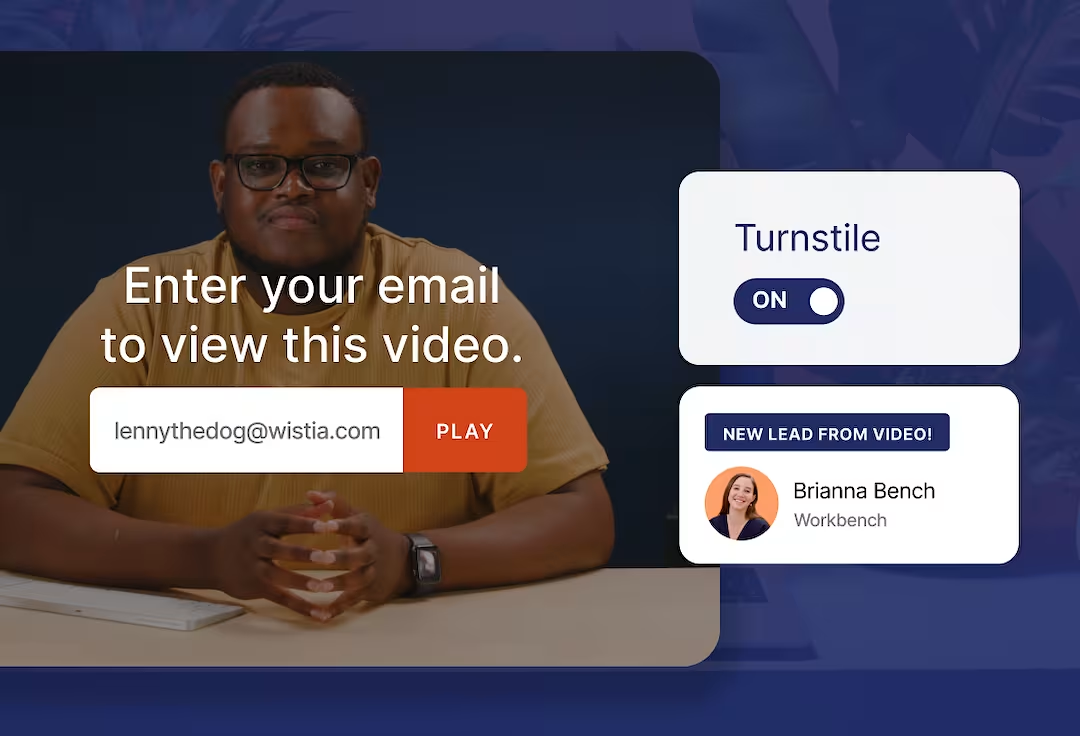
Generate leads
Capture viewers’ email addresses and integrate Wistia with HubSpot, Pardot, or Marketo.
Encourage engagement
Use annotation links and custom calls to action to help viewers get where they need to go next.
“The Wistia player is lightning-fast, videos load instantly, and look fantastic. It’s become an essential part of how Highline Studios shares and measures the impact of our videos.”
Damon Hoydysh Founder | Highline Studios
Our customizable video player is just the beginning
We’ve got all the tools you need to squeeze more juice out of your videos.
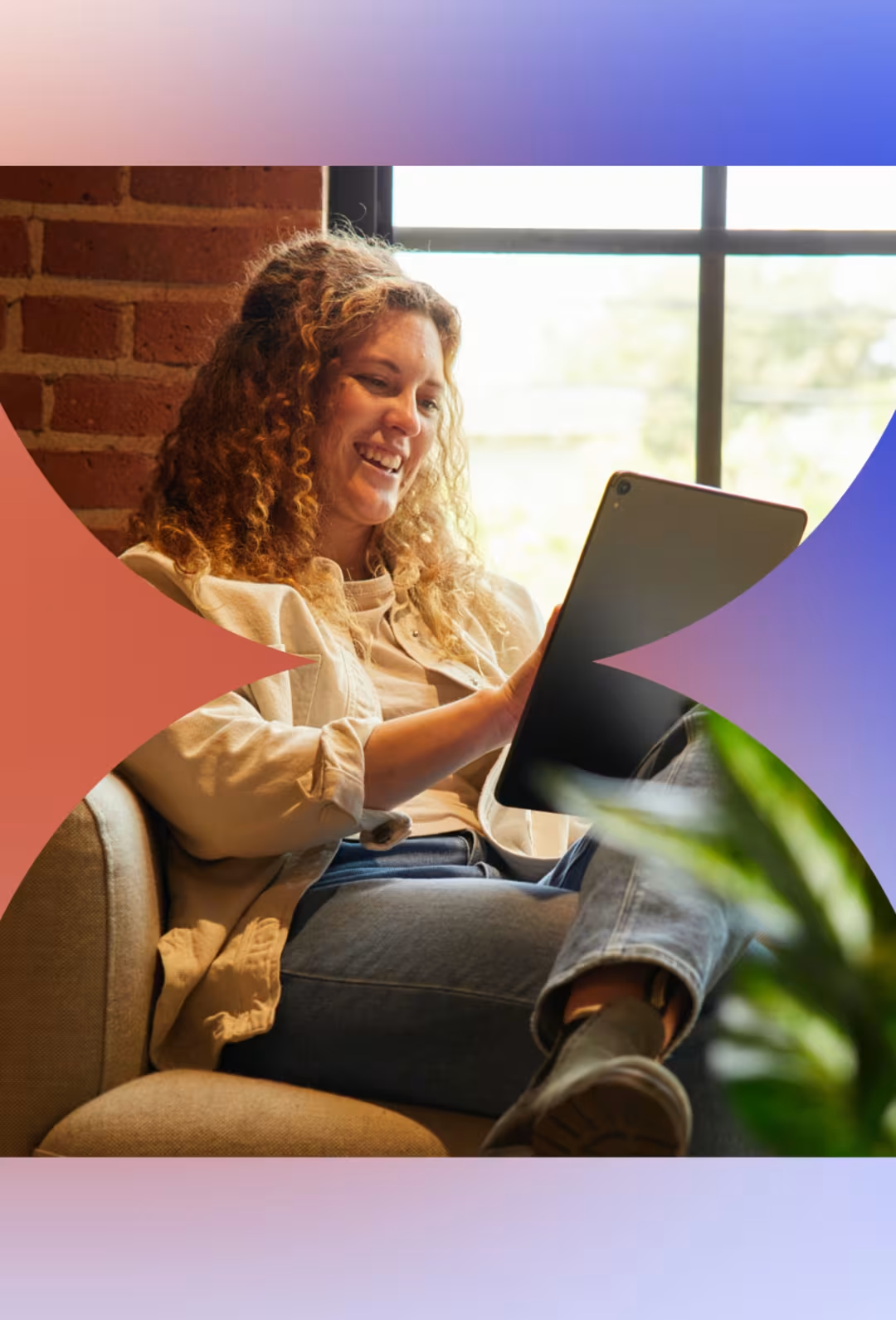
Recording
Create super polished videos with just your laptop.
Editing
Zhuzhing up your videos has never been easier.
Collaboration
We’ve made getting feedback simple and fun. Really!
Management
Store, organize, find, and archive your videos in a jiffy.
Embedding
Copy and paste our embed code onto your page for reliable playback on any device.
Webinars
Hosting webinars is now a piece of cake. Preferably red velvet.
Video analytics
Get nerdy with key metrics, heatmaps, and A/B testing at your fingertips.
Marketing integrations
Automatically send video data to your favorite marketing tools.
Podcasting
Upload your pod and we’ll distribute it to top directories like Apple and Spotify.
SEO
We automatically optimize your videos for search to get you more views.
Wistia API
Build custom video experiences for your site.
Localization
AI dubbing and translations in 50+ languages.
Accessibility
Everything you need to create an inclusive video experience.
Frequently asked questions
Get all the As to your FAQ’s
What is an online video player?
An online video player is a software application or web-based tool that plays videos on any computer, mobile device, or any other web browser with internet access. Online video players give users the ability to play, pause, rewind, fast-forward, and adjust the playback speed and volume of video content. Browser-based video players offer support for subtitles or closed captions as well, which makes watching videos online more accessible for everyone.
Should I choose a standalone video player or a complete video platform?
We might be biased, but we think you should go with a complete video platform. A good one like Wistia offers advanced tools and a centralized hub for your team to host, manage, and do more to market your business with your entire media library.
With Wistia, you can seamlessly embed and share videos to your social media accounts from one place, host live webinars and video podcasts, integrate your video library with your other marketing tools, and better understand your overall video performance with detailed video analytics.
What are common formats for a video player?
Some common video file formats include MP4, H.264, H.265, MOV, WMV, AVI, AVCHD, FLV, F4V, SWF, MKV, WEBM, and HTML5. The good news? Wistia supports all of these formats and more so that all your video files play back seamlessly.
Can I customize my video player?
You can—and you should! Customizing your player to match your brand or the web page where your video lives can offer a more polished viewing experience for your audience.
With Wistia, you can customize your video player to include your brand’s logo, colors, and style. You can add chapters for better navigation, include subtitles for greater accessibility, round the player’s corners, choose player controls, and update the privacy settings. Wistia also helps you engage your viewers and collect leads right within your video player with advanced features like in-video lead capture forms, annotation links, and calls to action. If you’re looking for even deeper customization, you’re in luck. Wistia’s super flexible player API gives you a ton of control over the look, feel, and functionality of your video player.