Video storage & management
Video management made super simple
Wistia gives your team more control of your video library as it grows from small to supersized.
Trusted by over 375,000 customers
Everything in its right place
Our cloud-based CMS keeps your team’s video library neat, tidy, and totally manageable.
File ‘em into folders
Drag and drop your videos into folders and subfolders for zero-effort organization.
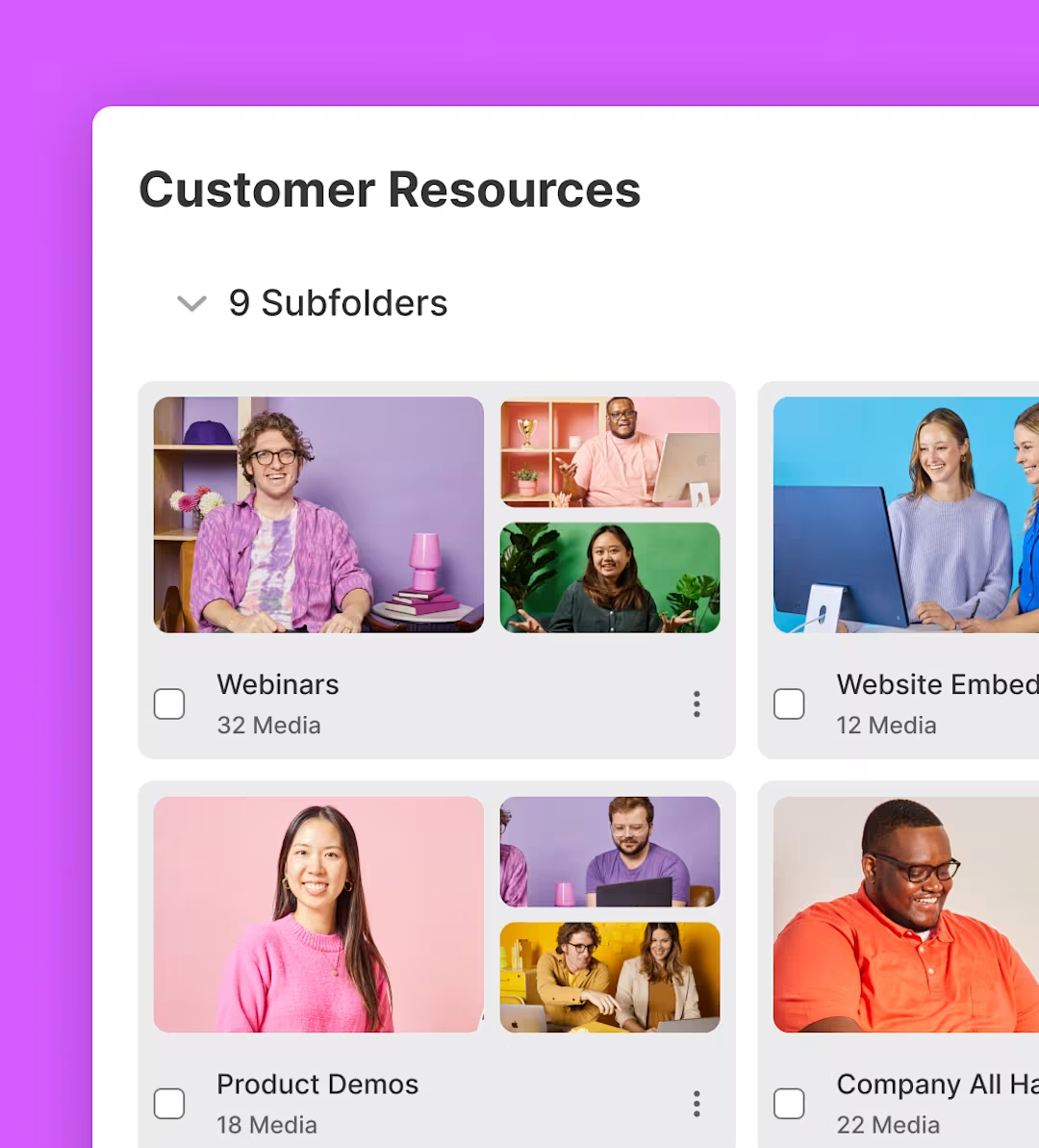
Tag! Your videos are it.
Stop chasing down those videos. Custom tags help you find the important stuff super fast.
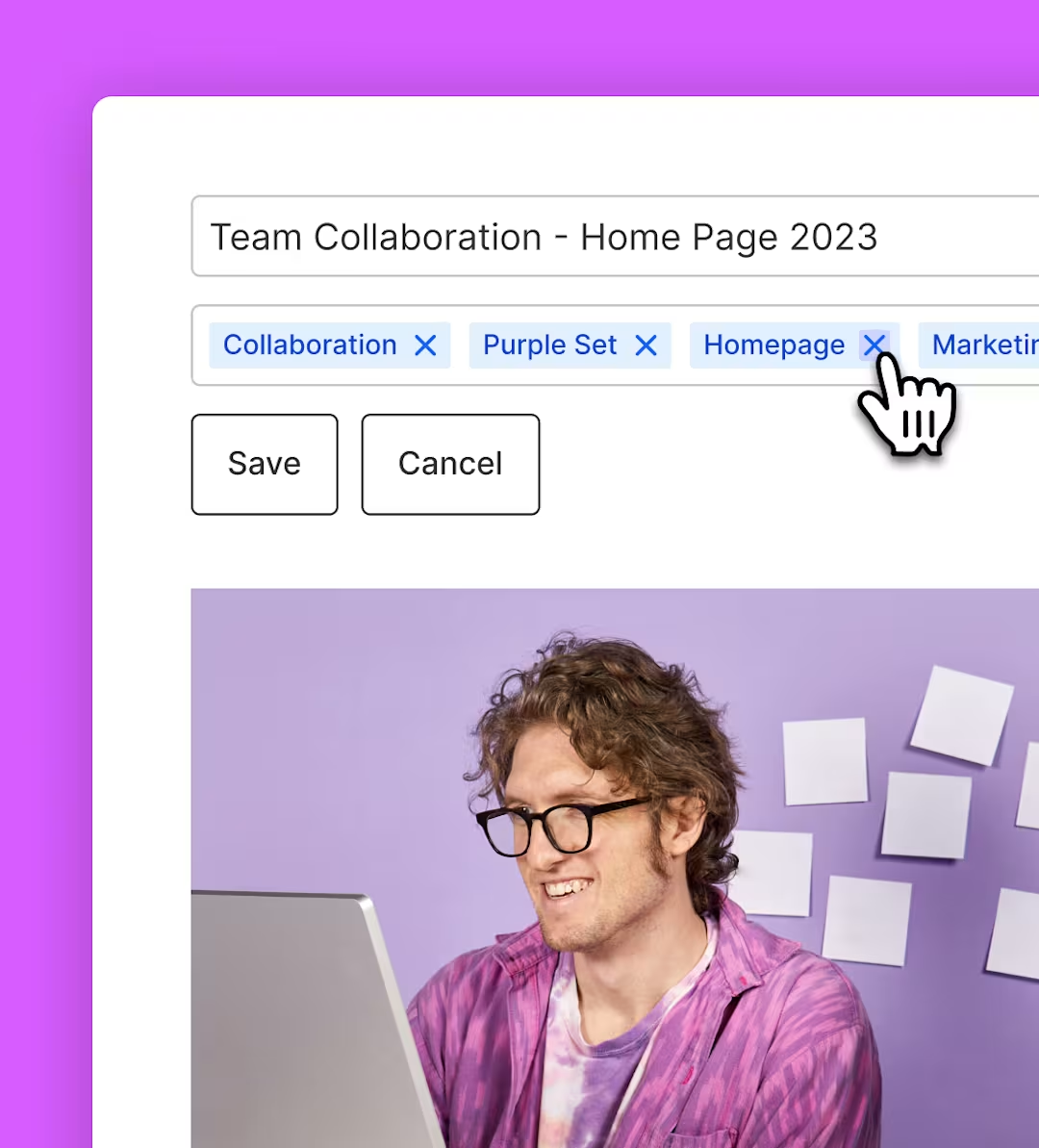
Save space with archiving
Don’t let your video library get cluttered. Archive old videos without losing their analytics.
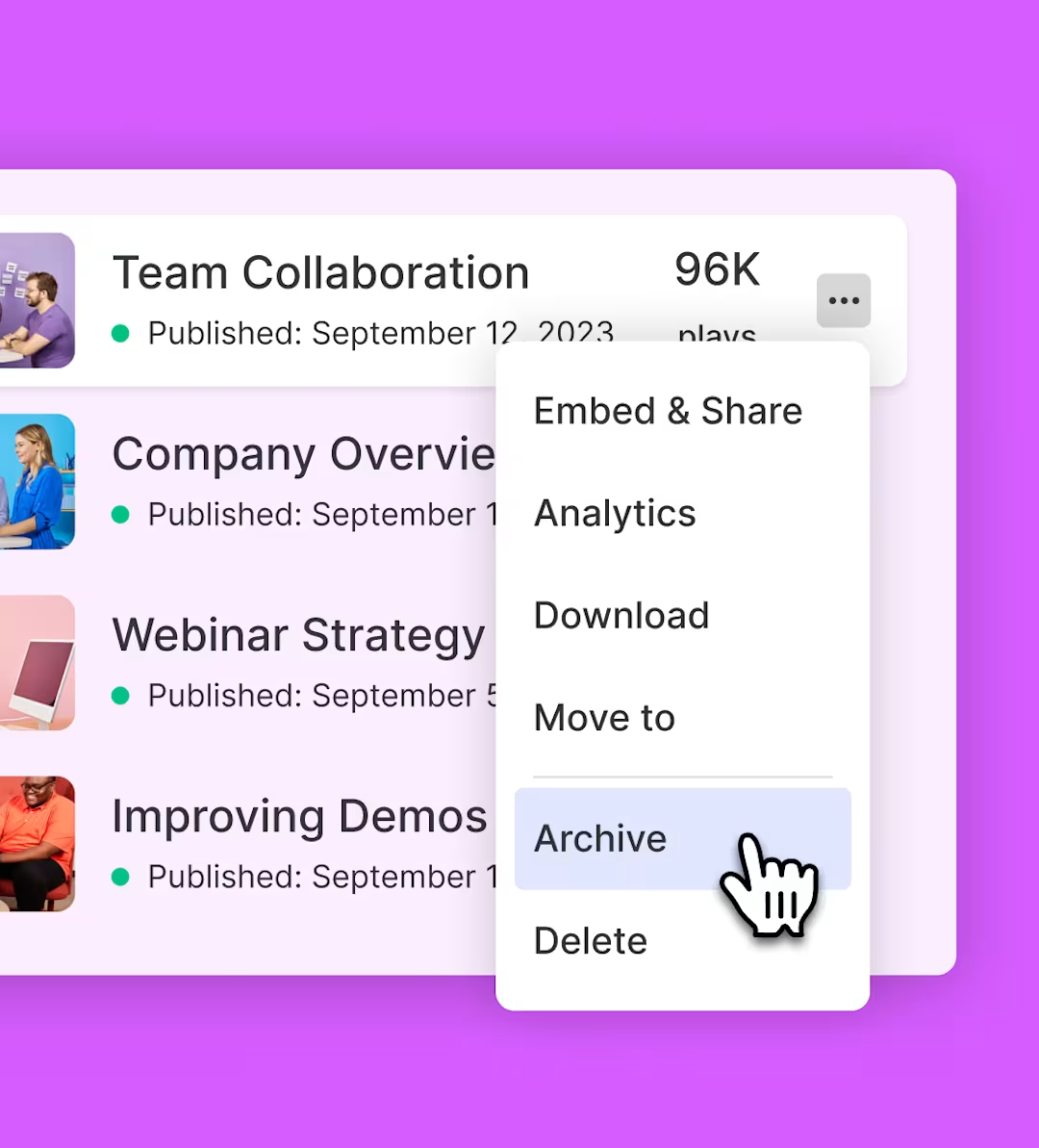
Upload & import
Put all your videos under one roof for easy organizing, editing, and sharing.
Desktop
Upload videos from your desktop into Wistia, where you can customize the player, add lead gen forms, and more.
Zoom
If you record your Zoom meetings and webinars, they’ll automatically show up in Wistia, where you can edit and share them any way you want.
Descript
If your team edits videos in Descript, you can export them to Wistia for seamless storage, hosting, and embedding.
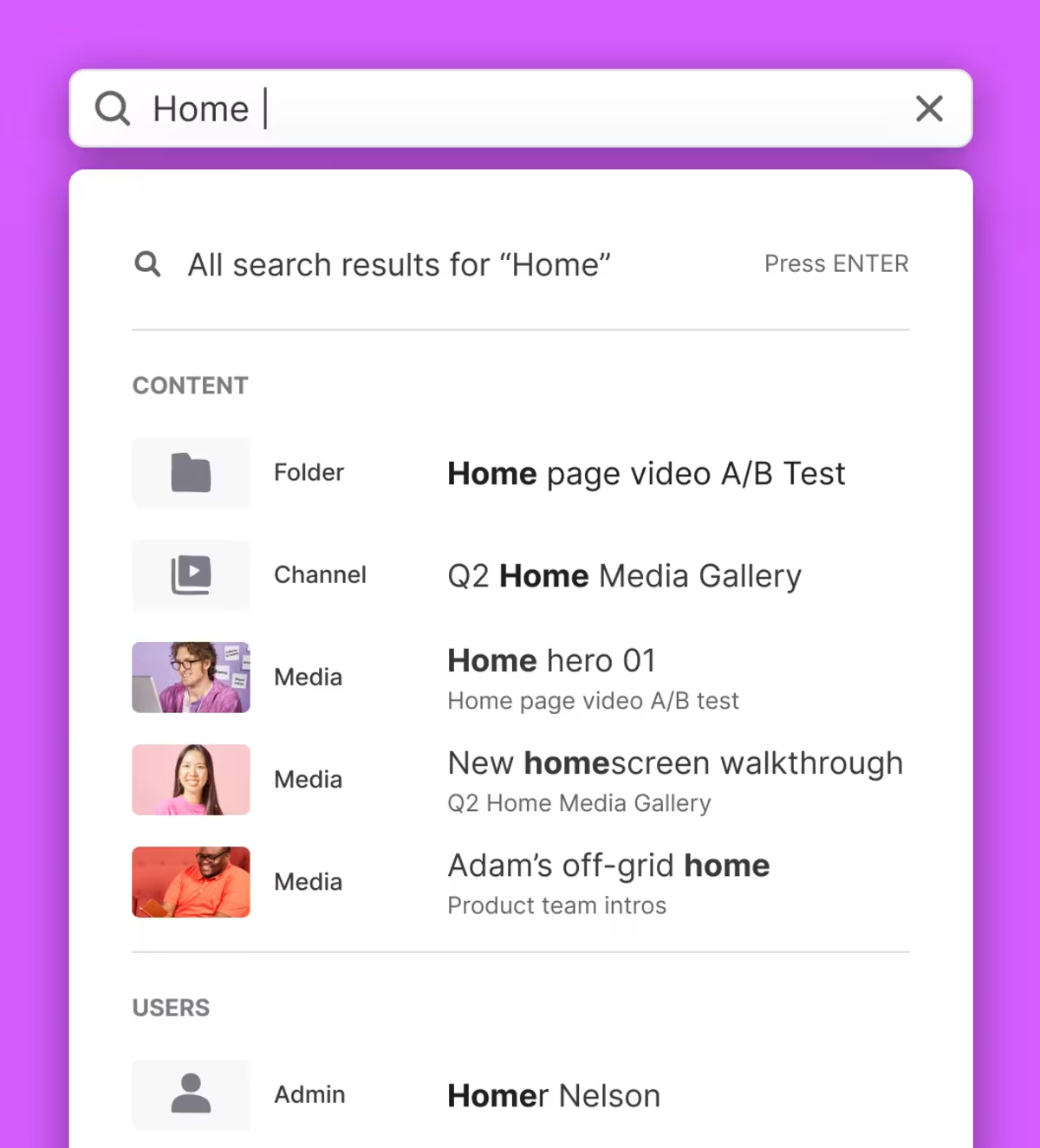
Search that delivers
Find the videos you’re looking for a whole lot faster. Our comprehensive, high-speed search gives you results in milliseconds. Dig in further using filters like tags, creation date, duration, and more.
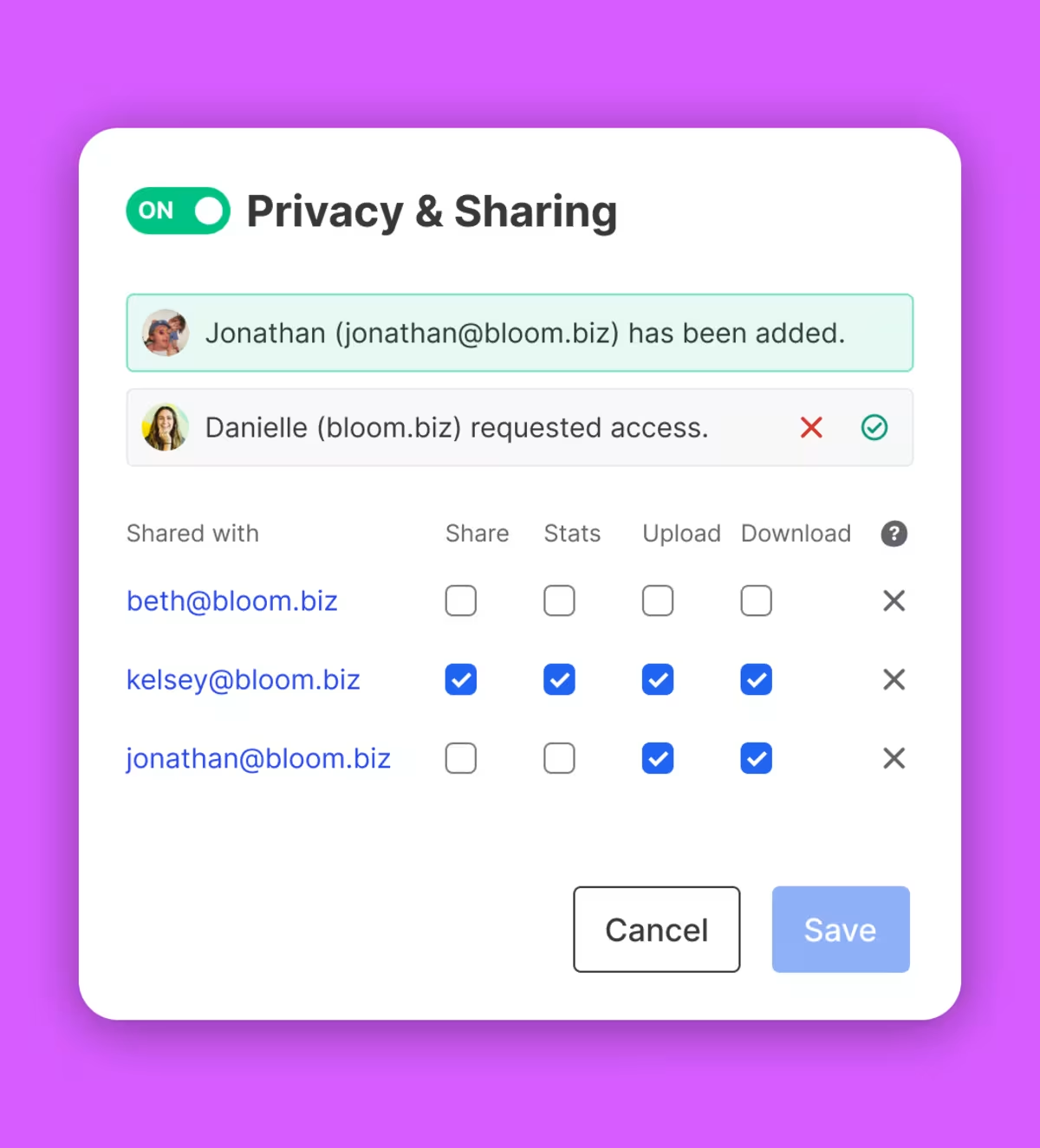
Totally private, completely secure
Your content, your rules. Whether it's one video or an entire folder’s worth of content, we've got options that keep your videos secure. Add password protection to a single video or customize permissions for total control over who accesses and edits your video library.
Like what you see?
Sign up for freeStaying organized is just the beginning
We’ve got all the tools you need to squeeze more juice out of your videos.
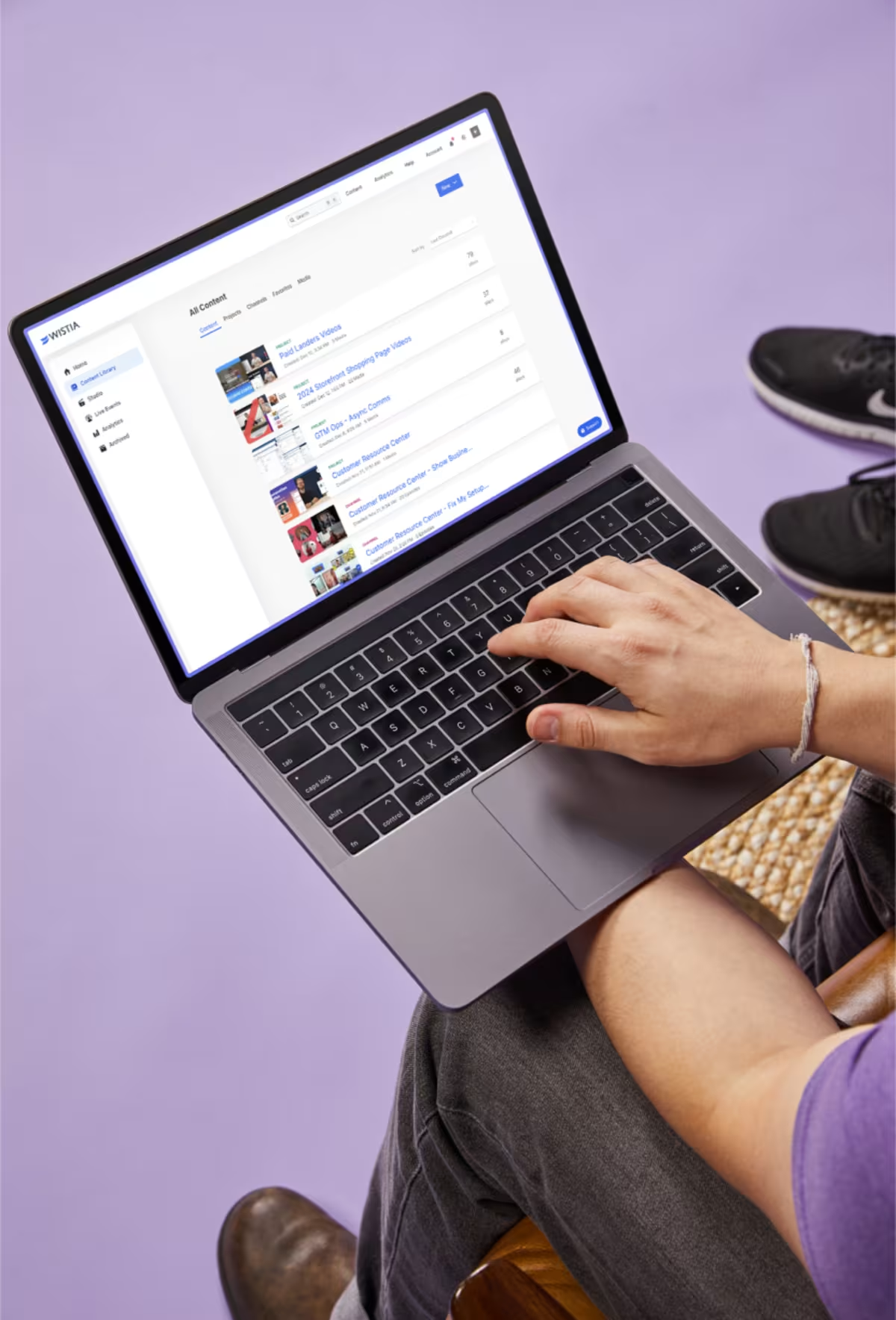
Webinars
Hosting webinars is now a piece of cake. Preferably red velvet.
Playback
We designed our player to be fast, customizable, and compatible with any browser or device.
Recording
Create super polished videos with just your laptop.
Collaboration
We’ve made getting feedback simple and fun. Really!
Embedding
Copy and paste our embed code onto your page for reliable playback on any device.
Marketing integrations
Automatically send video data to your favorite marketing tools.
Video galleries
Build an on-brand page for all your content. No coding required.
Wistia API
Build custom video experiences for your site.