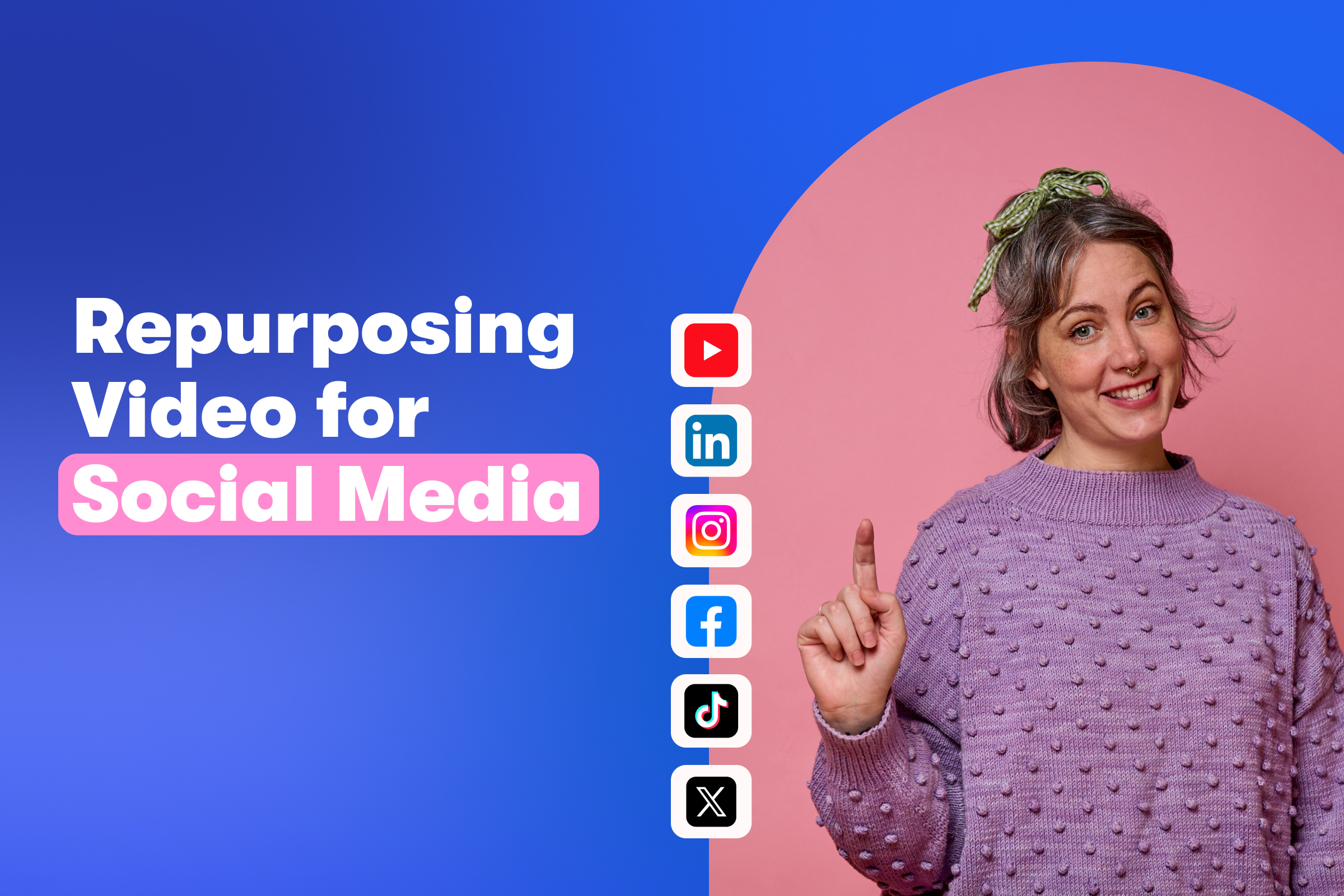How to Set up a New Podcast on Your Wistia Channel
November 12, 2020
Topic tags
If you haven’t heard the news, we’re super excited to tell you that Wistia now supports podcasts! By expanding our platform to support audio, we want to help you share your brand’s story beyond video and build deeper connections with your audience. This feature is a big update to Wistia Channels that adds support for podcasts, a brand new audio player, the ability to syndicate your podcast out to other platforms, and even combine audio and video together in one Channel.
To help you understand the process of creating your own podcast, we’ll walk through a quick overview of what our new podcast feature looks like within Wistia so you can get a feel for what to expect. Here’s a quick walkthrough of the steps for getting your very first podcast set up on your Wistia Channel!
1.) Log-in to your Wistia account
First off, you’re going to log into your Wistia account, just like you normally would. Even on a Free plan, your business can get started with podcasting — you don’t need to turn anything on to access this feature.
Once you’re in your account, you’ll click on Create, and then, Create a Channel.
2.) Create a Channel
When you have your Channel created, give your Channel a Title and Description. When setting up a podcast, you’ll also want to click, “Yes, I want to distribute my media.” With this new feature, you can either start from scratch or import your podcast from an existing RSS feed. In this example, we’ll start from scratch with a new podcast.
3.) Upload Show art and episodes
Now that you have your Channel created, Podcast Feed is the first page you’ll land on where you can control some top-level details about your show, such as uploading Show art.
You can also indicate the format, whether it’s episodic, seasonal, or serial. And, you can easily categorize it with topical tags, control the author, and provide contact information.
Once we’ve got all of that setup, you’ll want to upload some episodes. If you want, you can drag and drop your existing audio files right onto this page, including multiple episodes at once. Or, you can just click the “Add” button to start up a brand new individual episode.
The Episodes page is essentially your home-base — it’s where all your episodes live. From here, you can click into an individual episode and edit all the information surrounding it, like the Title of your episode, your podcast Summary, Show Notes, and Podcast Details. You can also clarify what type of episode it is, what number it is, get an individual sharing link to that episode, and indicate explicit content.
Another thing to highlight in this section is the publish settings. Just because you’ve imported your podcast doesn’t mean it’s shared yet. Even if you have a Channel with other published episodes, this episode won’t show up until you officially publish it. You can choose to publish your content right away or at a later date — all of that’s up to you!
4.) Distribute your podcast
From Podcast Feed on the sidebar, you can click on the Distribute tab. This is where you can get your RSS feed for the Wistia-hosted podcast, and you can also link out to the show on other hosts like Apple, Spotify, and Google. If you already have your podcast up on one of these other platforms, you can include the link here, and Wistia will put that right into the audio player and connect to these platforms right from your Channel. Doing so will add links to your Channel that look like this:
That way, if someone lands on your Channel but wants to hear your podcast on, say, Spotify, they can click on that logo and be taken to that specific platform.
5.) Meet Wistia’s new audio player
Taking a closer look at our new audio player, you can hop into an episode of your podcast, and you’ll see that when you click the “Play” button, it contracts to show the Play Bar to show your progress in the episode. We also have controls for skipping back 30 seconds and forward 30 seconds and options to adjust the playback speed slower or faster at your discretion.
In Wistia, click into Customize to change your player’s look and feel so that it’s more fitting with your Show art or your brand, just like you would with our video player. Change the player color, upload a Thumbnail image specific to that episode, order Transcripts, and add Chapters that indicate the best parts of your podcast. You’ll see your changes take effect in the player, and when you embed it on your website, it’s responsive!
6.) Host video and audio on the same Channel
Arguably one of the coolest parts of our new podcast feature is the ability to feature audio and video side by side. Let’s take a look at this Channel as an example.
Here, you’ll see we have videos displayed, and then below, we have audio as well. Click into an episode, and you can see show notes and transcripts. You can also edit the overall look and feel of your Channel from this view as well.
7.) Explore podcast analytics
Once you have your podcast up and running on your Channel, you’ll want to see how people are actually listening to it, right? In the brand new Channel and podcast Stats page, we have top-level metrics like total plays, and we can segment plays on Wistia versus plays on other podcast apps. Furthermore, we can show you what the top episodes are for your show. You can view these metrics over seven days or the last 28 days.
We’re also working on making this dashboard super actionable and helpful so you can get an understanding of how much time your audience spends with your content.
Happy podcasting
This is just the beginning for us on our journey to supporting podcasts, and we can’t wait to see podcasts in the Wistia player out in the wild. So, what are you waiting for? Jump in and get started!
If you’re looking for more tips on how to get those creative gears turning, we have tons of content (and are always adding more) that can help you produce a show that supports your brand. While you’re exploring our podcasting capabilities, we’d love to hear from you about what you like and what you don’t like so we can make this experience the best it can be.