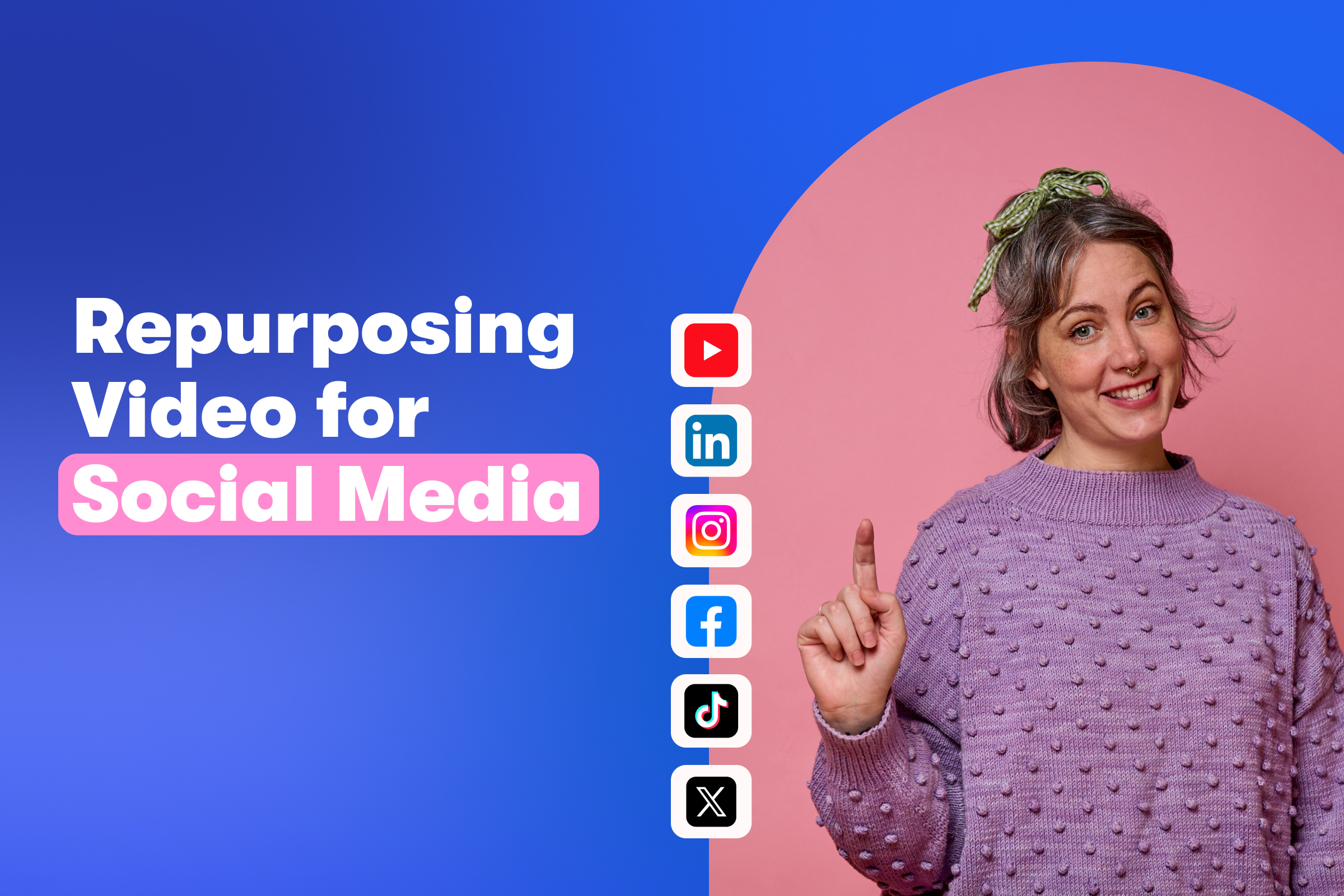How to Add a Logo to Your Video in Wistia
December 20, 2022
Topic tags
Ever come across a video that had a brand’s logo in the corner? How did it get there? And you have to admit, it’s a pretty nice touch, right?
If you want to learn how to add a logo to your video, you’re in luck! We think your videos deserve that extra brand touch, too.
We’ll show you how Wistia makes it super easy to add a logo to your video without fancy video editing tools. Let’s go!
Step 1
In your Wistia account, choose a video you’d like to add your logo to.
Step 2
Head over to the Customize menu and select Appearance.
Step 3
Next to Custom player branding, click Configure.
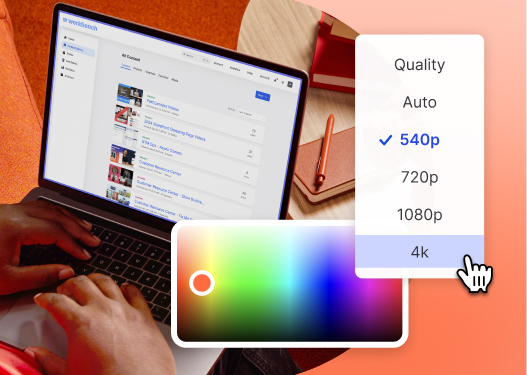
All-in-one Video Platform
Create, Edit, And Host Videos
Step 4
Hit “upload a .png” to upload your logo.
Step 5
If you want folks to be able to click your logo, you can paste any link you’d like to direct them to in the Link to URL field.
Ta-da!
And just like that, your logo will watermark your video at the top left corner.
It’s a beautiful thing.