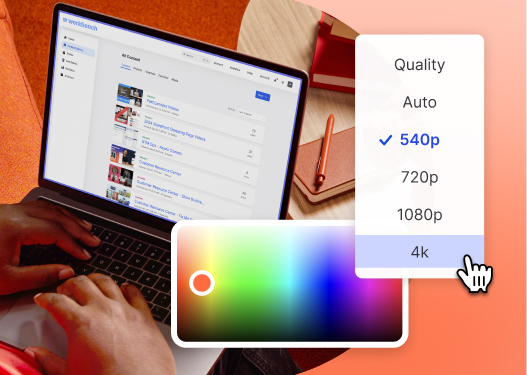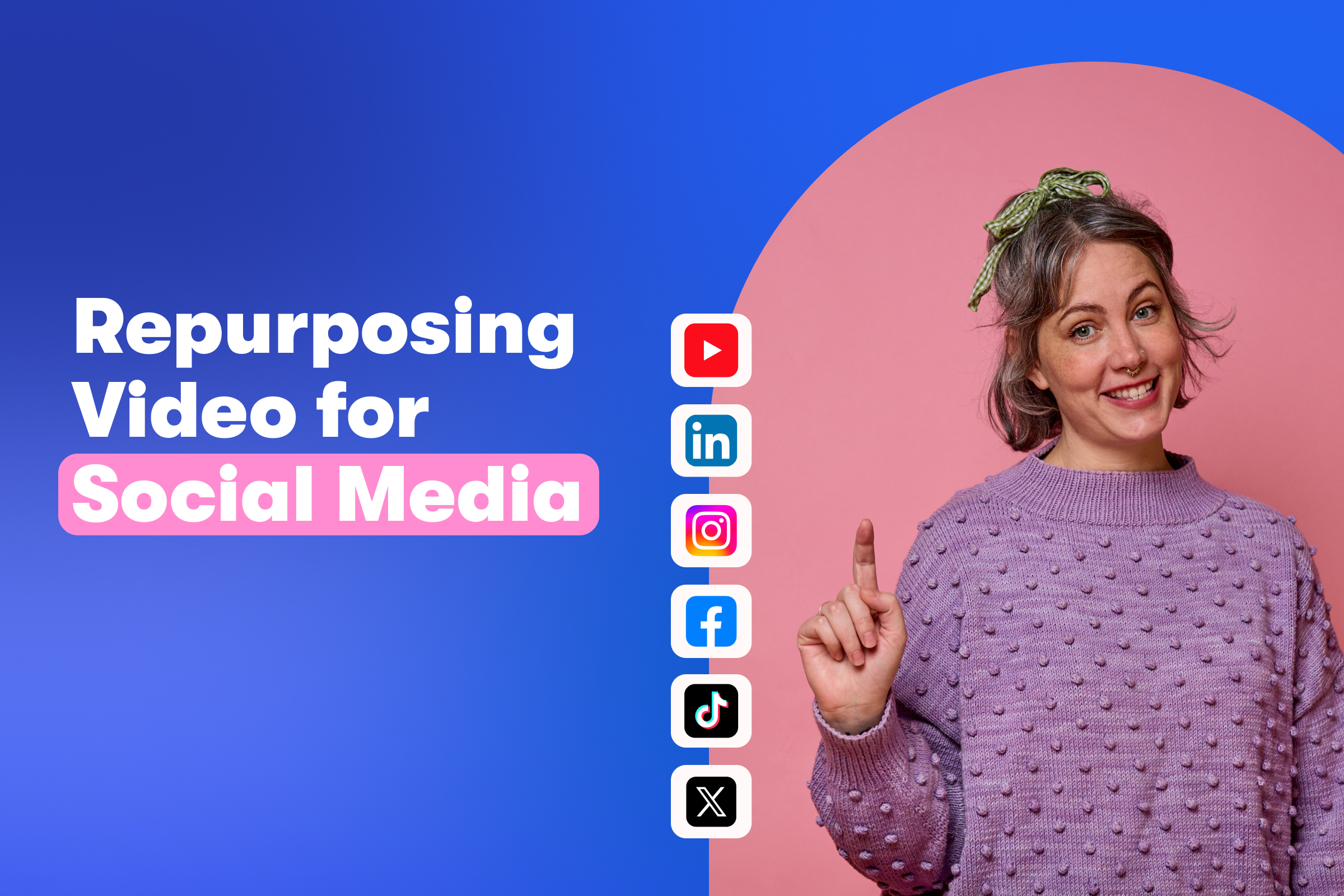Video Accessibility: How to Make Your Video Content Accessible
April 5, 2024
Topic tags
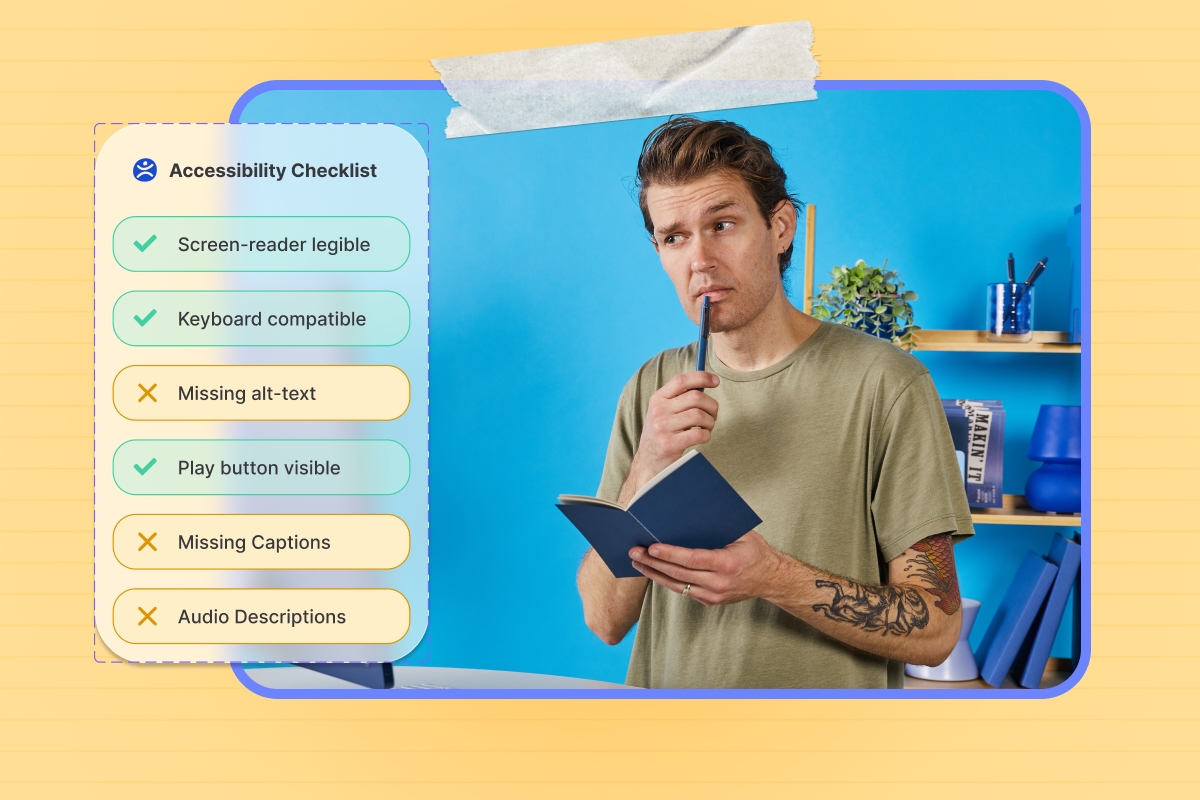
Want to make sure everyone — and we mean everyone — can easily consume your videos? Make them accessible! It’s one of the keys to nailing your distribution strategy.
You might be wondering, “How can I make my videos more accessible?” Well, you came to the right place! Read on to find out more about video accessibility, why it matters, and how you can easily open up your video content to everyone.
What is video accessibility?
Video accessibility is the practice of making video content easy for everyone to watch and understand. It involves adding features like captions and transcripts to your videos and video player before distributing them.
When you distribute a video without taking the accessibility step:
- Folks with limited or low vision might have trouble seeing the content or player controls.
- People who are deaf or hard of hearing may struggle to understand the content.
- People with mobility impairments might have a hard time controlling the video player with a computer mouse or other pointing devices.
And that’s not all. Some other folks will miss out on your video content, too. For example:
- Non-native speakers who rely on captions while watching videos in your language
- People with device restrictions like broken speakers
- Anyone situated in an area that prevents them from hearing or seeing your video clearly (like a busy cafe)
- Those who watch videos with the sound off
Why do my videos need to be accessible?
Besides giving every viewer equal access to your content, accessible videos benefit both your audience and your business in many different ways:
- Expanded audience reach: With accessibility features in place, a broader audience can enjoy your videos. This casts a wider net for your brand to attract more leads and strengthen its presence in the market.
- Compliance with legal requirements: Did you know many countries including the US have regulations that mandate accessibility for digital content, including videos? Accounting for accessibility helps your content stay on the right side of the law.
- SEO boost: Transcripts and captions can make your videos more searchable and discoverable in search engines. Since these accessibility features add text to your videos, search engines can index your videos and rank them for relevant keywords, helping your videos attract more search traffic.
- Better user experience: Not everyone needs accessibility features like captions all the time, but these features are a game changer when they do. Accessibility features don’t just open doors; they also enhance the viewing experience for everyone.
How do I make my videos accessible?
It’s easy: Pick a video player that comes with built-in accessibility features, like Wistia! Some features work right away without any effort on your part. For others, you’ll need to put in a little work before you can offer them in your videos.
Let’s go over the must-have accessibility features for video players:
Video captions
Video captions are text overlays that show up at the bottom of the screen when you’re watching a video. They show you the spoken words in text form right as they’re being said. But it’s not just the dialogue; captions also clue you in on other sounds happening in the video, like background noises, music, and sound effects.
To see captions in action, find the video at the bottom of this post and then switch them on (via the “CC” button in the playbar).
Captions don’t just make your videos more accessible — they also make your videos more engaging. TikTok’s research backs this up. They found that adding captions boosts viewer affinity by 95%, recall by 58%, likability by 31%, and uniqueness by 25%. It’s no wonder businesses' use of captions increased by 572% since 2021, as we found in our research for our 2025 State of Video Report.
Adding captions to your videos in Wistia is a total breeze. When you upload a video, we’ll automatically transcribe it for you. Next, you just need to hop into the Customize panel, open up the Controls tab, switch on the captions, and voila. The captions button will appear in the video playbar and your viewers can turn them on and customize the text size, color, and contrast to their liking. Additionally, Wistia offers the option to burn captions right into your videos with different templates and styling options to match your brand.
Audio descriptions
An audio description (sometimes called a video description) is a form of narration that describes key visual elements of a video. They help people imagine what’s happening in the scene when there isn’t audio to describe it.
Here’s a quick run-through of what an audio description is and how to create one:
You can either upload your own standard audio descriptions or order them directly through Wistia for $8 per minute, which will be delivered within five days and automatically added to your video without extra tools or manual work needed.
If you want more detailed audio descriptions, you can order extended audio descriptions for $12 per minute, which pause the video to provide extra narration for moments that need more visual context.
Adjustable player controls and colors
You want to find a video player that lets you adjust the controls and colors to make them more visible.
For player controls, here are some things you can do to increase visibility:
- Pick high-contrast colors
- Increase the opacity of the control buttons and the progress bar
- Make the player controls (such as the play button, volume, settings, and captions) persistent in the play bar
These changes might seem subtle, but they’ll make a big difference for anyone who needs some extra help finding the controls.
It’s equally as important to pick the right player color because not all player colors are easy to see. While customizing your player color, you should make sure your selections align with WCAG AA 2.1 guidelines.
At Wistia, we make all of that easy for you. For starters, our control buttons and playbar have enough opacity. And we let you customize your player to make the controls persistent in the playbar.
When you’re choosing high-contrast color combinations for your video player, it can be hard to find one that’s easy to see and pleasing to look at. That’s why we designed our high-contrast color-picker in our Customize menu to do it all: offer on-brand, visually appealing high-contrast color combinations that align with the WCAG guidelines.
Keyboard compatibility
Have you ever used the spacebar to pause a video? Yup, that’s an accessibility feature!
Keyboard compatibility makes your videos accessible for folks who use keyboards to navigate and control videos. It lets them use all the player’s features with just a keyboard — no mouse needed.
In fact, the Wistia player is fully functional with the keyboard alone. And it’s built to handle various assistive technologies for desktop and mobile use!
Screen reader compatibility
A screen reader is a software application that reads text, buttons, and other screen elements out loud. Many folks with limited or low vision rely on them to navigate the internet and consume online videos.
When you’re using a compatible video player, screen readers can read the player controls out loud. But they can’t access the video itself — unless you include a transcript!
Good thing video players like Wistia automatically generate transcripts to make this process easier. And, yes, Wistia’s player is designed to work with screen readers such as VoiceOver (Apple), TalkBack (Android), and JAWS (Windows) right out of the gate.
Thumbnail alt text
When you upload a video thumbnail, don’t forget to add alternative text (alt text) to it.
Alt text is a short but vivid textual description of the thumbnail. It helps screen readers describe the thumbnail to folks who aren’t able to see it. To capture the essence of your thumbnail, aim for alt text that’s both brief and informative.
In Wistia, you can easily add alt text to your thumbnails via the Customize panel.
Next steps: Use the accessibility checklist in Wistia
At Wistia, we’ve made it super easy to include accessibility in your video distribution workflow. Just see for yourself:
We even have an in-app checklist you can use to make sure that your videos have all of the accessibility features we’ve mentioned in this post.
Just open up the Customize panel to find the checklist. The features in green are ready to go. And for the features not in green, you can enable them right from the checklist. Easy peasy.
So are you ready to make your videos accessible? Let’s take the first step: signing up for a Wistia account!