How to Get a Transcript of a Video
Learn how to get a transcript manually and automatically. (It’s much easier than you think!)
June 23, 2025
Topic tags
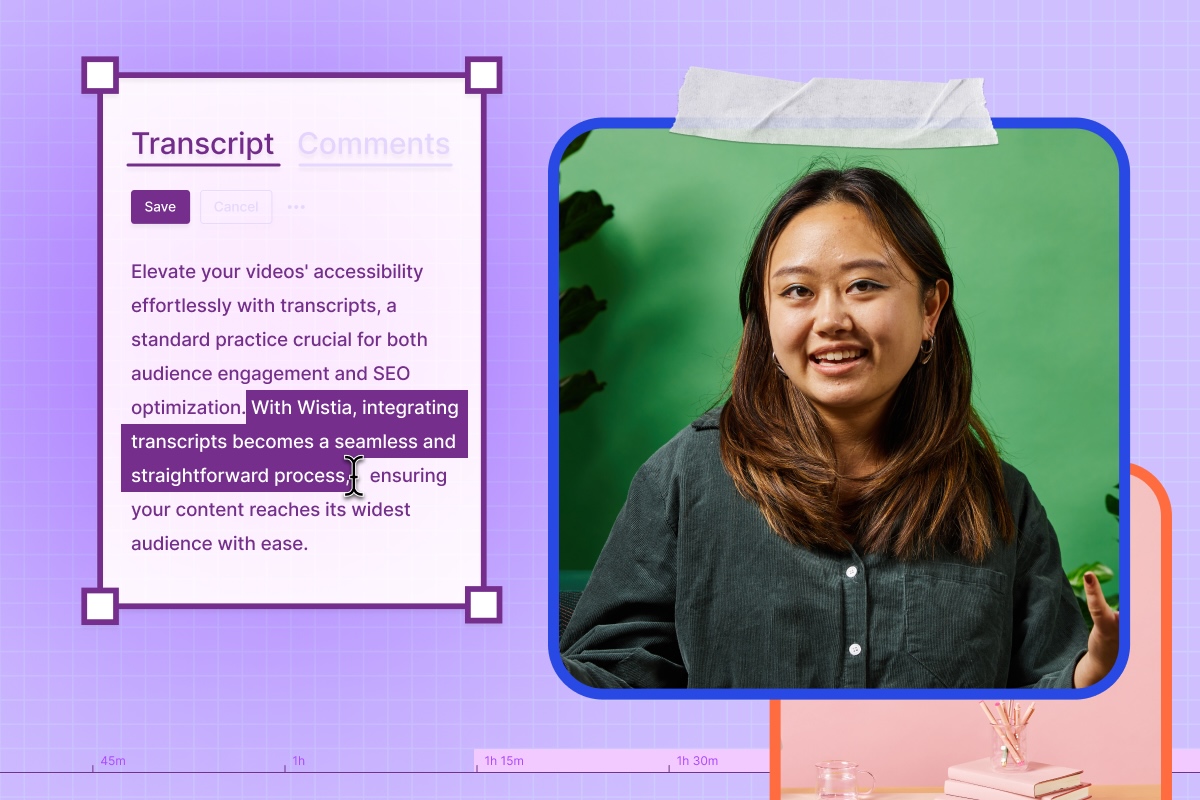
Transcribing your videos is one of the easiest ways to get more mileage out of your content. It helps with accessibility, SEO, and repurposing.
You’ve got two ways to do it: manually and automatically. Let’s run through both (and why you should transcribe your videos).
Manual transcription
Like most manual tasks, this is a bit of a grind. You’ll have to listen to your video, pause and rewind a lot, and type out every single word (plus all the awkward pauses, stutters, or vocal nuances). Add timestamps if you’re turning your transcript into captions, and don’t forget to proofread the whole thing when you’re done.
If you don’t have the time or patience for manual transcription, you can have a service like 3Play Media do the heavy lifting for you. They offer AI transcription for a small price per minute and human transcription with 99% accuracy for a bit more money.
Automatic transcription
Some video hosting platforms automatically transcribe your videos for you.
With Wistia, just upload your video and you’ll get a transcript within minutes. Our automated transcripts are rated at 95% accuracy right out of the gate.
You can take it all the way to 100%. Just hop into the media page and edit the transcript until it’s just right, or request a professional review. Professional transcripts are 99% accurate and typically ready in four business days, or one business day if you’re in a rush.
Turning your transcripts into captions
With Wistia, it takes just a few clicks. All you have to do is open the Customize settings, switch on the captions, and voilà. The captions button will appear in the video player, and your viewers can turn them on if they want.
Translating your transcripts and captions into other languages
Wistia lets you upload as many translated transcript files as you want to make your videos available in multiple languages.
If you’re on a Pro Plan or higher, you can also automatically translate your transcripts. Just pick a language from the dropdown and click “Translate.” On a Free Plan? You can still generate transcripts in both English and Spanish, even when both languages are spoken in the video.
Once your translations are in, you can easily turn them into captions and choose a default language for playback.
Why you should transcribe your videos
Transcripts unlock a lot of value from your videos. They give you a solid foundation for:
- Captions in English or other languages
- Descriptive transcripts for screen reader users
- Written content like blog posts, email campaigns, and more
And that’s just the start. Transcribing your videos also helps with:
- Accessibility: Transcripts, captions, and descriptive transcripts help more people consume your videos.
- Global reach: Translating transcripts into other languages helps you connect with international audiences.
- Legal compliance: Some industries or regions (like the EU) may have legal requirements for providing accessible content, and transcribing videos helps you meet those compliance standards.
- SEO: Transcripts give search engines text to read and index your videos, which makes them more discoverable.
- Viewer experience: Transcripts give viewers the option to read along with the video and jump to the parts that interest them most.
- Video editing: With text-based editing, you can use transcripts to quickly find and refine moments in the video editor.
With all the benefits that come from transcribing your videos, it’s a smart move to add it to your video workflow. And with Wistia, getting a transcript is as easy as uploading a video.






