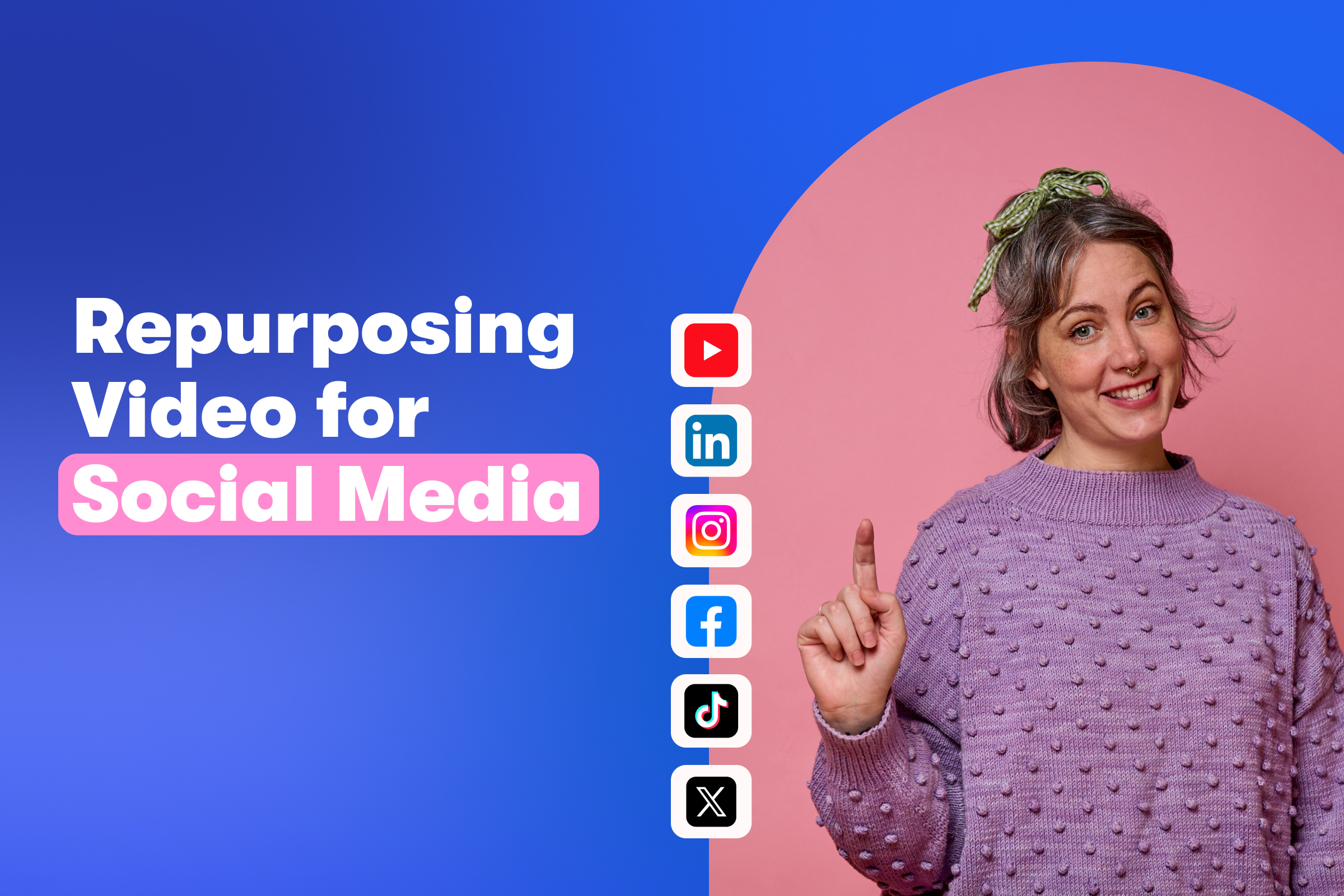How to Animate your Company Logo
April 19, 2016
In this video, Trevor covers animation basics using Adobe Illustrator and After Effects. Specifically, he covers how to animate a logo in After Effects using keyframes, masks, and modified animation presets.
If you’ve never used Adobe After Effects to animate graphics, by the end of this video, you will be able to jump-start your first motion graphics project.
While this tutorial is focused on After Effects, many of the principles apply to other video effects programs out there.
What we’ll cover
Prepping your logo for animation in Adobe Illustrator
Take the time to think about how you want to animate your logo. This means grouping or ungrouping certain parts of your logo that you want to be together or separate in the animation.
Importing your Illustrator file to After Effects
Maintain the same layers in After Effects that you created in Illustrator by importing the file directly. If you make any edits to your logo, they will automatically update in After Effects, so you don’t need to re-import. Pretty neat!
Best settings for compositions in After Effects
We’ll briefly talk about the optimal settings for motion graphic compositions as well as setting the aspect ratio and frame rate to match that of your main video composition.
Basic animation and using keyframes
We’ll walk through using keyframes to animate position, scale, and rotation settings on layers in After Effects. Then, we’ll explain how to modify stock animation presets in After Effects to create your own custom animations.
Basic masking
We’ll go over using simple shapes to create masks on solid background compositions. This is where having your graphics in different layers really comes in handy!
Animating masks and shape layers
We’ll use the masks we create and animate their position to reveal text and graphics for a smoother and more professional look.
Keyframe assist and motion blur
Smooth out your animation by applying a motion blur and taking advantage of the keyframe assist options, which help the animation feel more natural and less clunky.
Best export settings for motion graphics
We’ll cover the best settings to use for exporting your animation from After Effects to your video editor for the final proof!
Beyond creating a logo, all of the techniques featured in this video can be used to produce custom motion graphics for different parts of your videos. Whether you’re breaking up a video with animated text slides, or explaining a tough subject with motion graphics, these basic techniques will translate to any future project.
At Wistia, we love using keyframes to make all sorts of custom animations and motion graphics. Check out this snazzy logo we recently created for our annual business video conference, WistiaFest:
Logos
If you’re making logos for business videos, consider the timing and placement of your animation. Just because you have an animated logo, it doesn’t mean you should necessarily start and end every video with it. That being said, experimenting with an animated company logo is a great way to get your feet wet with creating custom animations!