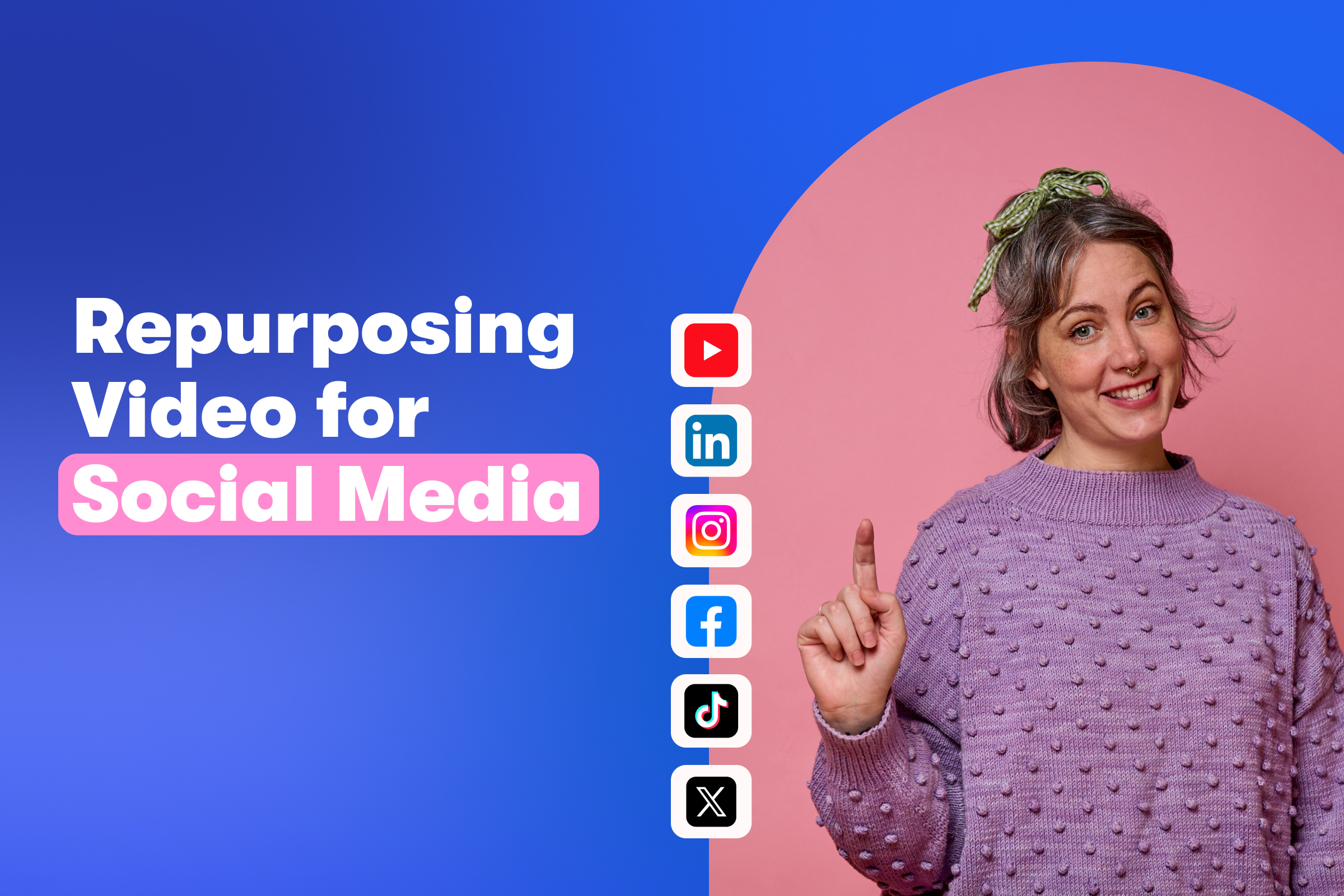How to Easily Motion Track Text in After Effects
October 6, 2017
Topic tags
By now, you’ve probably seen plenty of videos that feature text moving in interesting ways. It looks pretty slick when it’s done well, and the good news is, it’s not too hard to achieve.
The world of motion tracking is vast, but if you’re looking to get your feet wet, the single-point tracker in Adobe After Effects is a good place to start.
You can use motion-tracked text to emphasize points, add layers of meaning, and reveal parts of a scene that are otherwise hidden (thoughts, text messages, laptop alerts). Once you master this skill, you’ll be adding text into videos in all sorts of creative ways!
Motion-tracked text feels like it’s in the scene, rather than layered on top of it, and it works with all types of shots … slides, pans, zooms, and any handheld camera footage. Plus, with only a few clicks, it can start to look pretty legit.
Locating the tracker
You’ll need the Tracker panel in After Effects to get started. If you don’t see this panel, navigate to the Window menu, scroll down, and select Tracker.
With this panel open, you’ll be ready to begin your tracking journey. Just follow along with our step-by-step tutorial video above!
Kicking it up a notch
If you’re curious to see a slightly more advanced application of motion tracking, watch how we used text (and some colorful boxes) to capture your attention in this promo video about our Zendesk integration.
Once you get more comfortable with motion tracking text, you can really start to experiment with how you use it in your videos. It’s a super versatile production technique that can easily help you take your videos from bland to bold in no time – so what are you waiting for? Happy tracking, folks!