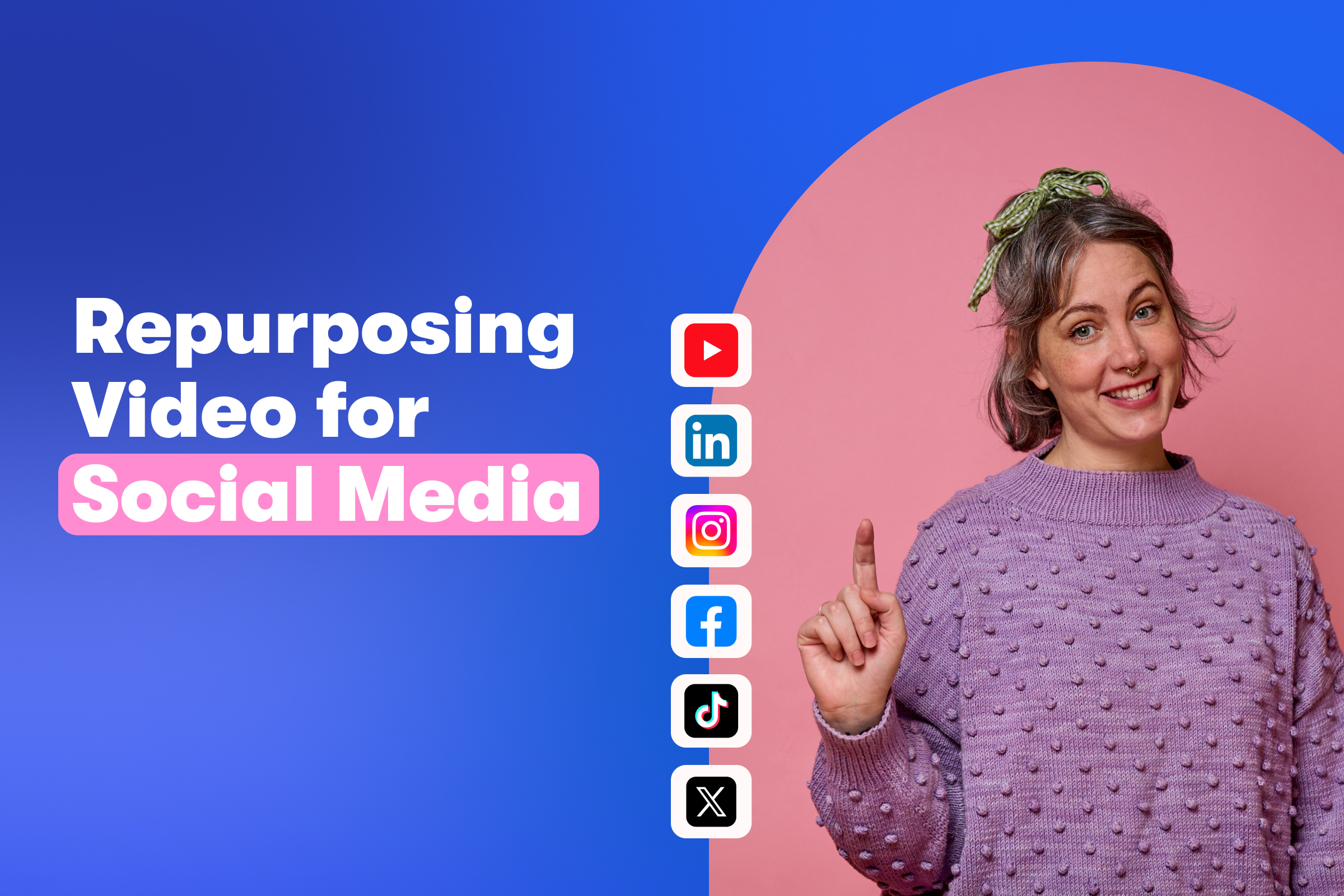What is a LUT? How to Use LUTs for Color Grading
June 16, 2022
Topic tags
Color grading is one way to improve the appearance of your footage and serve your storytelling vision. That’s why many filmmakers, editors, and colorists who are working on a film use Look Up Tables, or LUTs, to save color grades as templates to help speed up the process.
We’ll have you know you don’t need to be working on a film to use LUTs to help personalize and brand your videos. If you’re wondering how you can get started with color grading to speed up your workflow and produce better looking footage for your business, we’ve got you covered.
In this guide, our Senior Video Producer, Stephen Petto, explains the basics of LUTs, types of LUTs and how they’re used, as well as how to apply and adjust a LUT in Adobe Premiere Pro and Final Cut Pro. Let’s discuss all things LUTs, shall we?
What is a LUT?
The term “Look Up Table” sounds a bit mathematical–and in a sense it is!
A digital image is made up of pixels, and each pixel is made up of colors. A LUT is like a spreadsheet that accounts for every possible color an image can have and says this color should actually look like this color.
Simply put, LUTs are like a filter, but more accurately, a color-grade-preset for your footage.
Types of LUTs
LUTs are used in a couple of different ways — here’s a breakdown!
Creative LUT
One type of LUT is a “creative LUT,” and it’s used to add a specific look to your footage.
Take a look at this creative LUT. Notice how much the colors shift after it’s applied to the footage.
In this example of a creative LUT, the blues are pushed to a cyan, and the shadows (darker parts of the frame) are pushed from being black to slightly cyan as well.
At Wistia, for videos that we’re moving fast on, we shoot with a default color profile… and apply a creative LUT in post, to add some visual flare.
All-in-one Video Platform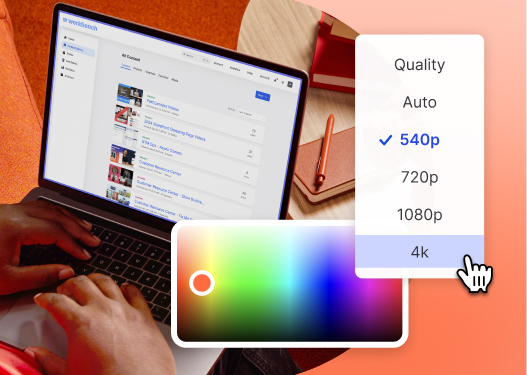
Create, Edit, And Host Videos
Conversion LUT
The other way LUTs are used is to convert flat, desaturated footage back into a typical color space. This is called a “conversion LUT.”
Many cameras can shoot in flat color profiles, often called LOG. These color profiles look pretty bland as raw footage, but what’s happening behind the scenes is magical.
When you shoot in LOG, your camera is capturing even more color information and latitude than you would with a normal color profile.
All of this extra information allows you to fine tune your footage in post. With LOG, you can push and pull your color grade way further than with a default color profile. That means if something was over-exposed, under-exposed, or if you have a high-contrast shot, LOG footage will give you more flexibility in post.
At Wistia, we shoot in LOG for more mission-critical videos. Having flat footage to work with gives us more flexibility in editing, but requires a bit more time to get the colors just right.
How to apply and adjust a LUT
Now that you have the two ways LUTs are used under your belt, we’ll show you how to apply and adjust a LUT in Adobe Premiere Pro and Final Cut Pro.