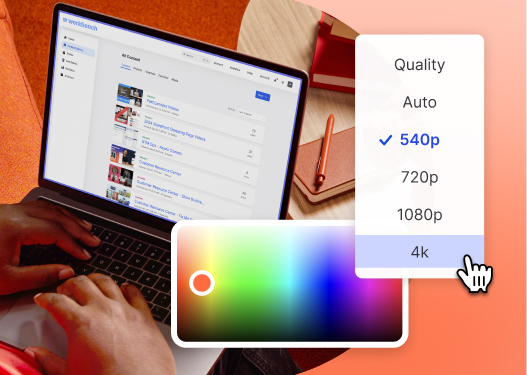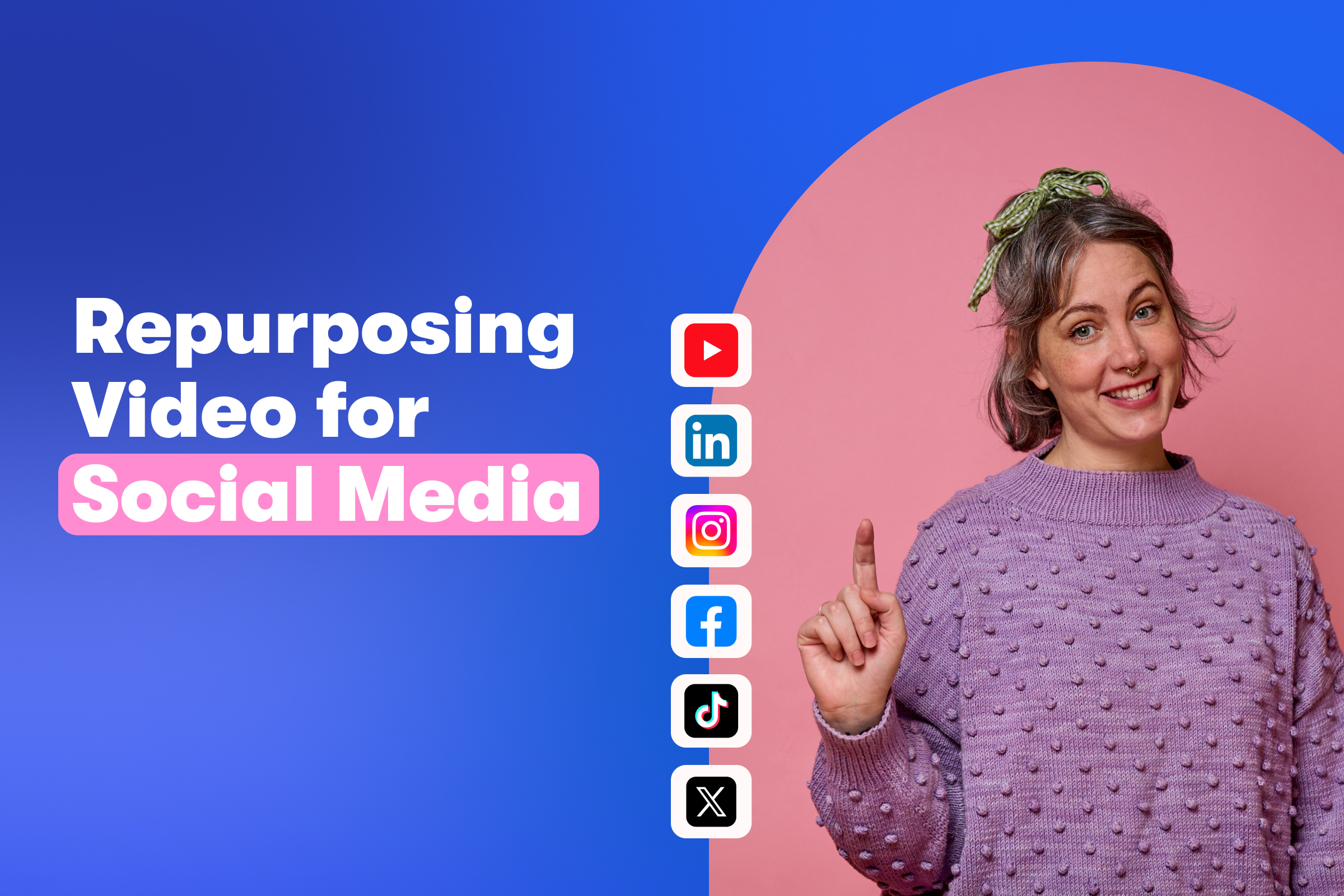Video Privacy and Security: 4 Ways to Control Access to Your Videos in Wistia
June 29, 2022
Topic tags
Privacy and security are top priorities for any business, and where and how you share content is no exception. Every part of the digital experience can be vulnerable to improper access without adequate education and control measures.
If protecting your videos is on your list of concerns, you’ve come to the right place. Wistia allows you to control who has access to your videos and makes it easy to ensure you’re sharing content with the people you intended.
Maybe you’re an executive distributing an important financial update and you want to make sure prying eyes outside of the organization can’t see that sensitive information. Or maybe you have a collection of demo videos that you want to use for demand generation and you only want your most qualified leads to get the goods.
No matter your situation, having options to secure private video content is an absolute must. Luckily, there are four different ways to share private videos with Wistia. In this post, we’ll break down each method to help you feel comfortable and secure hosting your video content with Wistia. Let’s dive in!
1. Add a password to your video
Need to make sure only certain people view your content? With Wistia, you can add a password to the beginning of your video. Even if you share a video link out to the right people, adding a password is one extra layer of security in case your link ends up in the wrong hands.
Here’s how to add a password to your video:
- Hop over to the “Customize” panel via the Media page.
- You’ll see a link to the Password panel. Just turn it on, fill in the top text (or leave it blank), and then choose a password (which will be universal for every viewer).
- Now your video is password protected!
This video below requires a password to watch. Click on the play button to check out the feature, and solve the riddle to watch the video!
3. Add a Turnstile email gate to videos
Do you want to limit video views to folks who submit their contact information? Turnstile could be the solution for you. Turnstile is Wistia’s native form solution that allows you to easily control access to content and collect emails right within your video asset.
Pretty handy, right?
Turnstile is designed to be incredibly flexible. Want to restrict everyone from seeing your content until they provide information? Place the form at the very beginning of your video. Want to give viewers a taste of your content before you ask for their info? No problemo! Just add the form a few minutes into the video.
Once you’ve got people’s info, Wistia integrates with all of the major email and automation providers, including HubSpot, Pardot, and Adobe Marketo Engage, so you can seamlessly transfer data across platforms without any manual work. Easy peasy!
Here’s a summary of how to enable Turnstile on one of your videos:
- Open the “Customize” panel. From here, you can decide what you want the text of your Turnstile prompt to say, where you want it to appear in your video, and connect it with your email marketing provider. (If we don’t have a connection with your provider yet, you can submit a recommendation here!)
- Next, you have two options. You can choose to have your Turnstile pause the video when it appears, or the form can appear when the viewer moves their mouse over the player (and the video continues to play). Note that with the latter option, you won’t need to select a time for the Turnstile to pop up because it will appear whenever a viewer interacts with your video.
- The button for your Turnstile will, by default, say “Play” or “Submit,” depending on where the button is placed in your video. But, as with many features in Wistia, you can customize the text to be more on brand for your company.
- You can also customize how much (or how little) information you want Turnstile to collect. The bare bones option (and the default) is simply asking for an email address, but you can also ask for first and last names from viewers.
- Now that you’ve got Turnstile ready, you can track analytics from within Wistia or, for more advanced reporting, from inside your email marketing provider. Be sure to set up your email marketing provider connection by clicking on “Integrations” and selecting your provider.
- If you’ve connected an email marketing provider, you can pass the email addresses you collect directly into your system. If you haven’t, go to the individual project and select “Stats” to export a CSV file with all of your collected information.
When you’re feeling solid about using Turnstile, you can take it even further with FormKeep, which allows you to customize beyond what we’ve discussed here and create super fancy forms!
4. Activate Channel-level email gating
Our Channels feature, which allows you to quickly spin up beautiful video galleries without the help of a developer, has been around for a few years now. While people loved the ease-of-use and elevated design of these pages, many wanted a way to require email addresses in order to view Channels content.
So, we listened and recently released Channel-level email gating as a new feature!
The new gated Channels feature is a simple toggle that allows you to seamlessly gate an entire collection of video assets. What can you gate? Well, you might have a library of demo videos that you only want to showcase to qualified leads. Or maybe you’ve created a collection of internal training videos that you only want to share with specific teams.
There are so many creative ways to group your videos, and now there’s an easy solution to control access to those assets so they’re only reaching the viewers that make sense for your business.
To use this feature:
- Access your Channel editor and click on “Subscribers” to turn it on.
- You will see an option for “Channel Gating” on the next panel. Check the box that says “Require email to access Channel content.”
- You’ll notice that once you click the box from Step #2, the text in the pop-up box changes to “Enter your email to get access,” which is what your viewers will now see when they try to watch the video. Note that you can customize this text to say whatever you want!
- Now that you’ve made the change and activated email gating, there will be a padlock icon above your content, indicating that viewers can no longer freely access it.
Keep in mind that if a visitor is already subscribed to your content, they’ll still have access. This change will just affect new visitors that haven’t previously subscribed or entered an email address.
Keep your videos safe and secure
You can see that Wistia gives you flexible options to manage the privacy and security of your video content. You can create a password or use private video links to control who has direct access to a video. You may also limit certain types of content to people who have subscribed to your list, whether by adding a Turnstile gate or trying our brand-new email-gating feature in Channels.
Wistia gives you online video hosting with all of the privacy and perks you need to grow your business. Learn more below!