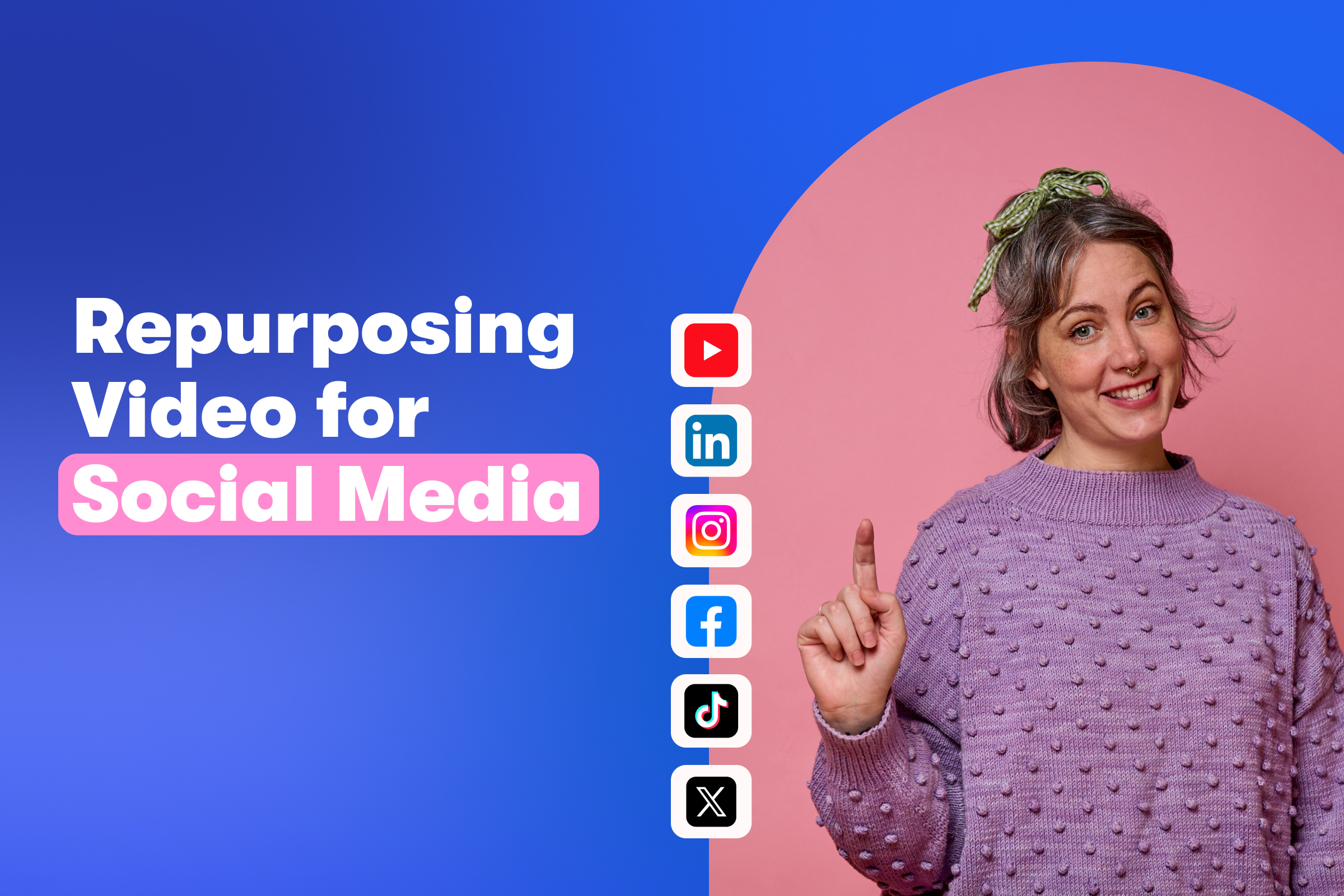Introducing Background Music Powered by Smart Tracks
Add background music to your videos right in our editor!
July 27, 2023
Topic tags
Does your video sound quiet — maybe a little too quiet? We know just what it needs: some background music!
Adding music to your video brings an extra dimension and can strongly impact your viewers' emotions. What’s more, music plays a huge role in pacing, which can increase your audience’s engagement throughout your video.
That being said, it can be a super tedious process to comb through stock audio to find a good track that’s also inexpensive. Not to mention the hassle of asking an editor to add music to your video or making the music fit the length of your video if you’re editing it yourself.
Lucky for you, we’ve made some music magic for your videos! Now you can open up Wistia’s video editor and add royalty-free background music powered by our Smart Tracks technology. Let’s run through everything you need to know about this new functionality, shall we?
Choose from a variety of songs
For years, we’ve been making our own background music and sharing those royalty-free music tracks with everyone. Now, we’re taking things a step further by bringing our music library right into Wistia. This means you can choose from a variety of songs in the editor and automatically add them to your videos without downloading anything or doing any complicated editing.
The easy-to-navigate music library has a song for every type of video. We’ve tagged tracks with different feelings, moods, and types like motivational, chill, sentimental, uplifting, modern, and acoustic to help you find what you’re looking for.
We recommend previewing each song to see if it’ll fit the vibe of your video. Let your ears be your ultimate guide!
Fit the length of your video
The sweet thing about our Smart Tracks technology is that the music you choose from our library will always fit the length of your video. Whether you decide to trim or extend your video, you can rest assured that Smart Tracks will automatically adjust the length to perfectly match the new duration. So there’s no need to worry about editing the music separately — we’ve got it all covered for you!
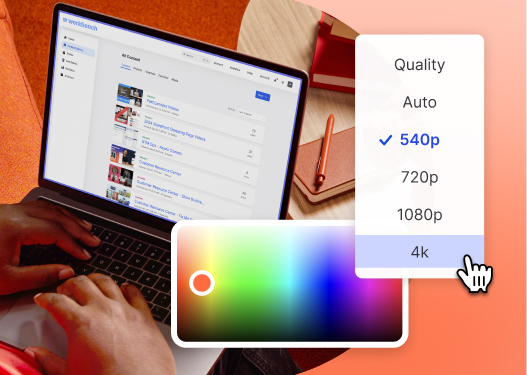
All-in-one Video Platform
Create, Edit, And Host Videos
Auto-adjust the audio
You also won’t have to worry about the music drowning out any speaking because our audio is auto-adjusted. But if you need to change the volume a smidge, simply select the audio or video track, go to the side panel, press “Clip Volume,” and then use the slider to make your adjustments.
How to get started
Here’s a quick run-through for adding background music in Wistia:
- Open the video in the Wistia editor.
- Select the “+” button on the previewer and choose “Add background music.” From there, you’ll see a handful of royalty-free Wistia-created tracks.
- Explore by mood and find just the right music.
It’s simple as pie!
Stay tuned
Ready to spice up your social videos with some ear-catching rhythms, set the scene with some chill tunes, or even drive an important product point home with some business-y beats? Just jump into your Wistia account and unleash your inner music curator! We’ve made background music available on all new Wistia plans.
Be sure to tune in for more music updates that are coming soon. We’ll have shorter tracks that automatically fade in and out for your intros and outros. And we’ll be growing our background music library!