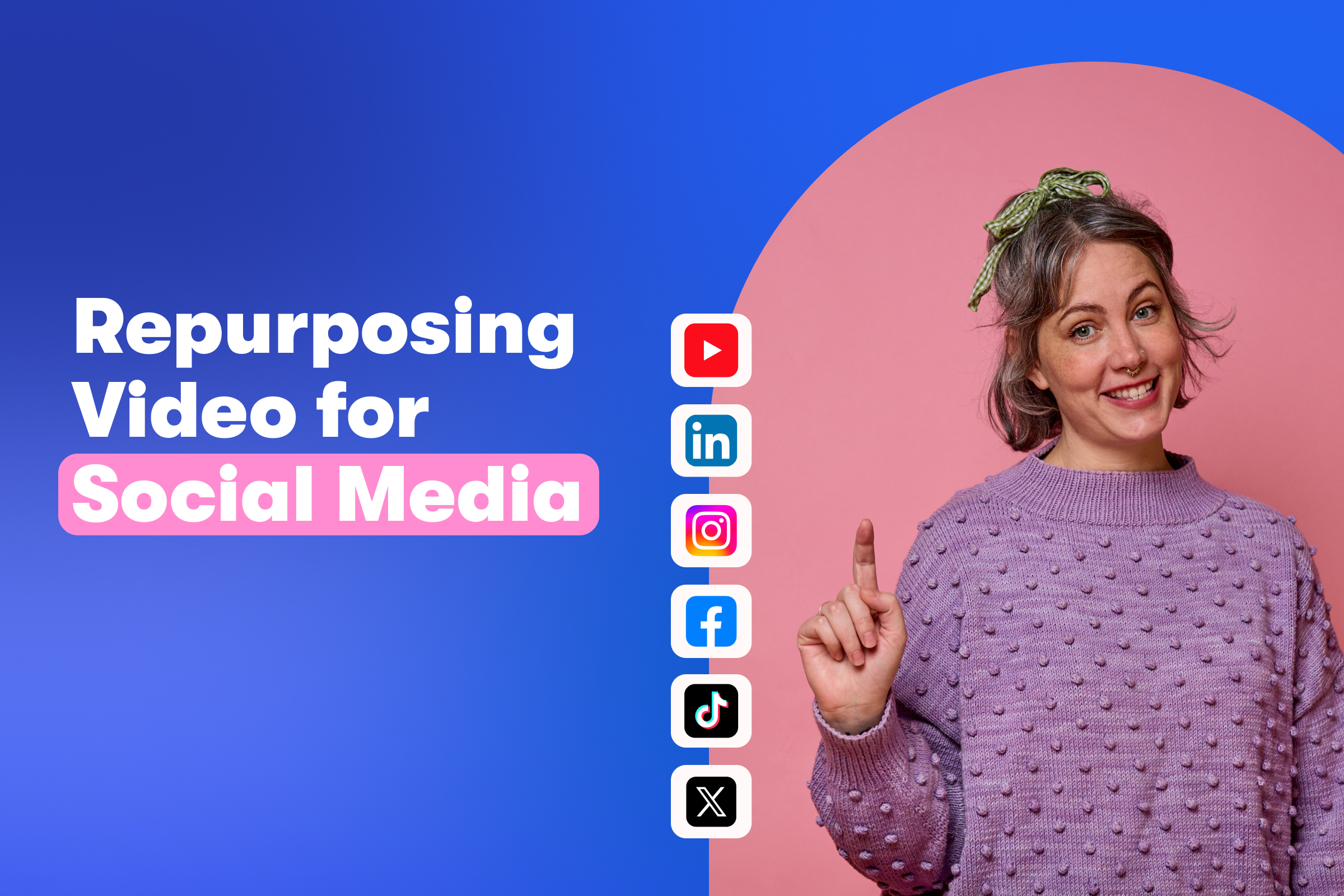Brand New Customize Tools: Chapters and Password
November 1, 2016
Topic tags
At Wistia, we’ve always believed in hardworking video. We recognized a long time ago that businesses deserved to get more ROI from their videos. So back in 2012, we introduced SuperEmbeds. This was the debut of easy-to-add customizations like Turnstile, CTAs, sharing options, and player colors — all tools that help drive viewer engagement.
Since then, you’ve captured over 3.1 million emails with Turnstile, driven at least 3 million CTA conversions, and landed over 250,000 Annotation Link clicks. That tells us that our 300,000 customers are as focused on engaging their audiences as we are. In 2013 we named this suite of tools Customize, and ever since, we’ve been continuously adding more features to make your videos work harder for you.
Today, we’re excited to announce that you can add chapters to your videos to give your viewers more control, or require a password on your Wistia videos to restrict access. And to top it all off, we redesigned Customize to give it a fresh new look!
What’s new
When using videos to educate your audience, you might consider a high engagement rate a sign of success. But the engagement rate for your video can only tell you so much. With Chapters, it’s easier for your viewers to skip around to different parts of your content. While your average engagement rate might drop a bit, you’ll quickly learn which parts of your video are the most interesting to your audience.
When chaptering is enabled on your video, you can set markers and titles that will be indicated along the playbar and in a screen that slides out across the video player. Viewers can click the markers or chapter titles to jump to the points in your video that they want to watch. With updated stats, you’ll also be able to see how many of your viewers have clicked a chapter and how many times each chapter was clicked on. That’s data you can use to create more focused content or add relevant Annotation Links.
Hosting secure video content is how we got our start at Wistia. For a lot of our customers, this looked like sharing access to a locked Project or video within their Wistia account. While this allowed them to share content they didn’t want publicly accessed, it made keeping track of user permissions tricky. They needed a way to share private videos and make sure only their intended audience was able to view them.
To solve this, we beefed up our password functionality from a Wistia Lab, and added it into the product. Now you can set a password for your video from within Customize. When you share your video, from a Wistia media page or an external page, viewers will be prompted to enter the password you set.
“Now you can set a password for your video from within Customize.”
We’ve also added additional layers of security to make it harder for viewers to download your password-protected videos. Using Stats, you’ll be able to determine exactly who has viewed your secure content and make sure it hasn’t fallen into the wrong hands.
Tried and true
Under each dropdown menu in the Customize panel, there are opportunities to make your video work harder for you. At Wistia, using customizations has helped us to increase everything from play rate to email click through rate.
Appearance
Customizing your video’s appearance can help you improve your video’s play rate. The thumbnail for your video is the first impression you make on your audience, and sometimes the default image isn’t the most compelling option that you could use. A good thumbnail may not even be a frame that exists in your video. This is why uploading a custom thumbnail image is so important. It provides meaningful context for what people should expect to see when they press play.
Using a custom player color is another way to help your video stand out and attract more plays. We’ve found that there is a 7% increase in the play rate of videos that have a custom player color!
Controls
You can influence how your viewers engage with your content by controlling the way your video player looks and behaves on a page. The Controls dropdown menu gives you the chance to decide if the video should autoplay – a setting that’s especially useful for silent videos on a landing page or blog.
“You can influence how your viewers engage with your content by controlling the way your video player looks and behaves on a page.”
You also can decide if the play button, playbar, time stamp, and other video controls are available and visible to viewers when the video player loads. From some early tests, we’ve seen a lift in email engagement rate when the play button is visible on the thumbnail. Adding a time stamp can also provide the viewer with context about the time commitment, which may encourage them to press play immediately or save the video for later.
Other options you enable can give viewers the opportunity to choose their desired video quality and playback speed. Your audience now has more freedom than ever to watch your content in a personalized way.
Share
Earlier this year Wyzowl found that 70% of viewers have shared branded video with their social networks. If you’re creating memorable content, there’s a good chance your audience will pass it along to their friends.
With the update to the Vulcan player, we moved sharing options into the player, so your viewers don’t have to leave the video to share it with friends. You get to select the networks that are available to your viewers, and we’ll measure how often your video is sent to more people. We’ve also updated video stats to include the share count and at what point in the video your viewers decided to pass your content along.
Timeline Actions
These engagement tools are a marketer’s dream, because they make it possible to drive viewers to relevant content and capture leads. The Timeline Actions dropdown menu is where you’ll find the ability to add CTAs, Annotation Links, and Turnstile email collectors.
“These engagement tools are a marketer’s dream, because they make it possible to drive viewers to relevant content and capture leads.”
We’ve found that CTAs have an average conversion rate of 11%. In comparison, Turnstiles convert, on average, at 7% and Annotation Links around 3%. Depending on your goals, you can find ways to use each one. For instance, use Annotation Links when you want to share related content without interrupting the video. CTAs and Turnstiles can turn passive viewers into active leads.
Things to come
It might feel like you’ve reached your goal once you’ve edited and uploaded your video to Wistia, but these final touches in Customize make an impact on how many people see your video content and whether or not your videos help to achieve your business’ goals.
With Chapters and Password, you can gain more ROI from your hardworking videos and learn valuable information about your audience. Stay tuned for more new features that allow you to control and enhance your video content.