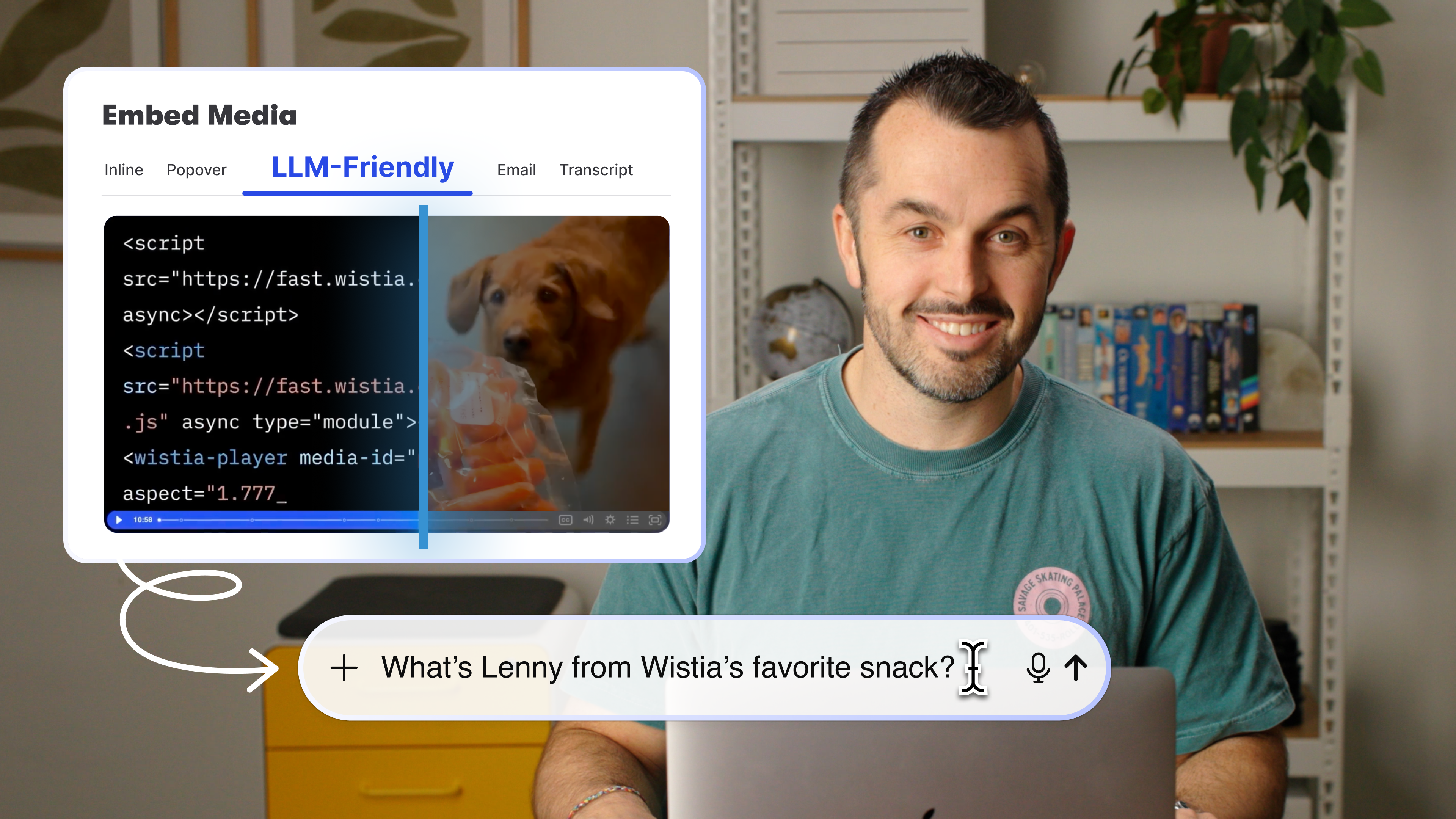Recording Audio for Business Video
March 13, 2015
Topic tags
Introduction
Audio plays a major role in the way viewers experience your video. If people can’t understand your message, it can lead to poor engagement and a negative overall experience.
The audio philosophy we maintain at Wistia is rooted in simplicity. We believe that the lower the barrier to completing a video, the easier it is to create consistent content. We apply this philosophy to our lighting, our scripting, and the way we think about capturing clear audio.
In this guide we'll cover:
This guide is written from our personal experiences, and it’ll probably work best for people in similar situations to ours. At Wistia, we film just about everything within the walls of our office and studio. Our videos are scripted, and are usually comprised of one person talking on screen at a time. We mainly use DSLR cameras to shoot our videos. We love the creativity different lenses allow us and how incredibly accessible (and affordable) these cameras are. The major downfall of shooting video with a DSLR is the lack of any built-in professional audio capture.
With that in mind, let’s get to it!
Choosing a microphone
When recording someone speaking on camera, the internal microphone may not give you the best results. That’s because the camera is often too far away from the subject, which can result in roomy audio. For the clearest sound, we recommend using a separate, external microphone.
Here are some tips for choosing and setting up the right microphone for your project:
Suggestions for microphone placement and selection:
- Get your external microphone as close to your subject as possible without being in the shot.
- Some portable digital audio recorders have great microphones built-in.
- iPhone microphones are better than you’d expect! You can even use one in lieu of an external mic.
- You can use the recorded audio from the built-in microphone as a “scratch track” to help sync the good audio from an external mic with your video.
- Chris Lavigne hates lavalier microphones.
- Chris Lavigne loves shotgun microphones.
Setting the gain
Using the right microphone is a good start, but knowing how to set the gain is just as important. Gain is the level of the microphone’s signal going into the recorder, and will determine whether your audio is too loud, too quiet, or juuuust right:
Suggesions for setting gain:
- Aim for 75% when setting the gain level.
- Set the gain by asking your talent to read as they will when recording.
- Avoid clipping at all costs. It’s the worst!
Essential audio gear
The lavalier microphone
A lavalier is a small microphone that clips onto your speaker’s shirt. Lavaliers are a great option if your talent is going to be moving around, and there are both wired and wireless versions.
However, lavalier microphones are particularly finicky. Whether or not they’ll capture good audio depends on getting the perfect placement. Start by placing the lav about six inches below your talent’s chin. Your goal is to make sure that the microphone has a clear path to the mouth.
Often, lavalier microphones are visible to the camera. This, coupled with the fact that they’re pretty invasive to a talent’s personal space, is why we choose not to use them at Wistia.
Pros:
- Talent can move about freely without affecting the audio.
- Variety of inexpensive options.
- Minimal ambient noise.
- Lots of wireless options.
Cons:
- Invasive to the talent’s personal space.
- Calls attention to itself on screen.
- Often needs post-production EQ treatment to reduce “muddiness.”
- Poor placement can lead to scratchy audio from clothing.
- “It just looks stupid.” - Chris Lavigne.
If you’re interested in buying a lavalier mic, here are a few options to look into!
- Rode SmartLav+ for iPhone and Android Phones - $79
- Audio-Technica AT899 Wired Condenser Lavalier - $195
- Sennheiser Evolution G3 Wireless Lav System - $549
The shotgun microphone
The shotgun microphone is the most directional of microphone options. It has a very narrow pickup pattern, which means it picks up sound from the front and rejects sound from other directions. Point the shotgun microphone at something, and it’s going to focus on it like a laser beam.
The shotgun mic makes voices sound close and clear without being visible in the shot or invading the subject’s personal space. Ideal shotgun microphone placement is right above the subject’s head and just in front of their mouth.
Pros:
- Great at picking up and isolating sound from one subject.
- Captures clear sound without having to be in the shot.
- Blends in a touch of ambient sound to help audio sound natural.
- Can stay set up in your studio, allowing for people to get on camera quickly.
- Far less invasive than a lavalier.
Cons:
- Bad audio if the subject sways slightly out of its “pick-up zone.”
- Requires another stand or someone to hold a boom pole.
- Expensive.
Here’s a shopping list if you’re interested in going the shotgun mic route:
- Shotgun microphone, like the Sennheiser ME-66 K6 ($210) or Rode NTG-3 ($700)
- Shockmount, like the Auray DUSM-1
- Boompole, like the K-Tek KE-69CC
- Boompole holder and stand, like the Auray Boompole Holder and Grip Head Kit
The iPhone microphone
If you’re in a pinch or working with a limited budget, use the microphone you already have! The iPhone has a surprisingly good microphone built right in. One thing to consider is that the iPhone microphone is omni-directional, meaning it will pick up and record sound from everywhere in the room. Other smartphones include solid microphone options, too.
On the iPhone, launch the included Voice Memo application to record audio. Follow the same principles on microphone placement outlined above and get the iPhone as close to your subject as possible without being in the shot.
If you’re using your iPhone as a video camera, borrow a friend’s iPhone to record separate “sync sound.” In editing, you can take the good sound from your friend’s iPhone and line it up with the bad sound from the iPhone being used as a video camera.
Portable audio recorders
While DSLR cameras provide incredible video quality, they don’t have XLR inputs or high quality on-board microphones. Portable audio recorders fill that gap.
Zoom and Tascam both make a few models that have become staples in the videographer community. With these recorders, you can plug in a microphone of your own, or use the stereo pair of microphones that are built-in.
Here are some of our favorite audio recorders:
- Zoom H1: Inexpensive, but no XLR input for external microphone. ($100)
- Zoom H5: XLR inputs, built-in microphone, and line-out option ($270)
- Tascam DR-40: A viable alternative to the Zoom H5 ($200)
How we record audio on a Canon 5D
At Wistia, our favorite setup is the Canon 5D Mark III DSLR running into a Zoom H5 audio recorder:
This Canon 5D audio setup gets the job done, but it’s far from flawless. That’s because the audio capabilities on the 5D are limited beyond just the plugs they give you on the camera. The actual guts of the camera seriously limit the quality of sound you can record. This means that the 5D is way more likely to distort or flatten sound than if you were recording with a proper video camera with professional audio capabilities.
For this reason, as a backup, I record on the Zoom H5 recorder simultaneously. In most cases, I end up using only the audio captured on the Canon 5D. But in the rare cases when someone laughs really loudly or says a line with extra excitement, causing the audio to peak and distort on the 5D, chances are good that superior sound quality from the H5 will come out crystal clear. In these situations, I sync the good sound from the H5 with the bad sound from the camera. (If you’re still using a Zoom H4N, no worries - the process is pretty similar!)
Well, that about does it!
Capturing clear audio can be tricky, especially in age of the DSLR and smartphone video camera. But if you combine basic techniques with some of the awesome tools available, you can keep your message from getting lost in a sea of distortion.
Thanks for reading … and listening!