How to Go Live on Instagram Live Producer
Learn how to go live on Instagram with streaming software.
March 28, 2024
Topic tags
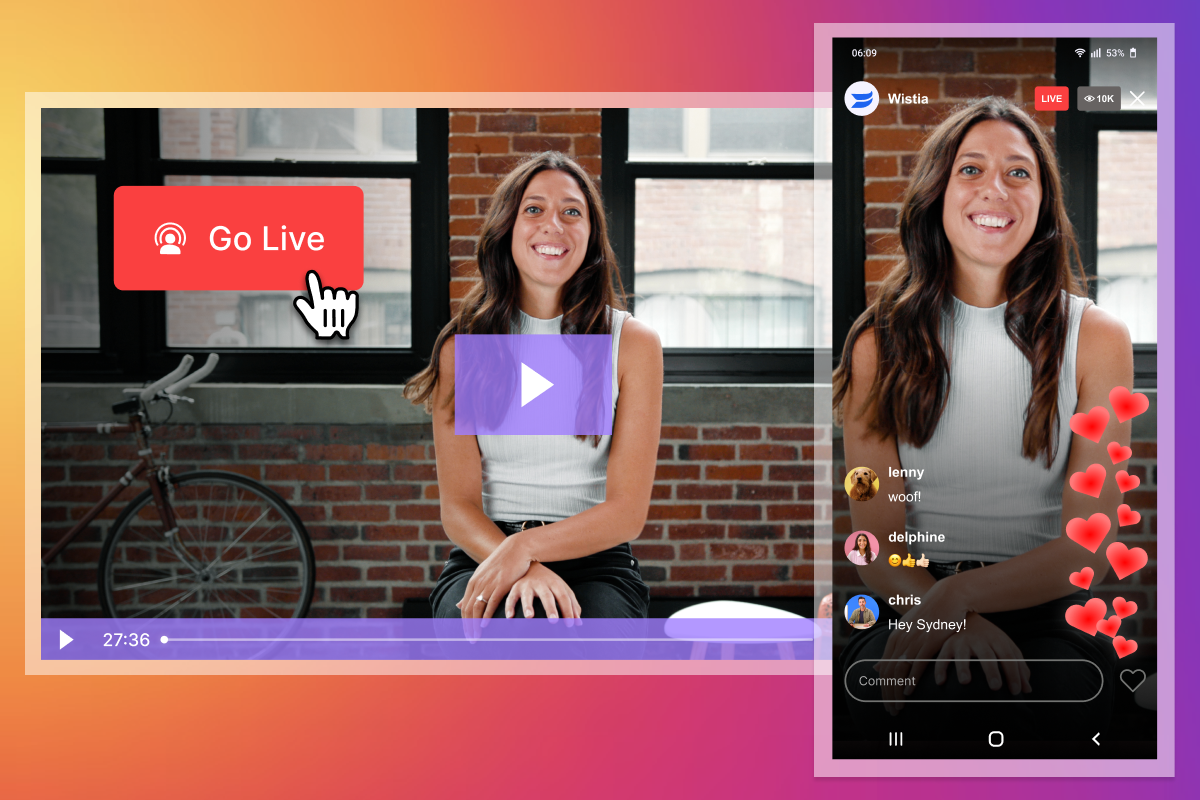
You may have heard that a little while back, Instagram rolled out Instagram Live Producer, a way to live stream on Instagram right from your desktop. Gone are the days of being tied to your phone for Instagram lives!
But there’s a twist: You can’t just plug in your webcam and go live. You need streaming software — but that’s a good thing.
A good streaming platform will add a professional touch to your live streams. Think screen sharing, multiple speakers, multi-camera setups, and even simulcasting to different social platforms. And it’s pretty easy to link a streaming platform to your Instagram account.
Ready to get your show on the road? Let’s run through the steps!
How to live stream on Instagram with streaming software
It’s pretty straightforward: You just need to log in to Instagram, grab a stream key and Real Time Messaging Protocol (RTMP) URL, and then plug these into your streaming platform.
But first, you want to make sure that you have access to Instagram Live Producer. Right now, it’s only available to all professional accounts. If you have just a regular Instagram account for your business, go ahead and make the switch!
When you’re ready to go live:
- Hop into your Instagram account and hit Add Post (the square button with the “+” sign).
- Select Live from the dropdown menu.
- Add a title, choose whether your live stream will be public or private, and press Next.
- This will generate your RTMP URL and stream key. Copy both.
- Open your streaming software and paste them in the appropriate boxes.
- Once your streaming software connects, start the live stream and then go back to Instagram.
- Hit the Go live button. (Don’t forget to come back to end your live stream once it’s over!)
You should know that, like Reels, Instagram Live only shows a vertical image, no matter which platform you stream from. You can still broadcast a 16x9 landscape or widescreen image, but your stream on Instagram is limited to the 9x16 aspect ratio. So just be aware of your “safe zone" when going live on Instagram and other social media sites at the same time.
How to simulcast Wistia to Instagram Live
Each streaming platform has its own process for pasting in the RTMP URL and stream key. Let us show you how to do this in Wistia’s webinar software:
- Create a live event in Wistia.
- Find the Simulcast option in the left-hand menu of the live event dashboard.
- Plug in the RTMP URL and stream key.
How to save your Instagram live stream recording
You can get more mileage out of your event by recording and repurposing it for emails, blogs, social posts, and more.
That’s why it’s super important to pick a live streaming platform that lets you record your events and save them as soon as they end.
Wistia fits the bill! Wistia will automatically record your event and save it in your account once you’re done. And you’ll get access to other built-in features like our video editor, sharing options, and much more. This means you can go live, polish up your recording, and share it far and wide all without leaving the platform.
Once you end your event, just head over to your video library to see the recording. From there, you can edit, download, and/or share it.
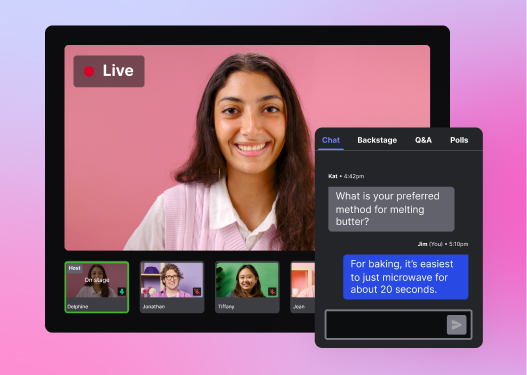
All-in-one Video Platform
Streamline Your Webinar Process
Why should I simulcast my Instagram live streams from Wistia?
We’ve got many reasons!
Let’s start with what you can do while hosting a live event with Wistia. You can invite up to four panelists to join in, pick the perfect multi-cam layout for your stream, share your screen, and broadcast to up to five social media channels at the same time.
And when your event’s over, you can use a variety of built-in video tools that’ll help you make the most of your recording:
- Trim and polish up your recording with our editor
- Pull the most shareable moments with our AI highlights tool
- Share your recording on social media, your website, email newsletters, and more
- Capture leads with Annotation Links, Calls to Action, and email capture forms
- Integrate with your favorite marketing automation platforms to make the lead generation process smoother
- Track your recording’s performance with our world-class analytics
In a nutshell, Wistia helps you host engaging live events and turn your recordings into marketing assets.
Host your events with Wistia
Wistia’s webinar software is a professional, flexible, and branded live streaming solution. You can simulcast your live event to Instagram and other social platforms at the same time, edit your recording, and share it without leaving the platform.






