How to Create, Host, and Record A Webinar with Wistia
Learn how to create, host, record, and analyze your live event right in Wistia.
May 25, 2023
Topic tags
Hosting webinars is a great way for marketers to educate and engage with their audience. Not only will you do that with our new webinar platform, but you’ll also get to leverage your on-demand recordings to capture leads and gather valuable insights that will help you improve future events.
We’ll show you how to create, host, record, and analyze live events right in Wistia. And who better to guide you through this exciting journey than Brock, our expert on Wistia’s webinar software? He’ll walk you through how to rock your next webinar with Wistia.
Let’s go live!
How to do a webinar with Wistia:
Create a webinar
We have made it super easy to schedule an event in just a few steps:
- Log in to your Wistia account.
- Navigate to the “New” dropdown menu at the top right corner of the page and select “Live Event.”
- Fill in your event’s title, date, and time.
- Hit the blue “Create Event” button.
And you’re ready to roll!
Add event details
Now it’s time to dive in and add all the details that will make your event shine on the registration page.
Give your event a description
Enter your live event details including the topic, theme, speakers, and purpose of your webinar. Or you can have Wistia do it for you! We have an artificial intelligence (AI) tool that will automatically generate an event description. All you need to do is provide a summary of your event:
- Input specifics about your event.
- Select your brand voice.
- Select “Apply To Your Event.”
Add an event thumbnail
It’s important to represent your event visually with a catchy thumbnail. To add a thumbnail to your event:
- Find “Thumbnail” in your Event Details.
- Select “Upload Thumbnail.”
- Choose your thumbnail image.
And your registration page is all set up!
Enable the registration page
The registration page is where you gather useful data from your attendees, including their contact details, company name, and job title. These details can help enrich your database and make post-event follow-ups more efficient.
Select “Registration” in the left-hand side menu and then make sure the switch is toggled to “on.” And from there, you can customize your page and the experience for your registrants. Here are some of the things you can do:
Select form questions
If you want to choose which details to collect from your audience, open up “Select Form Questions” and check all your choices.
Set up automated emails
With registration enabled, you can set up automated emails for different stages of the event:
- Confirmation emails for successful registration
- Reminder emails to boost attendance rate
- Follow-up emails to continue the conversation and collect feedback after the event
If you have social profiles set up in your Wistia account, you can enable links to those profiles at the bottom of your emails.
Add a custom disclaimer
With Wistia, you can set up a custom disclaimer on the registration page. It’s a great way to make sure you’re on the right side of General Data Protection Regulation (GDPR) compliance and to keep both you and your attendees protected.
Connect to a marketing automation platform
Wistia integrates seamlessly with your marketing automation platform. By connecting it to a platform like HubSpot, Marketo, or Pardot, you can easily manage and analyze attendee data — and use the data to optimize your marketing strategies for future events.
Simulcast to various platforms
Streaming your event to multiple locations, or simulcasting, can help widen your event’s reach. With the RTMP URL and Stream Key in the Simulcast Settings (which you can find in the left-hand side menu), you can stream your event on multiple social platforms like LinkedIn, Facebook, or Twitter.
Embed the event on your website
Want to host your event directly on your website? Wistia’s got your back! Just go back over to the Event Details page, grab the player or embed code, and then paste it into your website’s code.
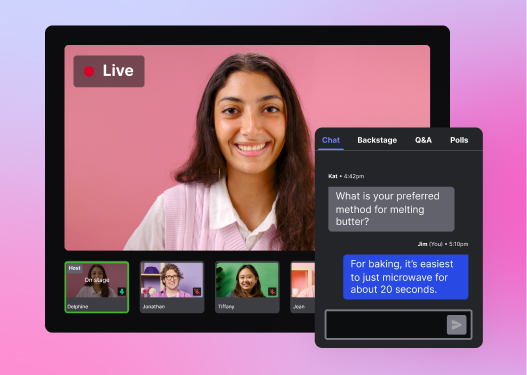
All-in-one Video Platform
Streamline Your Webinar Process
Prepare for the live event
You know what they say: Preparation is key. To ensure your event goes off without a hitch, take some time on the big day to do the following things:
Join the event as a host
Join the event via the “Join Stream” button. This will take you to the Stream Manager, where you can access a range of tools to manage the event.
Test your equipment
Make sure all your equipment is in tip-top shape before going live.
- Verify the functionality of your camera, microphone, and internet connection.
- View a test stream on Wistia to make sure everything is working as expected.
Set up the layout
Whether you’re doing a killer presentation or hosting a lively panel discussion, Wistia’s got you covered with different layout options. Choose the one that suits your fancy, and here’s the cool part: You can switch it up whenever you want! So don’t feel like you’re stuck with one look.
Go live
The countdown has begun! We’re going live in 3, 2, 1… Here’s everything you need to know when presenting live with Wistia.
To start your live event, hit “Go Live” at the bottom left of your screen. This will start your broadcast on Wistia and the RMTP stream. To end your event, select “End Stream.” This will end the broadcast on all platforms.
Share your screen
With Wistia, you can easily share your screen with your audience. This comes in handy when you need to break down complex ideas using PowerPoint slides or showcase a workflow in your web browser. Here’s how to share your screen:
- Fire up the screencast via the ‘Share’ button at the bottom.
- Choose which tab, window, or screen you want to share.
- And voila! Now your audience can see your screen.
Chat with the audience and panelists
The side chat bar is a great tool to engage with your audience and panelists.
- Chat publicly to answer questions and share important information with your audience.
- Chat backstage to communicate privately with your panelists during the event.
Answer your audience’s questions
You can encourage your audience to submit questions on the Q&A tab. Only you and other panelists can see these questions and make them public.
Monitor real-time analytics
During your live event, Wistia provides real-time analytics at the top of the right sidebar. You can see how many have registered for the event and how many are actively watching.
By keeping an eye on your audience’s attendance, you can adjust your presentation to improve engagement.
Leverage the on-demand recording
Once the curtain falls on your event, you can use the tools in Wistia to manage the recording and analyze its success.
Manage your recording
Every event you host with Wistia is automatically recorded and stored in your Wistia account as soon as you hit the “End Stream” button. Now, here’s the cool part: You can use Wistia’s online video editing tool to polish it up in a snap:
- Trim away any unnecessary parts
- Stitch in clips
- Add transitions
- Pull highlights
By making these edits, you can create a more engaging recorded version that’s perfect for on-demand viewing.
Customize your recording
You can add interactive elements to enhance the on-demand viewing experience:
- Upload a new thumbnail
- Insert chapters and annotation links
- Add a Call to Action (CTA)
- Include a lead capture form
Capture leads with your on-demand recording
When you have registration enabled, the registration page keeps on doing its thing even after the live event is over. It means anyone can sign up and watch the recording whenever they please, expanding your event’s reach.
Analyze your event’s success
With Wistia’s live event analytics, you can assess your event’s success. You’ll get metrics like the number of registrations, average watch time, and audience engagement. This data can help you refine your strategies for future events.
With all these features, Wistia offers an end-to-end solution for hosting your live events. Happy streaming!
Get started with Wistia
From setting up the live event and engaging with your audience to post-event analytics and on-demand viewing, Wistia’s got it all. Get ready to take your webinars to the next level!






