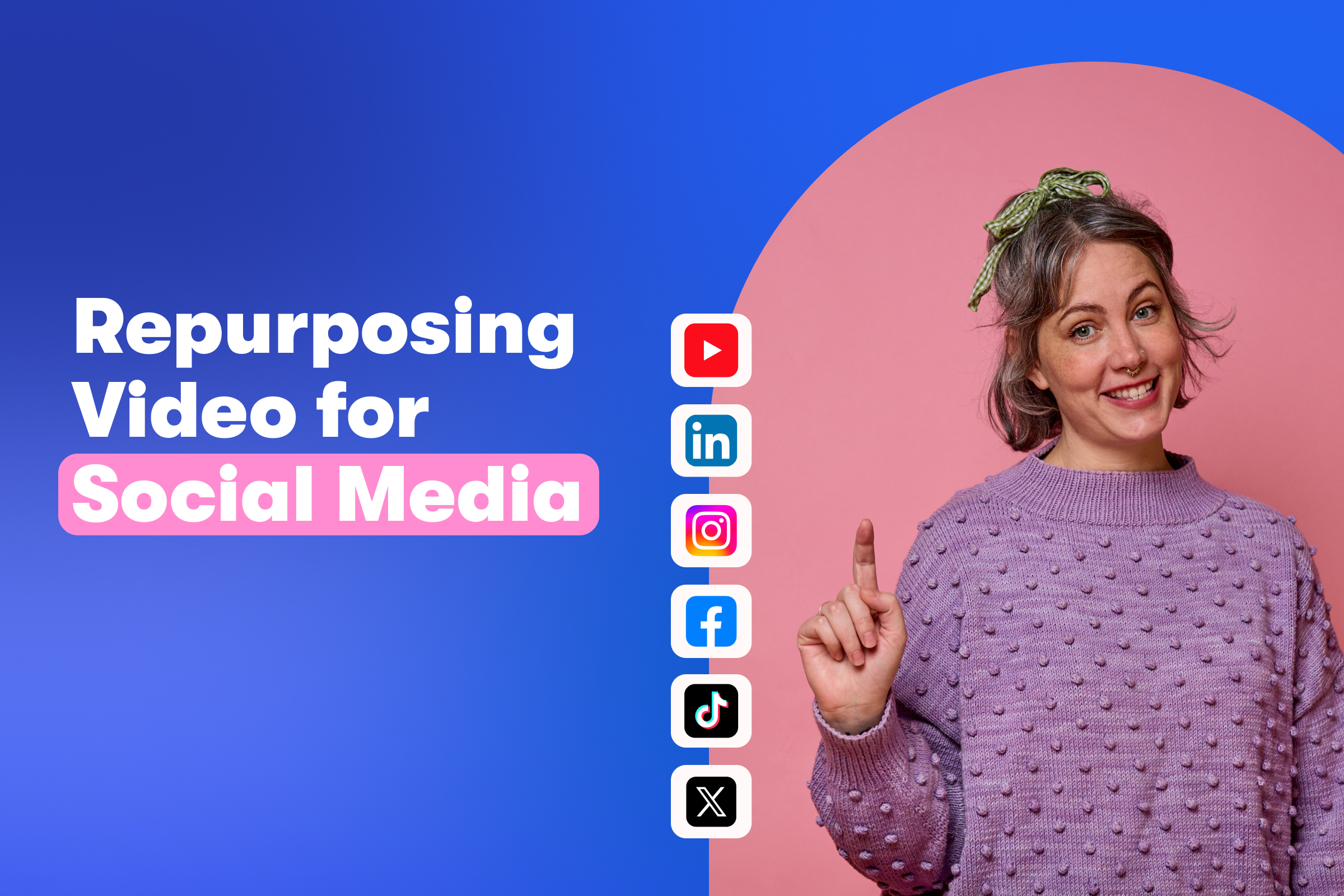10 Useful Wistia Features for Video Marketers
October 23, 2025
Topic tags
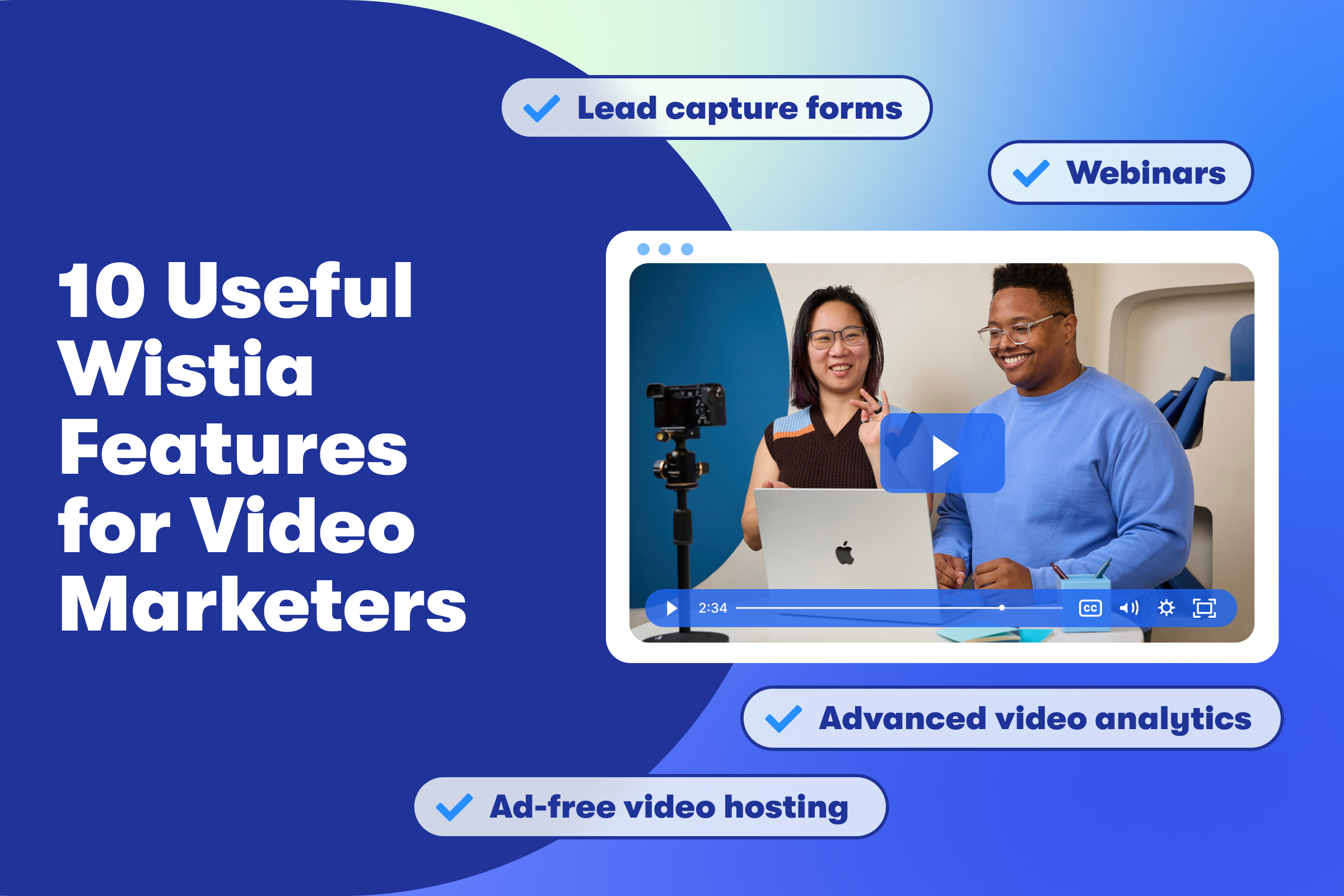
With Wistia in your toolkit, you can create videos, run webinars, host videos and webinar recordings, generate leads, track video performance, and so much more. And the best part? All of this is possible in one place!
Let’s take a closer look at ten of the top Wistia features marketers love and see how you can get the most out of our product.
1. Ad-free video hosting
Unlike hosting your videos with free sites like YouTube, Wistia offers an ad-free experience for viewers. YouTube shows ads on all videos across all channels, creating distractions for your audience and slowing down their viewing experience, even if it’s embedded on your website. Even worse, what if it’s an ad for a competitor?
With Wistia, you can eliminate ad clutter and elevate your content’s presentation with our ad-free hosting. And you won’t have to worry about ads interrupting your viewer’s experience or your competitor popping up out of the blue.
2. Webinars
If you’re on our Advanced Plan or above, you can host webinars with Wistia and edit, host, and share the recording afterwards.
Creating an event and collecting registrations
Add your event details, upload a thumbnail, and you’ve got a webinar on the books! You can enable the registration page to start gathering attendee data, including contact details, company name, and job title. This valuable information makes post-event follow-ups more efficient.
Wistia integrates seamlessly with marketing automation platforms, like HubSpot, Marketo, or Pardot. Easily manage and pass attendee data into your MAP to score leads and identify both what’s working and what’s not, to improve your webinar strategy.
Going live
With Wistia, you can have multiple hosts and invite an unlimited number of panelists to your webinars. And you have different layouts to choose from, too.
During your webinar, you can share pre-recorded media from your Wistia library without having to share your screen. You can chat with the audience and panelists, and engage participants with polls and questions.
We make it easy to simulcast your event to other platforms to extend your reach. And we provide real-time analytics for you to see how many people registered for your event and how many actively watch.
After the event
Wistia automatically records your webinar and makes the recording available in your account after your event ends. You can edit the recording and pull social clips to promote it.
You can set up a simulive event with the recording and invite people who missed the event to watch it at their convenience, as well offer it to potential customers
3. Video editor
Save time and edit your videos without having to leave the platform. If you have a vision in mind, fire up Wistia’s editor, open the video, and get to work.
There are a bunch of things you can do, like edit out awkward silences, clean up background noise with Enhanced Speech powered by Auphoni, and stitch in clips until you have just what you want.
Social Clips
Or let us make editing suggestions for you. Take your video or webinar recording and use our AI-powered Social Clips feature to automatically pull clips, caption them, and add background music and animations with just a few clicks.
4. Customizable video player
There are a bunch of ways to customize your video player:
- Add your logo: You can add your logo to the top left corner of your video and make it clickable with a link that sends viewers to your site.
- Change color: Use a color picker or input a hexadecimal color code to get your brand perfectly on point. You can limit the color spectrum to only accessible and high visibility colors to pick from.
- Round the corners: Change the corner radius of the player as much as you want.
- Add a thumbnail: Pull it from your video or let Wistia create a looping video.
5. Video chapters
Video chapters help people navigate information-packed videos. Use them to highlight valuable content and to help viewers find what’s most interesting or relevant to them.
Add chapters yourself or let our AI-powered chapter generator carefully review and analyze your video’s transcript to create chapters for topic changes. Try it out:
6. Lead capture forms
Including a form in your video is a great way to find out more about your customers. When researching our 2025 State of Video Report, we found that nearly a quarter of viewers will fill out a form in a video.
Starting with Wistia’s Pro Plan, our lead capture forms collect viewer information directly from your video. Our Advanced Plan integrates with your favorite marketing tools like HubSpot, Marketo Engage, Pardot, and more. Integrating helps you sync viewer and attendee data for better targeting, and more.
And the best part? You can decide exactly where and how you want your form to appear in your video! You have the option to display a form discreetly on hover or pause the video to capture your viewer’s attention. Plus, it works on any device a visitor is using.
For more information about the best places to put your lead gen form based on video length, check out this article.
7. Annotation links and calls to action (CTAs)
If you have a specific action you want viewers to take, add a CTA to your video. A clickable call to action message directs people to exactly what you want them to do next.
Or you can give your viewers a quick nudge with annotation links. These discrete call-outs appear in the corner of your video as it plays, making it easy to give viewers additional content without interrupting the flow of the video.
We found the best place to put these interactive video features is at the end of a video.
8. Wistia Channels
If you’re sitting on a pile of videos, why not build them into a beautiful, Netflix-style video gallery to showcase on your site? With Wistia Channels, you don’t even need help from a developer!
Here’s what you can do with Channels:
- Customize your gallery by adding your own branding, pick light or dark mode, upload a custom background with a static image or looping video, or choose your content layout to display as a carousel or grid.
- Embed your Channel as a playlist, with a number of adjustable settings, including playlist position, play behavior, and appearance.
- Capture subscribers right from your Channel and grow your audience. When they’re on your playlist, send them notifications about new episodes or exclusive content to keep them coming back for more.
- Password-protect or gate your Channel.
9. Advanced webinar and video analytics
Our powerful webinar analytics and video analytics are a veritable gold mine for marketeers.
You can see specific webinar attendee data to personalize and automate post-webinar outreach. This includes who’s tuning in, when they’re engaged, how many times they’re active in the chat, and when they drop off
Wistia offers video analytics to track your on-demand webinars’ performance and discover which types of your content perform best. You can track audience behaviors with engagement graphs, viewer-based tracking, and video heatmaps.
The data doesn’t stop there! Our analytics can tell you what percentage of viewers clicked play, the percentage viewed, total time watched, CTAs clicked, and more. Social stats show you how your videos performed on social media.
If you publish your video in a bunch of places like product pages, blog posts, and emails, we’ll track its performance by location so you know where it gets the most visits, plays, and engagement.
And if you want to sync your video data with other analytics platforms, no problem. We integrate with top analytics providers like Google Analytics and Databox to help you connect the dots between your marketing campaigns.
10. A/B testing
Finally, built-in A/B testing is another sweet feature that helps you identify what works better in your video strategy by putting videos head-to-head. Pick any two videos from your Wistia account to test and get insights about their performance.
Want to test more than just your video thumbnails? This feature will also test customizations like lead capture forms, CTAs, annotation links, and video length.
Plus, setup is a breeze. Once you’ve selected two videos, we generate a fresh embed code to run the test. Simply paste it on your site and Wistia will automatically display the videos at a 50/50 split to all of your viewers. You’ll see stats like unique views, play rate, play count, engagement, and actions appear for each video.
When you’ve collected enough data, end the A/B test and choose the winner. The winner will show for all viewers going forward — without replacing the embed code.
Do it all in one place
Whether you’re just getting started with a video strategy for your business or you’re a video marketing pro, these ten features only scratch the surface of what Wistia can do for your brand. If you want to explore more of our product and find out how it best fits your needs, feel free to get in touch with us!