8 Best Video Editing Software for YouTube: Marketer's Guide
Here’s a list of the best video editing software for YouTube that marketers can use to scale the video production process for their business.
December 13, 2022
Topic tags
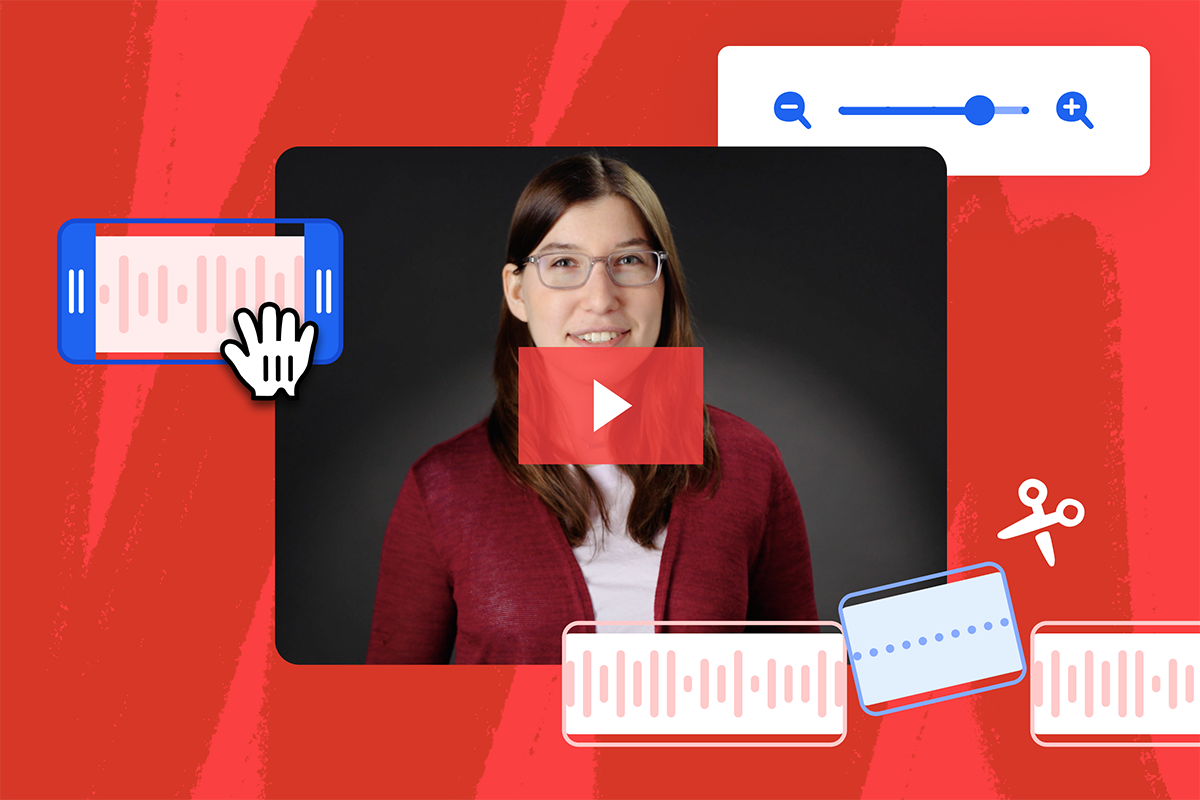
The sheer number of video editing tools on the market makes it easy for anyone to edit their video content for YouTube. That’s right — anyone.
But as a marketing professional, which one do you go with?
While most editing tools often look identical from a distance, there are subtle but important differences that make some tools better suited than others for certain tasks and skill levels. The key is to look for a tool that has the capabilities you need depending on your and your team’s experience with video editing.
Here, we’ll walk you through eight of the best video editing software for YouTube beginners. By the end, you’ll be able to make an informed decision about which tool is best for your team.
1. Adobe Premiere Rush
Adobe Premiere Rush is a video editing software that’s available on both mobile and desktop. You can use the mobile app to record your business videos for social media.
Then, either use the desktop or mobile app to edit and share videos from wherever you are. Any edits you make in the mobile app will instantly reflect in the desktop app and vice versa.
Adobe Premiere Rush is popular among users because there’s so much you can do directly from your phone. It works well for social media content creators or any creator who needs to make, edit, and publish content away from a desk.
Produce videos on the go
You can produce high-quality videos on your phone with a mobile app that has even more tools and functions than the desktop version. On the app, you can make eye-catching videos no matter where you are by adding text, layers, motion graphics, and music and adjusting the color and audio.
Publish directly to social media
From both the mobile and the desktop app, you can export and publish videos you’ve edited straight to YouTube, Instagram, Facebook, and Behance. On the mobile app only, you can also export and publish to TikTok.
It offers in-app instructions for creating videos for different platforms, including YouTube. It also includes instructions like selecting which playlist the video is published to, adding tags, and help for components like resolution, quality, and frame rate.
If you want more helpful information, check out our guide on how to get started with Adobe Rush.
2. Animoto
Animoto is an easy-to-use browser-based video editing software for beginners. It’s perfect for folks who want to quickly get started with video marketing. You can easily drag and drop your video clips into their pre-made templates and then add music and visual elements.
Animoto has hundreds of pre-made templates and visual components that allow anyone to make compelling YouTube and social videos. This is especially helpful for marketers who don’t have a lot of design experience — Animoto takes care of the design work for you.
Integrate Animoto with your Wistia account
One of the best things about Animoto? You can integrate it with your Wistia account. That’s right — you can export all your videos right from Animoto to Wistia!
Once you connect your Animoto and Wistia accounts, you’ll be able to access all the powerful customization tools, advanced analytics, and robust editing features that the platforms offer.
Tap into a huge library of social video templates
Animoto has all types of social video templates for how-to videos, YouTube Shorts, and more.
It also has templates for all different use cases — including testimonials, promotional, and motivational. For example, the testimonial templates involve a lot more text than the promotional videos where you’re showing off clips and images of the product versus highlighting what people are saying about it.
Plus, when you click on a template, it gives you sample use cases and recommendations for which social platforms to share your video on.
Add visual elements to existing videos
Animoto has a robust package of visual elements like overlays, filters, and more. These visual elements can help you create more engaging videos for your viewers. For example, animations can make it easier for your viewers to follow along with the topic at hand by acting out or demonstrating what’s being said.
3. Promo
Promo is a web-based video editing tool that helps video marketers quickly and easily create videos for social media advertising and promotion. Promo also has a mobile app that makes it easier to edit on the go.
Another element that makes Promo one of the best software for editing YouTube videos is that you get access to a library of stock images and clips. If you create a lot of video advertisements, having access to these video assets can make it easier to quickly put an ad together.
And the Promo integration with Wistia makes it easy to upload videos from Promo straight to your Wistia account. Once you integrate with Wistia, you can take advantage of our analytics features to track video performance and add CTAs to improve conversions.
Get unlimited access to stock images and video clips
With a subscription to Promo, you get unlimited access to iStock and Getty media. If you don’t have a lot of your own video or image content, you can combine what you do have with Promo’s stock images and clips to make a high-quality video — and you can make them by yourself.
Create video ads for social media
Promo has hundreds of built-in templates for YouTube, Facebook, LinkedIn, and Instagram video advertisements. The templates are specifically designed for the ratios, length, and other ad requirements on each social platform.
4. Wave.video
Wave.video is a cloud-based video editing and hosting software. The biggest draw for marketers with Wave.video is that you can edit and host videos, including live streams. It also has a broad collection of digital assets and templates for subscribers.
Wave.video has two main strengths: its live streaming tools and its thumbnail maker.
Host live streams
The robust live streaming studio allows you to host live streams and later edit them into videos for on-demand viewing or other distribution. Users don’t have to download or install any additional software — they can just sign up on the Wave.video website and start using it. There are many streaming templates available for different types of presentation styles, such as multiple presenters or just one host.
Plus, you can live stream on one platform (i.e., YouTube) or on multiple platforms at once.
Easily create thumbnails
Wave.video’s free thumbnail maker gives you step-by-step directions for how to make an appealing thumbnail for your YouTube video. You can remove the background, apply eye-catching layouts, and add a clever title to your thumbnail photo.
5. Wistia
While Wistia is known for its video hosting wizardry, the complete video marketing platform includes a video trimmer for all your simple video editing tasks.
Polish up your on-demand webinar recordings
Whether you’re a growth marketer, a content marketer, or a sales person who needs to clean up webinars and other marketing videos, this simple editing tool allows you to trim, split, and cut out what’s not necessary.
Record yourself and your screen
Wistia’s screen and webcam recorder put you front and center for your product demos, tutorials, and thought leadership videos.
Edit videos all by yourself
Wistia’s editor empowers you to get the job done without having to hire a freelancer or hit up your video team. It’s built right into Wistia, so you can go from recording to trimming to exporting to sharing videos on your YouTube channel fast.
No need to juggle different software
When we say that Wistia is a complete video marketing platform, we mean it’s got all the tools you need to make your video creation experience a breeze. In addition to a video trimmer, Wistia has a screen and webcam recording function.
You can record your webcam, your screen, or both at the same time and then edit your recording right in Wistia. You don’t need to go through the hassle of downloading your recording from another platform and then uploading it to Wistia for editing. It’s all done in one seamless process.
6. Descript
Descript is an all-in-one web-based video and audio editing software that lets you screen record, edit, add and adjust transcription, and even podcast. You can also upload your videos directly to YouTube from Descript.
Descript’s audio and transcription solutions are what sets it apart from other video editing software tools. You can easily adjust the audio on any video, which is especially helpful if you host podcasts, interviews, or testimonials where there’s a lot of speaking.
The free plan that Descript offers is one of the best free video editing softwares on the market.
Edit audio-based podcasts and other multimedia content
Descript’s browser-based podcast editing platform is complete with both audio and video solutions. You can record podcasts or interviews and then edit them down into video clips to share on YouTube and other platforms. This helps you repurpose your podcast and interview clips into social, email, and web content, which is great for omnichannel marketing campaigns.
Use the unique text-based editing feature
Descript’s video editor allows you to edit the transcript of the video. In Descript’s text editing feature, when you delete words from the transcript, you also delete the video clip with those words. This means you can edit out filler words, repetition, and silent pauses with one click, saving you valuable time in the editing process.
7. Camtasia
Camtasia is a desktop software video editor created by TechSmith. Camtasia is great for product videos, demos and tutorials, and training videos. Marketers and business owners use Camtasia for the collaboration tools and ease of use.
Camtasia’s collection of demo and educational video templates makes it ideal if you need to put together quick videos to educate your customers or your team.
Create product and software demo videos
The large selection of product and software demo video templates gives users a range of options for their needs. It has templates for video tutorials, how-to videos, software demos, and other product-related presentations.
Or you can tailor your product videos to your brand by adjusting the colors and fonts and adding logos or other brand images.
Create learning and development videos
The software has templates for video lessons, training videos, and more. You can add interactive features like quizzes to engage your viewers and measure the video’s learning effectiveness.
8. Adobe Premiere Pro
Adobe Premiere Pro is best for users who are ready to tackle more fully featured editing tools. It’s a complete editing software for teams that need more powerful features. And fun fact: This is the tool that our video production team uses at Wistia!
While there are plenty of great editors out there like Final Cut Pro, DaVinci Resolve, Pinnacle Studio, or even Avid Media Composer, people love the range of skills that Adobe Premiere Pro caters to. From simple to advanced editing, it can all be done within Adobe Premiere Pro.
Adobe Premiere Pro is a good tool for marketing teams that want to bring — or start — all their video editing in house. It includes lots of tutorials to help beginner video editors get started with confidence. It also makes collaboration easy with intuitive feedback, approval, and project sharing capabilities.
It’s an industry standard and one of the best editing software for YouTube videos that you can invest in. Here’s some of our favorite things about Premiere:
Use Adobe’s advanced features to edit videos like a pro
Adobe Premiere Pro has a robust selection of key features, including multi-track video and audio, sound mastering, color correction, text, and graphic elements.
These advanced features let you make videos that are closer in style to broadcast TV and film, rather than standard online videos. You can do more with your footage with features like multi-camera editing, rotoscoping & transposing, and editing with proxies (or placeholders).
Easily integrate with Adobe After Effects
After Effects is a tool used in video creation to add animation and other visual effects. It’s used after filming — during the editing phase — and has a library with hundreds of special effects that can be used to transform your videos’ imagery.
Because After Effects is an Adobe product, integrating it with Premiere Pro is easy. After you’ve integrated the two programs, any changes you make to a video in After Effects are immediately reflected in the Premiere Pro application.
Test out editing tools to decide which one is best for your team
If you’re still not sure which tool is going to work best for your team, try a few of them out!
Most of these tools offer a free trial where you can test the product before you fully commit to it. During the free trial, use as many functions and assets as possible to get a good idea of how it’ll work for your needs and goals.
Wistia’s own video editing and hosting capabilities make it a versatile tool for any team. With Wistia, you can record, edit, host, and share your videos on YouTube and other social platforms. And, most relevant for marketing videos, you can add calls to action (CTAs) and links to your videos in Wistia to engage your viewers and capture leads.






