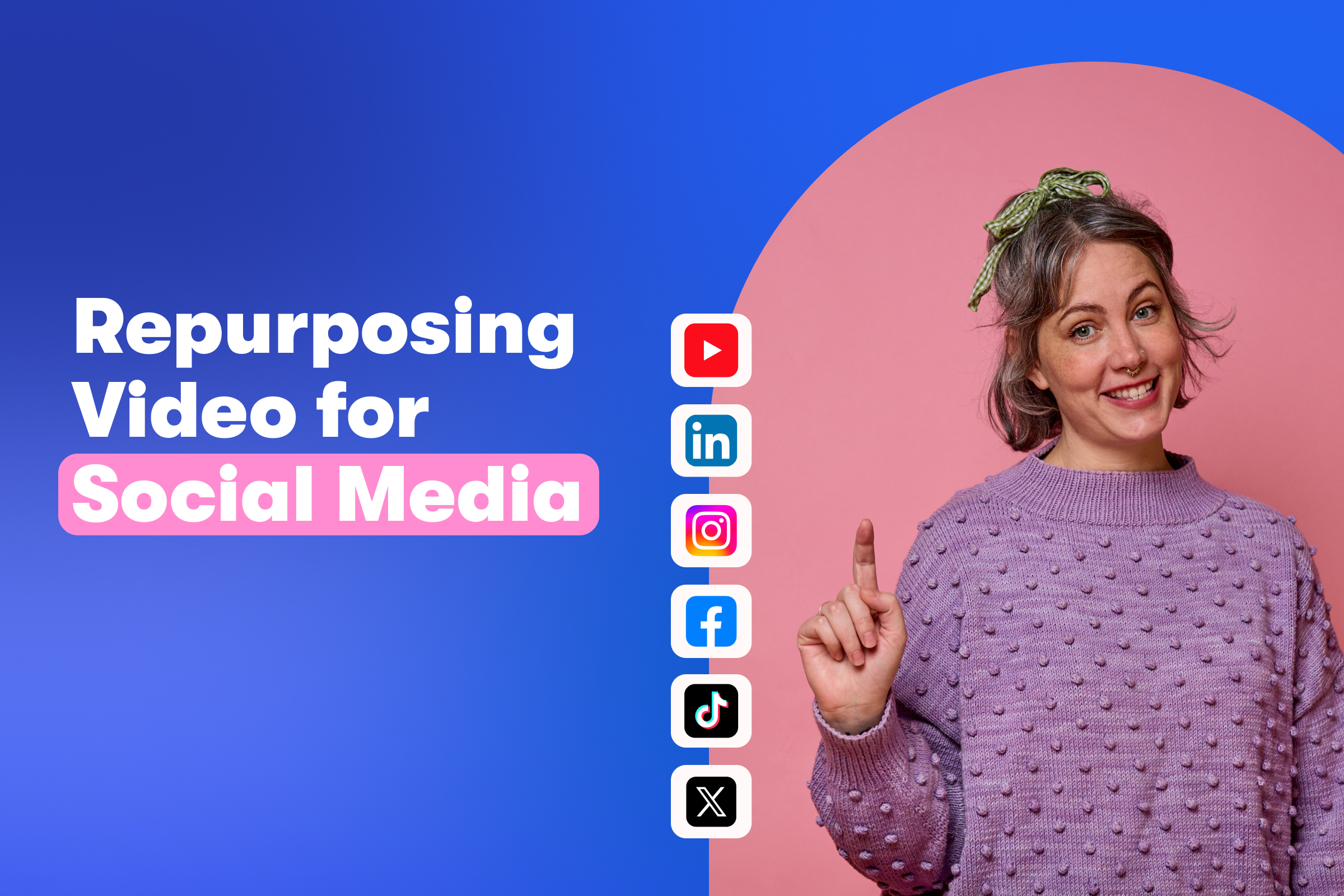How to Edit Video for Social Media
March 17, 2021
Topic tags
Open any social media app and it won’t take long to see a video that makes you ooh and ahh. From bright neon colors and 3D animations, to drone clips and cinemagraphs, there are a million ways to capture viewers' attention.
You might see these videos and think you need to be James Cameron to make a brand video for Instagram, but it’s just not true. Editing a video for social media is much easier than it looks — you just need a few free tools and a handful of tips from people who’ve done it before!
In this post, we’ll cover everything you need to know, from understanding top-level best practices to actually editing a pre-existing video.
Setting your editing intentions
If you really want to build brand affinity and move people down the funnel, you’ve got to edit your video to encourage specific actions.
Consider your marketing goals and how social video can help. For example:
- Generating brand awareness: Have a new product launch on the horizon? Don’t miss out on generating awareness with high-quality product videos for social media as part of your larger marketing campaign.
- Increasing engagement: Social media videos can help you gauge and optimize your audience’s engagement. Create types of video content that cater to their unique point of view. What does your audience find funny? What do they aspire to achieve? What are their top challenges? These are all questions to consider when defining your niche and content that will resonate.
- Driving return on investment: By driving folks to sign up or register for something you’re offering, you’re able to gauge interest and start building connections with new leads and potential customers. Using videos in your social media strategy to tease an upcoming project can help build the hype for your official release date. Additional ideas for social media videos at this stage of the funnel are teasers for webinars, testimonials, or live video events.
Check out this simple teaser video we created of our annual Wistia Rap-Up. We simply trimmed the beginning and the end of the video (without losing the main points) and shared a two-minute clip that’s perfectly tailored to Twitter.
Starting the video with a bang
Do I have your attention? Hopefully, you’re still reading this blog post, but if you aren’t, it might be because I failed to hook you up front. This same principle applies to video on social media. You want to hit your audience in the face with a visual punch right from the get-go. The competition for your viewers' attention is fierce, so make sure you kick things off quickly — leave your long-winded intros on the cutting-room floor.
“The competition for your viewers' attention is fierce, so make sure you kick things off quickly — leave your long-winded intros on the cutting-room floor.”
It’s also important to focus on only one message at a time in your social video. If the video you’re pulling footage from is so good that you can’t decide what to toss, simply make two videos and test them against each other to see which one performs best. The goal is to keep your footage succinct and engaging so you don’t lose anyone’s attention.
Last but not least, always manually choose a thumbnail image on platforms that allow it, like Facebook and Instagram. Choose the most striking, visually compelling still from your footage to encourage clicks.
Editing your video with sound off
If you’re new to this whole “editing video for social” thing, I’m about to introduce you to your future best friend. Audio — or lack thereof. Lucky for us, a silent autoplaying video is totally commonplace on social. Even just thinking about how you can create a compelling video without sound before shooting will set you ahead of the curve.
You can get rid of audio on any video you upload to Instagram from within the platform itself by tapping on the volume icon until you see the “Video Sound Off” message appear. This doesn’t apply for Facebook or Twitter, though, so be sure to edit out your audio before you upload to these platforms. Also, remember that on both Facebook and Instagram, videos will silently autoplay by default.
Another way to spruce up your video is to add subtitles. This will ensure that your video is accessible to everyone. There are a few ways you can add subtitles to your videos. Within Wistia, you can order subtitles for any video, receive them in less than one business day, and turn them on by default so they will automatically appear when your viewer presses play. Check out this video we created that relies solely on captions to get the message across:
You can also add subtitles by uploading an .SRT file to iMovie once your footage is finalized. You can also upload subtitles directly to your Facebook videos with that same .SRT file. Boom, you’re in business.
Taking advantage of what’s in your toolbox
Take matters into your own hands. If you’re a social media manager, I bet you’ve already edited a few videos for Instagram or Faceboook in your day. Don’t assume you need to be a video wizard in order to edit a preexisting piece of video for a social channel — 99% of the hard work is already done for you!
The best way to learn how to swim is to dive right in, so that’s what we’re going to do. Start out with your editing software of choice–I recommend using one that’s already preloaded onto your computer. If you’re a Mac user, try editing with iMovie; if you’re a PC person, get started with Windows Movie Maker. For the purposes of this post, I’ll be giving a brief rundown of some basic editing steps in iMovie (sorry PC peeps!), but if you want a more in-depth look at some advanced programs, head over to our Editing Basics for Business Video guide in the Library.
Now, let’s break it down step by step!
- Step 1: If you’re a Wistia user, locate the video in your Wistia account that you’d like to edit. Then, download the file at the highest quality you have available–1080p if you’ve got it.
- Step 2: Open up iMovie and drag your file from your desktop into iMovie, or simply click “Import” and select the file you want.
- Step 3: Now that you have your footage, scrub through it to find the most compelling shots that best convey your message. When you’ve found a clip you know you want in the video, right-click on it and select “Split Clip” (or Command+B). This will break up your video into easy-to-edit chunks.
- Step 4: Watch the video from the beginning, and delete all of the sections you’ve split out and don’t need. Pay attention to how the clips flow together and continue to cut out unnecessary footage that doesn’t drive the message home.
- Step 5: There are a few audio options you can make use of. Remove the audio completely by bringing down the volume to 0%. Add a music track by dragging and dropping an audio file into iMovie. If the video calls for subtitles, upload an .SRT file!
- Step 6: Play the video back one last time, and then export it by clicking on File > Share > File. This will allow you to download the video directly to your desktop so you can upload it to your Wistia account, or natively to a social channel. Plus, if you plan on sharing your video natively on Facebook, you can do so right from within your Wistia account!
Reminder: Be sure to tailor your content for each platform. There are length limitations on every channel, so keep your videos within these defined ranges. There are also ideal social media video lengths, based on ad performance data — we’ve got you covered here:
- Facebook: 241 minutes (Recommended: less than 60 seconds; 2 to 5 minutes for higher engagement)
- Twitter: 2 minutes, 20 seconds (Recommended: 15 seconds)
- Instagram feed: 60 seconds (Recommended: 26 seconds)
- Instagram Stories: 15 seconds (Recommended: 15 seconds)
- LinkedIn: 10 minutes (Recommended: 30 to 90 seconds)
Making your content fit in
As social media platforms grow and evolve (mature, if you will), user-experience design changes, too. Remember when Snapchat first came out? Nobody knew how to swipe from screen to screen, and holding the record button with your thumb was brand-new. Then, all of a sudden, vertical videos with text overlays were everywhere. It’s important to get familiar with the UX of each platform so you can make your content look like it belongs there.
“It’s important to get familiar with the UX of each platform so you can make your content look like it belongs there.”
It’s hip to be square (and portrait)
It’s especially wise to optimize for small screens since over half of online video views occur on mobile. For mobile video editing, square video is your best friend. Not only is square video the default in the Instagram feed, but it will give you more real estate on Facebook as well. Portrait videos in 2:3 or 4:5 aspect-ratio are permitted on Facebook and Instagram, too. When it comes to deciding between square and portrait, think about the focal point of each video and whether the frame really draws attention to it.
You can upload square and portrait videos to Twitter, but because of the way the mobile feed is laid out, you’ll only see previews in traditional 16:9 aspect ratio. Don’t let your content get cut off; it’s much safer to stick with horizontal video.
Of course, if you’re editing video for Instagram Stories or Facebook Stories, you’ll want to shoot video vertically and then edit within the 9:16 aspect ratio.
Upload directly to the platform
You wouldn’t use the same application when applying to jobs at two different companies, so why would you use the same video for different platforms? You need to tailor your content for the job it’s doing. That means uploading a customized video for every social app.
Native content performs better than links. In fact, one study proved that the Facebook algorithm prioritized native content to the point that native videos drove 530% more comments than YouTube videos on Facebook. While it may be tempting to drop in a video link and call it a day, it’s much better to upload your videos directly. That way, you can dress up your video for success.
Use the creative tools each platform offers you, too. Apps are way more robust nowadays with filters and stickers that can help you elevate your videos and engage your audience. Plus, a platform’s algorithm often favors your video if you use their tools.