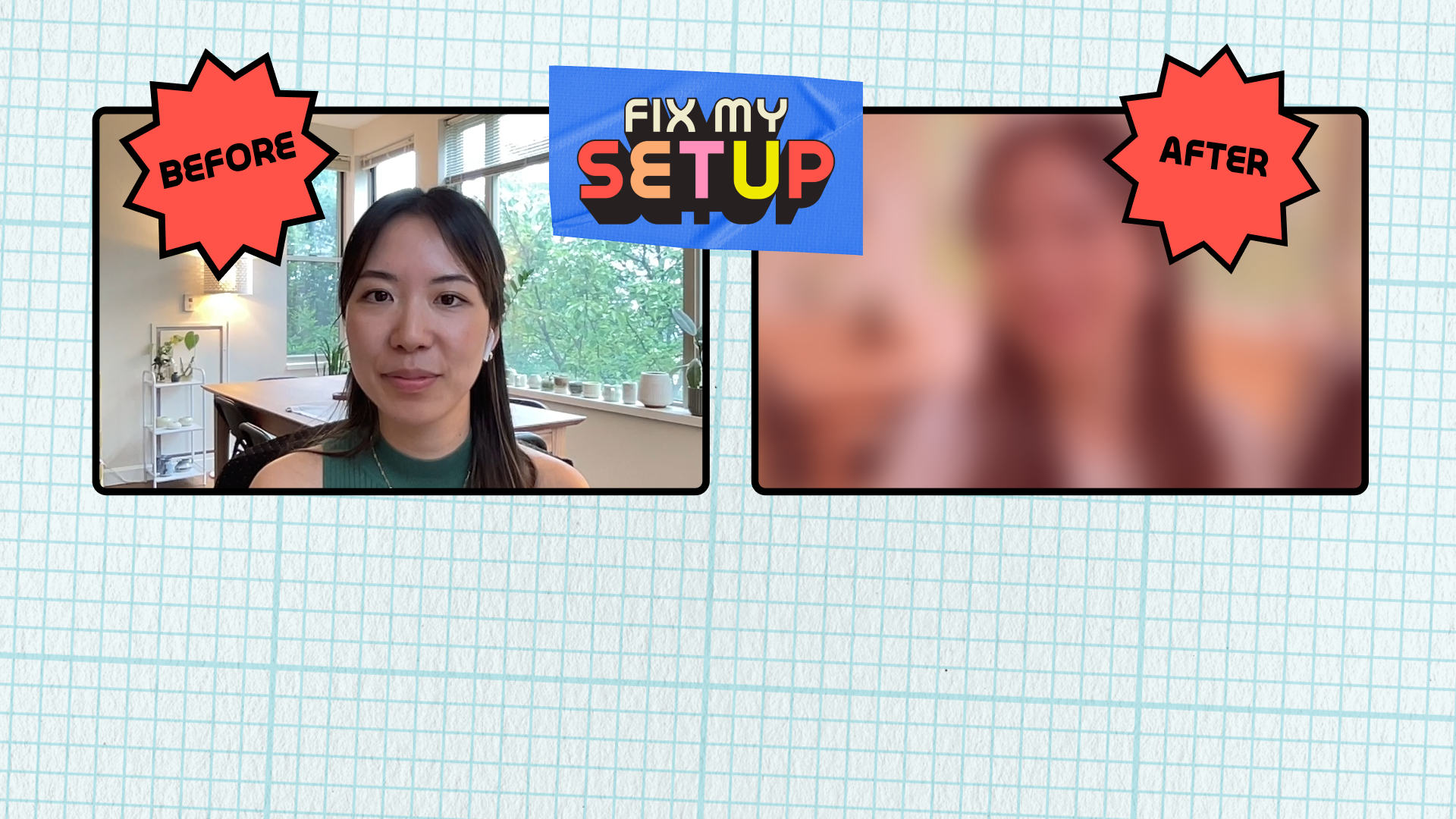Welcome to the Wistia Learning Center 👋
Welcome to the Wistia Learning Center 👋
Subscribe for updates from Wistia with fresh video marketing insights delivered to your inbox twice a month.
Editor's picks
Browse by category
Select a category to see more related content
Recent articles
- Our Top 25 Features of ‘25By Sasha FriedmanHere's our roundup of our favorite features we've shipped this year that'll help you create faster, edit smarter, and much ...
- How to Host a Webinar: The Ultimate ChecklistBy Lisa MarinelliRun through all the things you need to do to pull off a successful live webinar.
- 5 Types of Webinars Worth WatchingBy Meg DalessandroLearn five webinar types that connect with B2B audiences and how to bring them to life with Wistia.
- How to Turn Every Event into a Content GoldmineBy Frank EmanueleLearn how you can get more content out of every event you attend.
Top videos
Introducing Chop It: The Video Repurposing Game ShowHow to Edit Videos Online in Wistia's Video EditorHow to Download Wistia Videos- Why You Should Embed Videos on Your WebsiteBy Chiara HoogervorstLearn how videos on your site can boost search rankings, bring in more visitors, and more.
- How We Made A Fully Animated Short with AI and the Nuances of AI Video GenerationBy Chris LavigneLearn how we reimagined an old video from our archive into a brand-new AI-generated animated short in a week.
- Wistia vs. YouTube: Better TogetherBy Sasha FriedmanWe break down the benefits of both hosting services for you to understand how you can use each in your ...
- LLM-Friendly Embeds: Get Found in AI SearchBy Phil NottinghamLearn how Wistia's LLM-Friendly embeds can help you make your videos visible to AI crawlers in this new era of ...